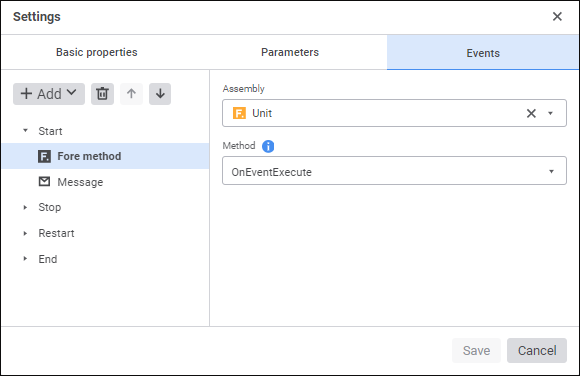
To create a list of executed operations:
Select the corresponding event: Start, Stop, Restart, Finish.
Click the
 Add button on the toolbar and select the added action:
Add button on the toolbar and select the added action:
 Fore Method. Determine:
Fore Method. Determine:Assembly. The box is mandatory. In the drop-down list select a Fore unit, the list contains all repository units and folders containing units. Search by unit name is available.
Method. The box is mandatory. Select a method in the drop-down list. The list contains all unit methods corresponding to the signature:
Sub <Fore-method name>(Sender: IBProcessInstance; Args: IBProcessStepStateEventArgs);
Parameter:
Sender. Process instance.
Args. Event information: step, step old state, new state.
 Message. Set message parameters
Message. Set message parametersTo. Enter one or several main recipient addresses separated by the ; character. The box is mandatory.
Copy. Enter email of one or several recipients separated by the ; character.
BCC. Enter address of one or several recipients separated by the ; character. Address will be hidden from other message recipients.
Subject. Enter subject manually using functions of value copy/paste from clipboard.
Object Link. Add a link to the step object: algorithm, regular report, data entry form. Multiple selection is available.
When an object is selected, the Message box displays the web application URL in the format: "http://app_name/#/app/obj?key=<obj_key>&mode=view&repo=<repo_id>", where app_name - name of opened web application, repo_id - current repository identifier, obj_key - key of selected object.
Message. Enter message text.
Attached File. Attach files to the message. Each attached file is displayed below the edit box. To remove the file, click the
 Remove button to the right of the attached file name.
Remove button to the right of the attached file name.
To reorder executed actions, use the  Move Up and
Move Up and  Move Down buttons on the parameters panel on the Events tab. To delete actions, use the
Move Down buttons on the parameters panel on the Events tab. To delete actions, use the  Delete button.
Delete button.
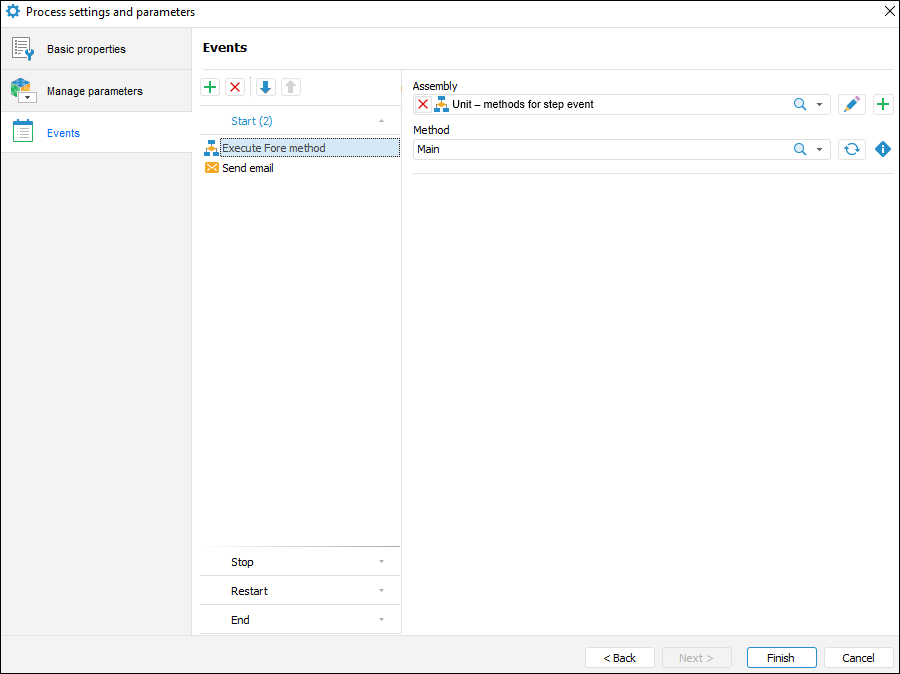
To create a list of executed operations:
Select a corresponding tab with the event: Start, Stop, Restart, Finish.
Click the
 Add button on the toolbar and select the added action:
Add button on the toolbar and select the added action:
 Execute Fore Method. Fill in mandatory boxes highlighted in rose at the right pat of the window:
Execute Fore Method. Fill in mandatory boxes highlighted in rose at the right pat of the window:Unit. The box is mandatory. Select Fore unit in the drop-down list. The list contains all units in the repository and folders containing units. Search by unit name is available.
Method. The box is mandatory. Select a method in the drop-down list. The list contains all unit methods corresponding to the signature:
Sub <Fore method name>(Sender: IBProcessInstance; Args: IBProcessStepStateEventArgs);
Parameter:
Sender. Process instance.
Args. Event information: step, step old state, new state.
 Send Email. Set message parameters:
Send Email. Set message parameters:To. Enter address of one or several main recipients separated by the ; character. The box is mandatory.
Copy. Enter email of one or several recipients separated by the ; character
BCC. Enter address of one or several recipients separated by the ; character. Address will be hidden from other message recipients
Subject. The email subject is entered manually, using option of copy/paste from clipboard.
Contents. The contents is entered manually using the option of variables values substitution with step parameters, links to step objects to view in the web application, file attachments.
NOTE. The number of added actions is unlimited.
To reorder operations execution, use the  Move Up and
Move Up and  Move Down buttons on the toolbar. To delete operations, click the
Move Down buttons on the toolbar. To delete operations, click the  Delete button.
Delete button.