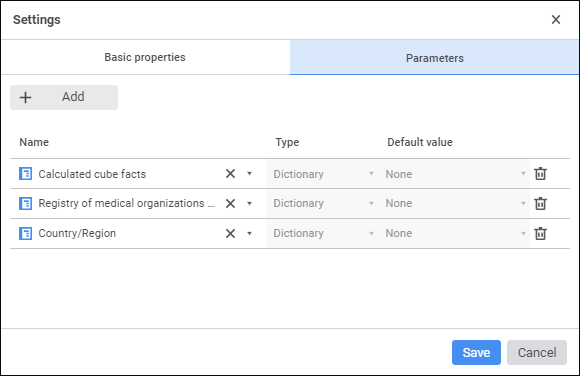

Process parameters can be created on the Parameters tab of the Settings dialog box in the web application or on the Manage Parameters page of the Process Settings and Parameters dialog box in the desktop application.
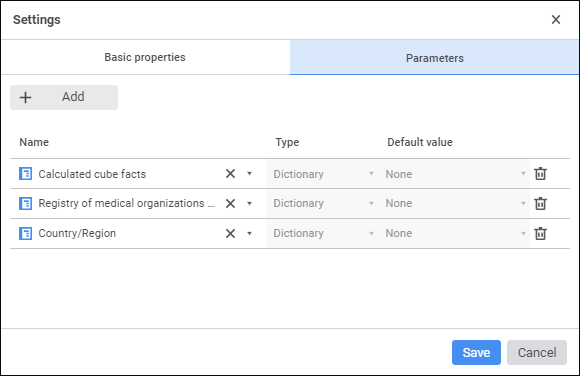

Create process parameters from dictionaries that will be used as parameters. Available operations:
After creating parameters, set up process events on the Events page in the desktop application if required.
To add a dictionary as a process parameter:
In the web application:
Click the  Add button. A new string is displayed in the parameters list.
Add button. A new string is displayed in the parameters list.
Determine parameter settings:
Name. Select the required dictionary in the list. The box is automatically filled with the selected dictionary name. To clear the selected dictionary name from the box, click the  Clear button.
Clear button.
Type. Parameter type. The box is read-only..
Default Value. Default parameter value. The box is read-only..
In the desktop application:
Select the dictionary in the Dictionaries list.
Execute one of the operations:
Click the ![]() Add button.
Add button.
Double-click the selected dictionary.
After executing the operations, the selected dictionary will be added to the process parameters list.
To rename a process parameter:
Open process name in the edit mode:
Double-click the parameter name.
Select the Rename item in the parameter's context menu.
Press F2.
Rename the process and press the ENTER key.
After executing the operations, the process parameter will be renamed.
NOTE. Renaming parameter is available only in the desktop application.
To delete the process parameter:
In the web application click the  Delete button in the required parameter string.
Delete button in the required parameter string.
In the desktop application select the required parameter and execute one of the operations:
Click the ![]() Remove button.
Remove button.
Select the Delete item in the parameter's context menu.
Press the DELETE key.
A confirmation dialog box opens.
See also:
Setting Up Process Parameters | Setting Up Basic Properties | Setting Up Events