Creating the Fore Method Call Step
To create the step calling the Fore method, open the Fore method call step wizard.
After the basic step properties have been determined, click the Next button on the first page of the wizard.
Step Description
The next wizard page is Step Description:
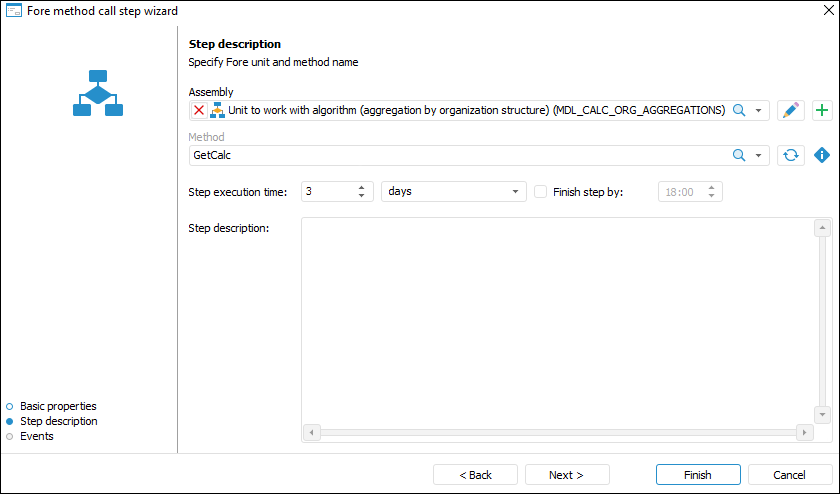
Determine the following for the Fore Method Call step on the Step Description page:
- Fore Unit. The box is mandatory. Select the start Fore unit in the drop-down list, when selecting you can use search. The list contains repository objects tree where units and folders containing them are only displayed. To edit the selected Fore method, click the
 button. The Fore development environment opens.
button. The Fore development environment opens.
NOTE. The unit must not contain any external parameters.
- Method Name. Select the Fore method name in the list. The method name must completely match the name specified inside the unit.
Enter a numeric value of step execution time and select a time measurement unit in the list:
Minute.
Hour.
Day (default).
Week.
Month.
Quarter.
Half-year.
Year.
To determine time, by which step must be finished, select the Finish Step By checkbox. When the "minutes" or "hours" time measurement units are selected, this box is hidden.
If the step is not finished by the scheduled execution period, the step status becomes Expired.
The step execution period impacts the whole process execution period, which is determined on starting process for execution.
Step Description. The box is optional. A text box for entering a comment for a step.
NOTE. To speed up resource intensive methods, select the Execute Calculation and Fore Methods Steps at BI Server checkbox in process settings.
After the parameters have been determined on the Step Description page, click the Next button.
Events
The next wizard page is Events:
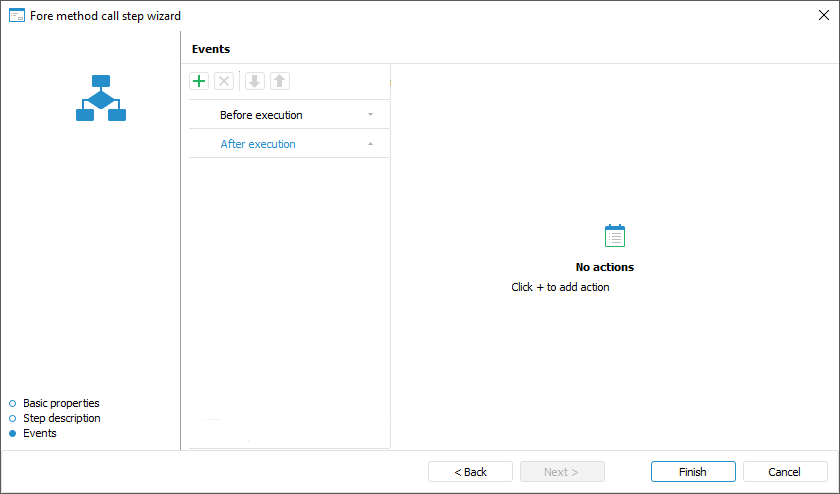
Set up automatically executed actions launched on step execution start or end.
On generating a list of executed actions, select a tab with event first:
Before Execution. The list of actions will be started before executing the current step in the specified order.
After Execution. The list of actions will be started after executing the current step in the specified order.
On Rejection. The list of actions will be started on the current step rejection. The list is available for steps with manual execution. If the step is executed automatically, the tab is not displayed.
On Failures. The list of actions will be started on failure to execute the current step in the specified order. To execute the actions:
When the server execution of processes is selected, select the Check Steps Execution Failures checkbox on the Scheduler page of the Parameters Setup and Business Process Management dialog box and set check frequency.
When the client execution of processes is selected, select the Check Failures item on the Administration page of the Parameters Setup and Business Process Management dialog box.
To add an event, click the  button on the ribbon. The number of added actions is unlimited.
button on the ribbon. The number of added actions is unlimited.
Actions to be added:
 . Execute Fore method. In the right part of the window select:
. Execute Fore method. In the right part of the window select:Unit. In the drop-down list select a unit written in the Fore language, the list contains all repository units and folders containing units. Search by unit name is available.
To edit the selected unit, click the  button.
button.
To create a unit, click the  button.
button.
Method. In the drop-down list select a method. The list contains all unit methods corresponding to the signature:
Sub <Fore-method name>(Sender: IBProcessInstance; Args: IBProcessStepStateEventArgs);
Parameter:
Sender. Process instance.
Args. Event information: step, step old state, new state.
To refresh the methods list, click the  button.
button.
To copy method signature, click the  button.
button.
 . Send Email. In the right part of the window select:
. Send Email. In the right part of the window select:To; Copy; Bcc. The recipient email is entered manually, using option of copy/paste from clipboard.
Subject. The email subject is entered manually, using option of copy/paste from clipboard.
Contents. The contents is entered manually using the option of variables values substitution with step parameters, links to step objects to view in the web application, file attachment.
To change order of operations execution, use the  /
/  buttons on the toolbar, to delete use the
buttons on the toolbar, to delete use the  button.
button.
The list of automatically executed actions can be empty.
Click the Finish button to exit the wizard.
NOTE. To speed up resource intensive reports, select the Execute Calculation and Fore Methods Steps at BI Server checkbox in process settings.
After creating the process steps, set up process steps execution conditions.

 To open the wizard
To open the wizard