Manual execution mode is available for the steps:
To execute process steps in manual mode:
Open process monitoring after starting process execution.
Select the instance with required set of parameters in the process tree.
Select the process, subprocess or process stage element in the working area.
Click the  Open Linked Object button in the Step group of the Process ribbon tab.
Open Linked Object button in the Step group of the Process ribbon tab.
Select the Open Linked Object item in the step's context menu in the working area or in the process tree. The item is available only in the desktop application.
Double-click the selected step.
In the dialog box that opens and that depends on the type of the selected step, execute the required operations:
In data entry form – enter data.
In the data entry form for approval step – approve data.
In calculation algorithm – execute calculation.
In the information about manual operation step – get familiar with step description and, if the required operation was executed, finish the step from the information dialog box by clicking the Finish Step button.
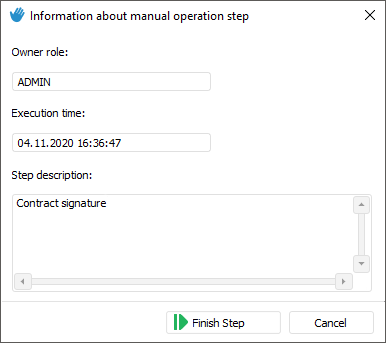
Finish the step:
Click the ![]() Finish button in the Step group on the Process ribbon tab.
Finish button in the Step group on the Process ribbon tab.
Select the Finish item in the step's context menu in the working area or in the process tree. The item is available only in the desktop application.
If the Subprocess Call step with selected Group Call parameter is executed in manual mode, then after the step is finished, the Subprocess call dialog box opens to start subprocesses.
If required, enter comments in the Comment box.
NOTE. The linked object enables the user to finish the step, in which data entry form.
After the step is finished, it is available to reject the next step and come back to the previous step. If the step was rejected, to finish the rejected step, repeat the finishing of the previous step. After all steps are executed, the process instance will be deleted from the process tree.
See also:
Process Execution Monitoring | Executing Process Steps in Automatic Mode | Executing Subprocess Steps | Rejecting Process Steps | Process Stages/Steps Execution Log