 Open MDM dictionary
Open MDM dictionaryTo get started with an MDM dictionary, open the created dictionary.
To open MDM dictionary for edit, select it in the object navigator and execute one of the operations:
Click the Edit button.
Select the Edit item in the object's context menu.
Press F4.
MDM dictionary editing is available only in the desktop application.
NOTE. On editing dictionary it is available to set up dictionary structure and work with dictionary elements.
To open MDM dictionary in the object navigator for view, select it and execute one of the operations:
Click the Open button in the main menu of the repository window.
Select the Open item in the object's context menu.
Press the ENTER key.
Double-click the dictionary name.
For details about viewing MDM dictionary, see the Dictionary Browsing article.
NOTE. On browsing dictionary in the web application, working with dictionary elements is available.
To set up dictionary structure, see the Setting Up Dictionary Structure article.
To work with dictionary elements, see the Working with Dictionary Elements article.
If you still have any questions, see the Questions and Answers article.
The MDM dictionary dialog box is open for edit to set up structure:
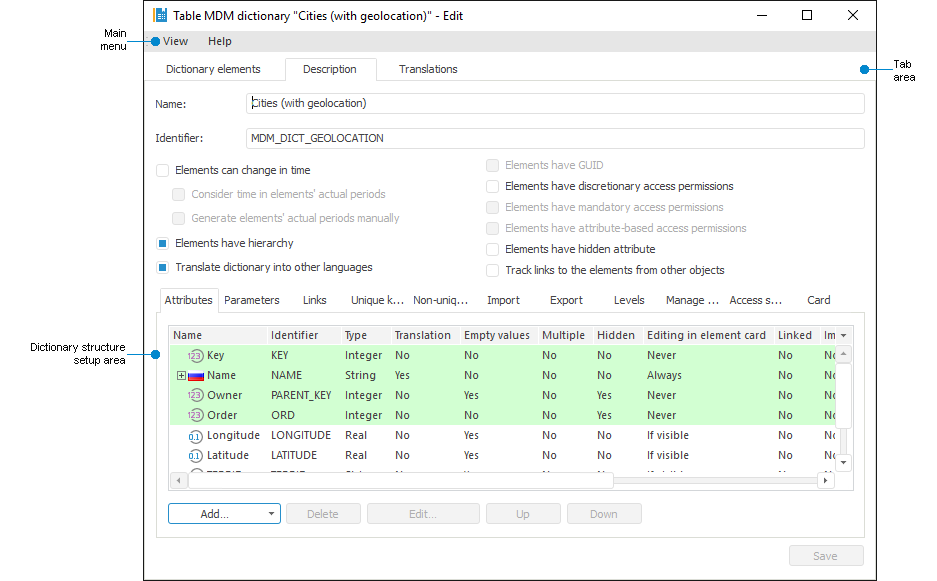
The window of the MDM dictionary opened for working with elements:
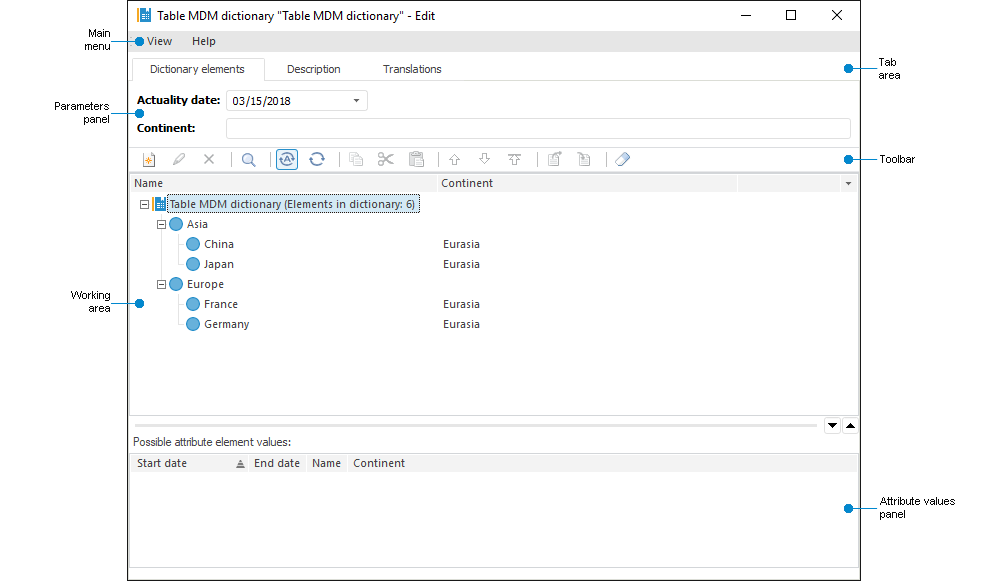
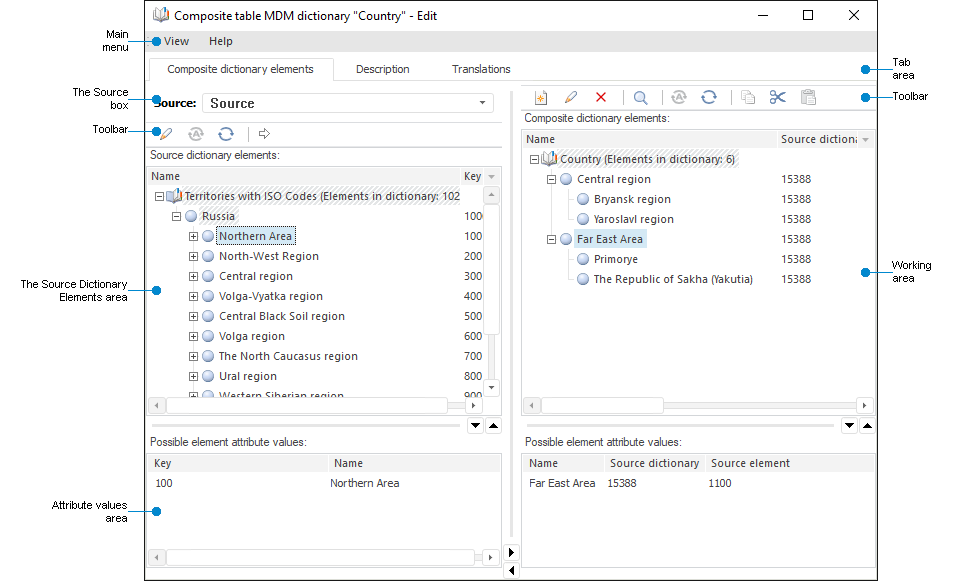
MDM dictionary window opened for view:
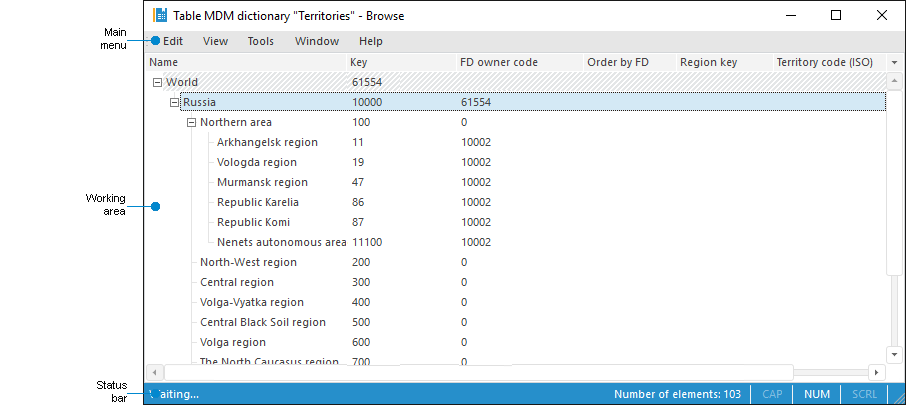
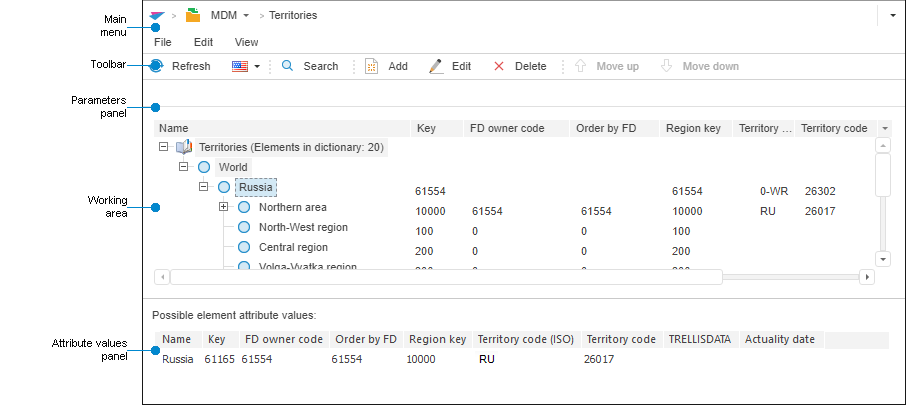
Main menu. It contains a list of commands that are used to execute various operations with repository objects.
Tab area. It contains tabs that are used for working with elements, setting up structure and translation. It contains the Dictionary Elements, Description and Translations tabs. It is available in the desktop application if the dictionary is opened for edit.
Toolbar. It is used to execute operations with dictionary elements.
Parameters panel. It contains boxes that are used to enter parameter values. When parameters are used, the elements with multiple values are displayed in the tree if at least one element value corresponds to the selected parameter. Multiple element values must be specified before creating parameters. The Actuality Date box is displayed for a version dictionary. If the dictionary contains linked attributes, the Possible Attribute Values area displays names of linked attributes for them. The panel is available only for parametric MDM dictionaries.
Dictionary structure setup area. It contains tabs for setting up dictionary properties. It is available in the desktop application if the dictionary is opened for edit.
Working area. It displays dictionary elements in accordance with the specified parameter values (if there are any) and with user access permissions. It also displays all attributes, for which the Hidden checkbox is deselected, and their values, if there are any.
Value options panel. It displays attribute values of the element selected in the working area.
The Source Dictionary Elements area. It displays source dictionary elements and attribute values if they are not hidden and values are set. The area is available only for composite table MDM dictionaries.
The Source box. It is used to select a source MDM dictionary specified on the Sources tab. The box is available only for composite table MDM dictionaries.
The following operations are available on working with MDM dictionary:

 Set up of elements
and selection schemas of dictionaries
Set up of elements
and selection schemas of dictionaries
Operation of setting up a group of elements and selection schemas of dictionaries is available only in the desktop application.
To set up groups of elements and selection schemas of the dictionary:
Select the Object > Groups of Elements/Selection Schemas item in the main menu of MDM repository window.
Select the Groups of Elements/Selection Schemas item in the dictionary's context menu.
After that the Groups of Elements/Selection Schemas dialog box opens.
To clear the MDM dictionary:
In the desktop application click the ![]() Clear Dictionary button on the toolbar.
Clear Dictionary button on the toolbar.
In the web application select the Clear Dictionary item in the Edit menu.
After selecting the operation the confirmation of clearing the dictionary will be required. A detailed description can be seen in the Deleting Dictionary Elements section.
To delete MDM dictionary:
In the desktop application:
Select the Delete item in the context menu of the selected dictionary in the object navigator.
Select the Delete item on the toolbar in the object navigator.
Select the Edit > Delete item in the main menu of MDM repository window.
Press CTRL + DELETE.
In the web application:
Select the Delete item in the context menu of the selected dictionary in the object navigator.
Select the Delete item on the toolbar in the object navigator.
After selecting the operation the confirmation of deleting the MDM dictionary will be required.
To close an MDM dictionary in the web application, select the Close item in the File menu. After selecting the item the active dictionary is closed.
If MDM repository contains outdated dictionary types: MDM dictionaries and composite MDM dictionaries, then convert those dictionaries into table MDM dictionaries. Foresight Analytics Platform does not support outdated types of dictionaries.
Converted table MDM dictionaries are more powerful and can work with a large number of elements. Conversion enables the use of a separate data storage table that will be created in any place of the repository and not only in the MDM repository.
To convert:
Select an MDM dictionary or a composite MDM dictionary.
Select the Convert to a Table MDM Dictionary context menu item.
As a result, the selected dictionary is converted into a table MDM dictionary.
There are limitations and features of dictionary conversion:
An MDM dictionary is converted taking into account permissions and privileges of the user who executes this operation:
The user must have valid access permissions for the source dictionary, to read, edit and delete its data.
The user must have read permission for the MDM repository that contains the source dictionary and database of this MDM repository.
If the Use Application Role in Database checkbox is selected for database of MDM dictionary, the user must have permissions to create tables in DBMS.
Limitations and features of converting an MDM dictionary into a table MDM dictionary:
It is not allowed to convert an MDM dictionary that contains attributes that may have multiple values.
It is not allowed to convert a version MDM dictionary.
It is not allowed to convert an MDM dictionary containing GUID attribute.
On converting linked MDM dictionaries, first, translate the dictionary that is referred to and then the dictionary that refers to it.
It is not allowed to convert an MDM dictionary that contains import or export schema with the P7_RDS_CONVERT_OBJECT_SCHEMA identifier.
If it was not possible to convert MDM dictionary, create a new similar table MDM dictionary.
The table dictionary obtained after conversion has the same parameters, settings, attributes, data, configured security subjects and access permissions, import and export schemas, and object key.
NOTE. Converting may result in error, if the metadata schema was previously moved from Microsoft SQL Server 2008 to Microsoft SQL Server 2012. Moving of schemas between different DBMS versions is not supported because of difference in SQL syntax, that is why MDM dictionaries will not be converted.
See also:
Setting Up Dictionary Structure | Working with Dictionary Elements | Questions and Answers