 Create a new data entry form
Create a new data entry formTo get started with the extension, create a new or open a ready data entry form.
To build a form, see the Building Data Entry Form article.
To work with a ready form, see the Working with Ready Data Entry Form article.
The main window of the Interactive Data Entry Forms extension:
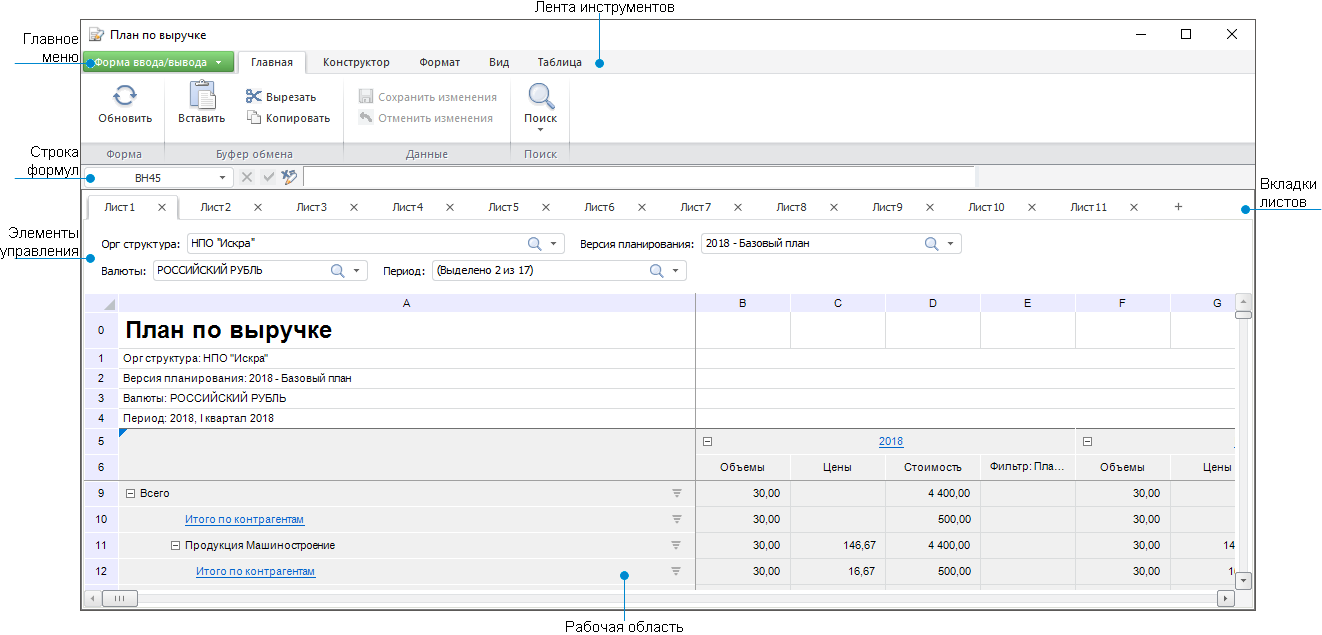
 Data entry form window in the view mode
Data entry form window in the view mode
 Data entry form window elements
Data entry form window elements
To set up the Interactive Data Entry Forms extension, use the Parameters dialog box.
NOTE. The Parameters dialog box is available only in the desktop application. Use it on creating or editing the form.
 To open the Parameters dialog box
To open the Parameters dialog box
The General tab contains settings:
Refresh on Opening for Edit. Select the checkbox to automatically refresh data entry form on opening it for edit. The checkbox is deselected by default.
Cube-Indicators Location. Specify path to folders where indicators to build a data entry form are located. To do it select a folder with cube-indicators from the drop-down list or click the search button  and start entering the folder name. To delete folder, click the
and start entering the folder name. To delete folder, click the  button.
button.
Dimension Location. Specify path to folders where dimensions to build a data entry form are located. To do it select a folder with dimensions in the drop-down list or click the search button  and start entering the folder name. To delete folder, click the
and start entering the folder name. To delete folder, click the  button.
button.
Load Only Active Sheet. Select the checkbox to load data of only active form sheet, data of inactive sheets will be loaded on requesting them. On creating a form, the checkbox is selected by default.
For each data entry form it is possible to set up folders containing indicators and dimensions that are used in data entry form and set parameters of automatic form refresh. If paths to folders of cube-indicators and dimensions were set, then on building a table area on the Table Area Structure tab hierarchy in dimension tree and indicators tree will be displayed by default to contents of the corresponding folder.
See also:
Building Data Entry, Control and Approval Forms | Building Data Entry Form | Working with Ready Data Entry Form