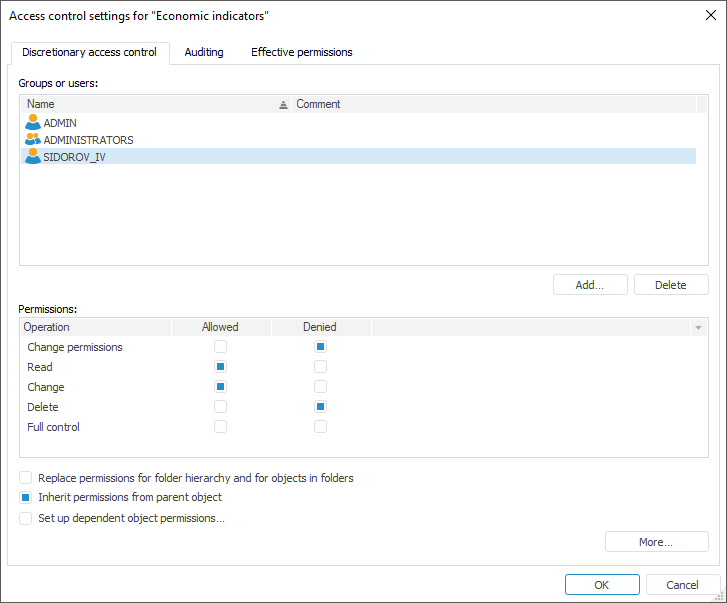
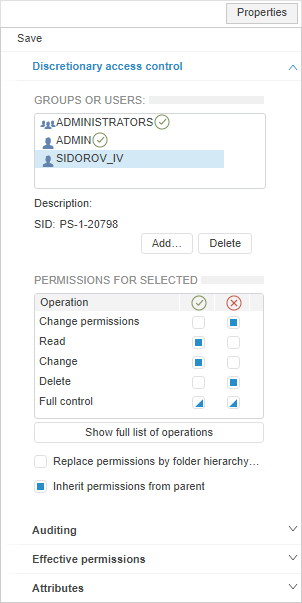
To set up discretionary access control parameters, use the Discretionary Access Control tab in the Access Control Settings dialog box in the desktop application and on the Properties side panel in the web application:
NOTE. The setting is available only if the discretionary access control method is selected.
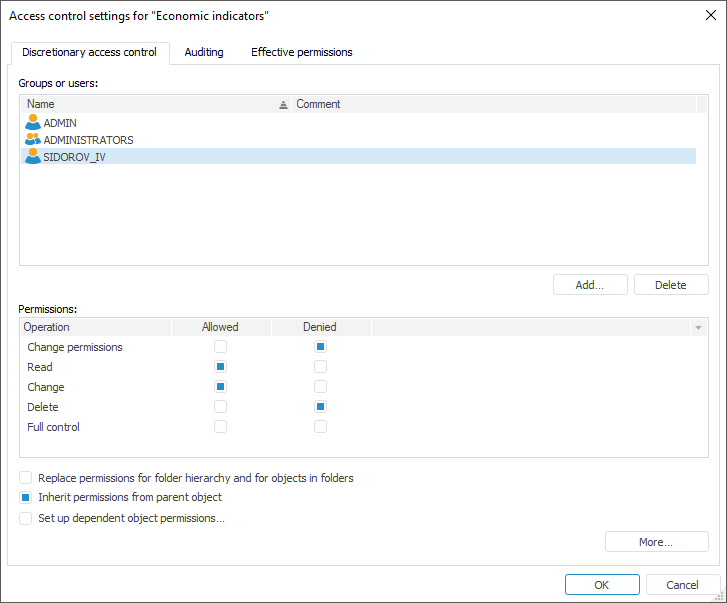
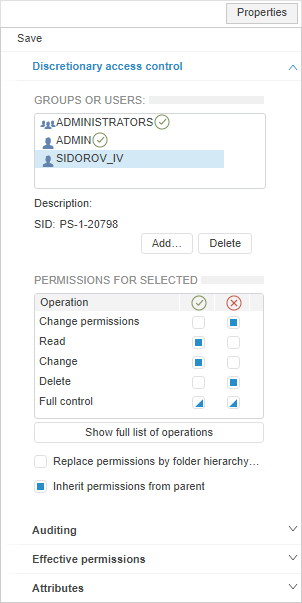
Discretionary access control parameter settings can be used to determine actions of a user or a group of users to worj with an object.
The Groups or Users box displays a list of security subjects that have permissions to execute operations with objects. If the subject is selected in the Permissions or Permissions for Selected area in the desktop application, a list of access permissions by general operations (edit permissions, read, edit, delete) is displayed in the web application that can be separately changed for each security subject.
NOTE. Multiple selection of object classes is available to set up parameters on opening the Access Control Settings dialog box in the desktop application or on the Access Permissions side panel in the web application: After the permissions are determined, access permissions are set for each selected class object.
Determine access control settings:
NOTE. If object reading is prohibited for the user, this object is not displayed in the object navigator for this user and on the Consists Of or Included In desktop application tabs for the objects that use the current object or are used by this object. If the user is prohibited to execute some operations on objects, the corresponding menu items are unavailable in objects navigator for this user. For example, if the user does not have the Delete or Write permissions for object, the user does not see the Edit, Delete, or Cut menu items.
 Set
permissions not from the Permissions list
Set
permissions not from the Permissions list
 Distribute set
permissions to child folders and objects
Distribute set
permissions to child folders and objects
 Enable the mode
of inheriting permissions from the parent object
Enable the mode
of inheriting permissions from the parent object
 Set up permissions
for linked objects
Set up permissions
for linked objects
If the Access Control Settings dialog box in the desktop application is opened for a time series database, the Data Access Permissions button appears below the security subjects list:
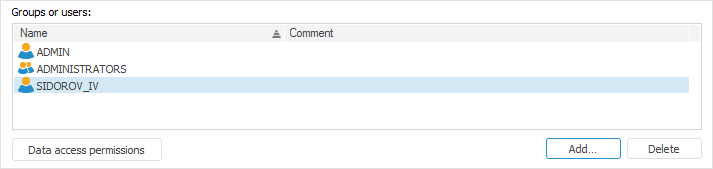
To set up access permissions to time series database data, click the Data Access Permissions button for the selected security subject.
NOTE. Access permission setup to time series database is available only in the desktop application.
See also:
Access Control Settings | Setting Up Mandatory Access Control Parameters