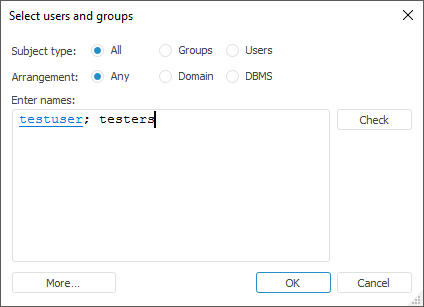
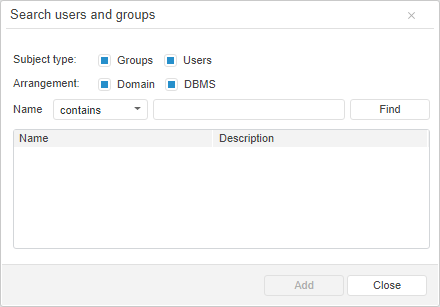
To select users an groups on adding users to groups, on adding privilege holders, use the Select Users and Groups dialog box in the desktop application and the Select Users and Groups dialog box in the web application:
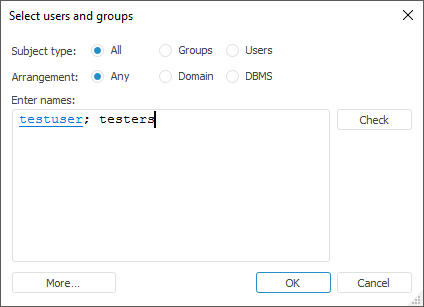
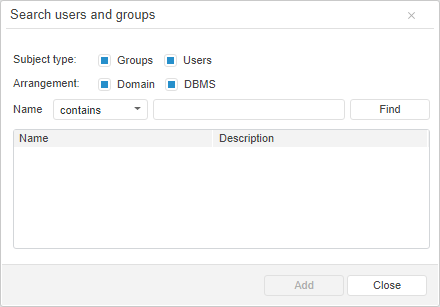
NOTE. Working with the User Selection and Group Selection dialog boxes is executed identically to working with the Select Users and Groups dialog box.
Select subject type, arrangement, and enter user names or groups to check subjects.
 Select subject type and arrangement
Select subject type and arrangement
 Enter users and groups by names
Enter users and groups by names
NOTE. Subject checking and advanced search are available only in the desktop application.
To execute advanced search of users and groups, click the Advanced button in the Select Users and Groups dialog box. The
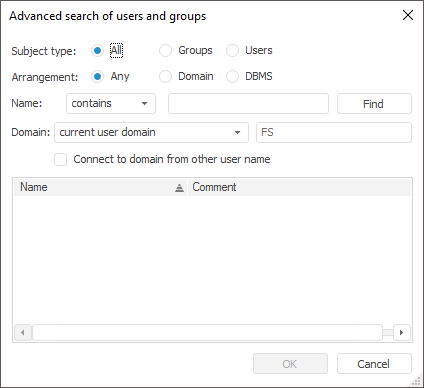
Subject type, arrangement, user name or group name are set identically to the dialog box to select users and groups without advanced search.
In the Domain drop-down list determine the domain, in which the search is executed:
Specified Domain. Search in the specified domain.
Domain Controller. Search in the specified domain controller.
Global Catalog server. Search in the specified Global Catalog server.
Current User Domain. Search in the current user domain.
Current Computer Domain. Search in the current computer domain.
To start the search based on the determined parameters, click the Find button. Select one or several found subjects in the list by holding down the CTRL key and click the OK button.
 Long search of security subjects
Long search of security subjects
See also:
Creating User Accounts and Working with Them | Creating Groups of Users and Working with Them | Viewing User and Group Objects