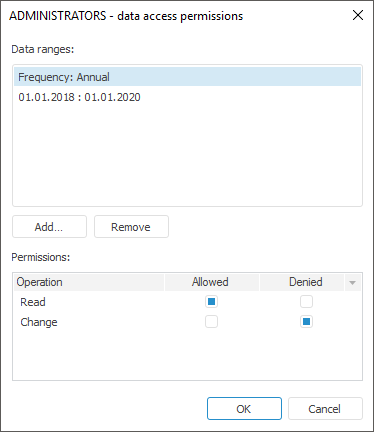
To determine access permissions to time series database data, click the Data Access Permissions button on the Discretionary Access Control tab. A dialog box opens displaying all data ranges set for the selected user and enabling the user to change their settings:
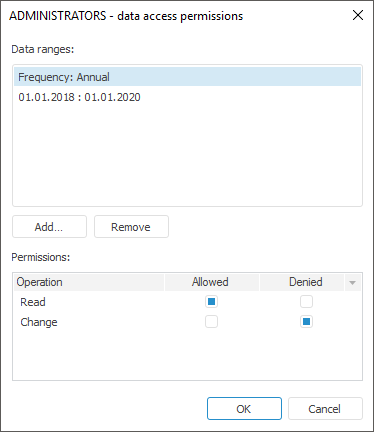
NOTE. The Data Access Permissions button is displayed to determine access permissions to time series database data only in the desktop application.
A data range is a subset of time series database data determined by specifying selection for a dimension or a time series calendar. Data ranges are contained in the menu with the same name.
The Permissions list shows permissions for the selected data range. To allow or deny executing actions on the data range, select the checkboxes next to the required operations.
IMPORTANT. Prohibition operation has a higher priority.
Click the Add button to create a new data range. The Add Data Range dialog box opens.
Select the range type using radio buttons:
Time Range. Select start date and end date of the range in the dialog box for adding a time range:
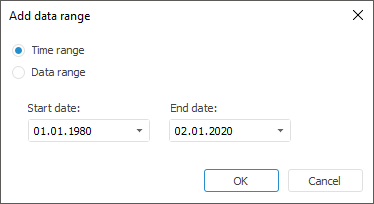
Data Range. Select an attribute and its values in the Add Data Range dialog box:
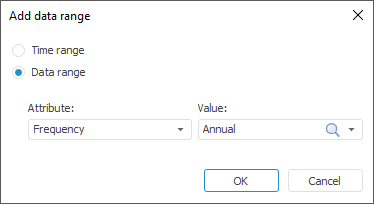
Click the Remove button to remove the selected data range.
See also:
Access Control Settings | Setting Up Discretionary Access Control Parameters