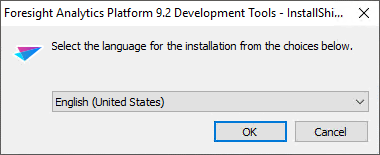
The installation must be executed under the user who has local computer administrator permissions.
Installers, included into Foresight Analytics Platform software package are described in the Software Package of Foresight Analytics Platform.
NOTE. To ensure correct work of the platform, bitness of Foresight Analytics Platform and Windows must match.
Before installing Foresight Analytics Platform make sure that all operating system settings are correct and meet software and hardware requirements and also that the system time is correct. If these conditions are not satisfied, a message about impossibility of installation appears, for example, if the installation program is started for a system that does not meet software requirements.
Installing Foresight Analytics Platform may include setting up repositories and autoupdate options. For details see the Setting Up Repositories and Autoupdate Using File section.
NOTE. Installing different software packages of one release is forbidden. On consequent installing of 32-bit and 64-bit versions of Foresight Analytics Platform within one release and on the further deleting of one version (x86 or x64), the other version will not work. For details see the Installation Features section.
If any problem occurs on installing Foresight Analytics Platform see the Startup, Login, and User Check Problems section.
Start the installer. After starting, the installation program checks for an earlier version of Foresight Analytics Platform and if it finds such an assembly, it prompts to update Foresight Analytics Platform.
If an earlier build is not found, a dialog box opens asking to select the installation language:
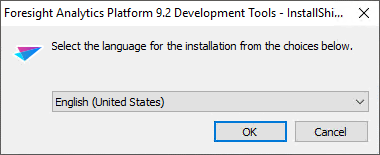
NOTE. The language selection dialog box is not shown if the parameter L was used to start the distribution file.
The default language is the language selected in regional settings (see Control Panel > Language and Regional Parameters > the Formats tab). The selected language is also used as an interface language of Foresight Analytics Platform.
NOTE. Language interface of Foresight Analytics Platform can be changed after installation.
The installer checks if there is an additional software (prerequisites) at the workstation. If the required prerequisites are not installed, or only an earlier version is installed, the system prompts to install it, for example:
Clicking the Install button will install all the available components one by one. If the required prerequisite is missing in the ISSetupPrerequisites folder, installation of Foresight Analytics Platform is stopped, and the appropriate message is displayed.
If the required prerequisites are included into the software package, the Status column shows setup status for each of the components: successful, installing, pending.
After prerequisites are installed, a message may appear that the system must be restarted. Answer Yes to restart or No to continue with the installation. After this message is displayed, it is recommended to restart your computer as it is required for proper installation of the remaining prerequisites and Foresight Analytics Platform. Installation is continued automatically after the restart: the dialog box opens to continue with prerequisites installation or the first page of Foresight Analytics Platform installation wizard opens.
The first page of the installation wizard shows the introductory information:
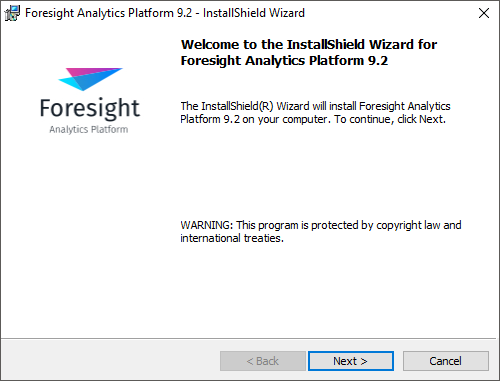
Click the Next button to continue installation process.
If earlier versions of Prognoz Platform or Foresight Analytics Platform are installed on the workstation, the following page opens:
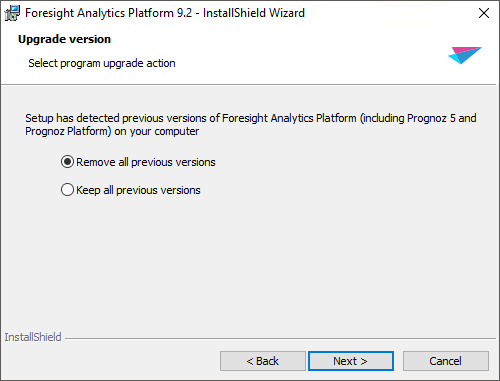
Select the operation:
Delete All Previous Versions. All existing previous versions of Prognoz Platform and Foresight Analytics Platform will be deleted from the computer.
Keep All Previous Versions. All existing versions of Prognoz Platform and Foresight Analytics Platform will be kept.
Click the Next button.
Then, select the folder, to which Foresight Analytics Platform components will be installed:
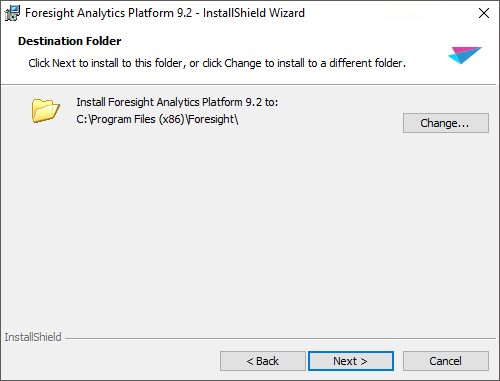
Default installation path of Foresight Analytics Platform:
C:\Program Files\Foresight\.
C:\Program Files (x86)\Foresight\.
Click the Change button to change the installation folder.
On the next page, specify the setup configuration:
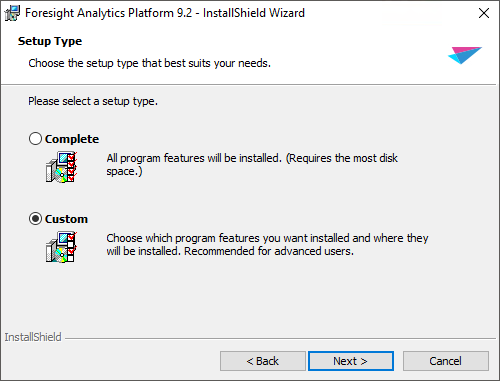
Select the required setup type and click the Next button:
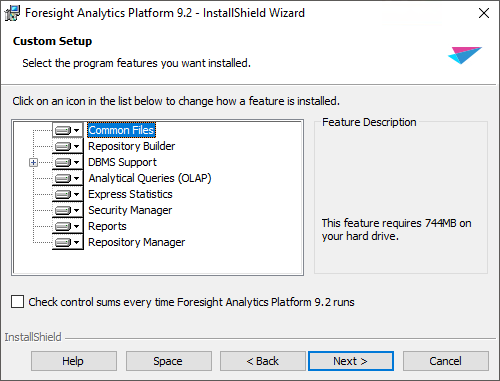
Unavailable to exclude during installation:
Common Files. Files and libraries required to ensure correct performance of all set of Foresight Analytics Platform components.
Repository Builder. The unit works with the existing repository.
DBMS Support. Components for supporting various databases: Oracle, Microsoft SQL Server, OLE DB, DB2, Teradata, PostgreSQL, SQLite.
Components, which can be excluded during installation and will not be installed as the *.exe file:
Analytical Queries (OLAP). The Analytical Queries (OLAP) tool.
Express Statistics. Data express statistics unit.
Security Manager. The application implements a set of tools to control the integrity of the application system and the information stored in this system.
Reports. The Reports tool that enables the user to create custom reports and analytical notes containing data tables (spreadsheets), charts, and maps based on multidimensional and relational data sources as well as other objects.
Repository Manager. The application that is used to automate the process of updating Foresight Analytics Platform and platform repository versions.
When the component is selected, the Feature Description area shows information on the space required to install the component.
The Check Control Sums Every Time Platform Runs checkbox determines whether integrity check of Foresight Analytics Platform is executed. If the checkbox is selected, at each Foresight Analytics Platform startup the integrity of executable files is checked, and file contents is compared with a standard. The checkbox is deselected by default, and integrity check of Foresight Analytics Platform is not executed. The option value is applied only for the installed release.
Click the Space button to view information on the disk space required to install the selected features, and the workstation free disk space. The information will be displayed about the hard disk partitions, their size, free disk space and the size required to install the selected components.
After determining the components contents click the Next button.
Click the Install button to start the installation.
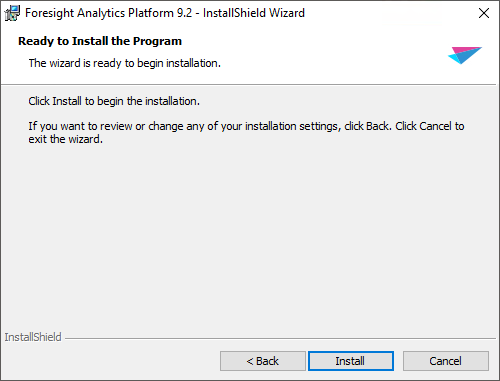
Click the Finish button on the last page of the wizard to finish the installation.
See also:
Setting Up Repositories and Autoupdate Using File | Updating Foresight Analytics Platform | Starting Distribution File Using Parameter | Software Package of Foresight Analytics Platform | Personal and Demo Versions