 To open the Parameters panel
To open the Parameters panelTo set values of data sources parameters or to set up a link between report parameters, use the Parameters panel.
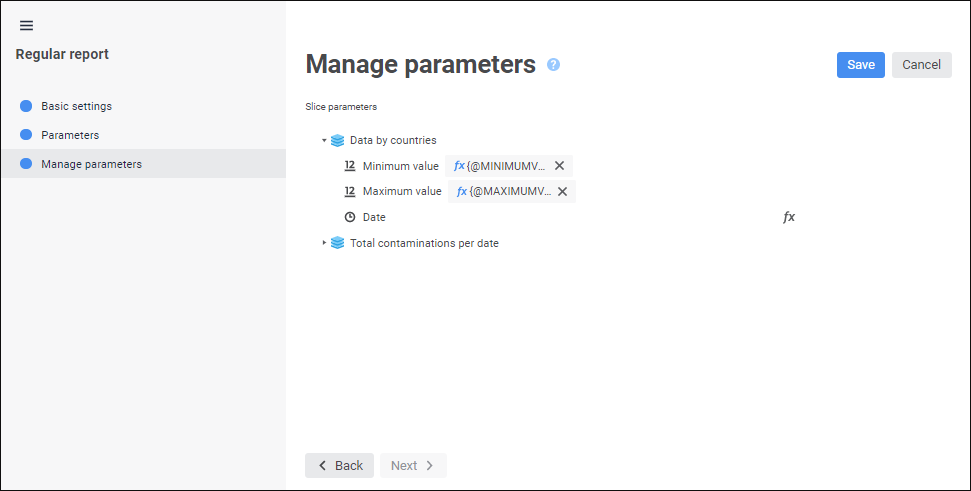
The panel displays the list of slice parameters.
A link between slice parameters and report parameters is established using the expression editor:
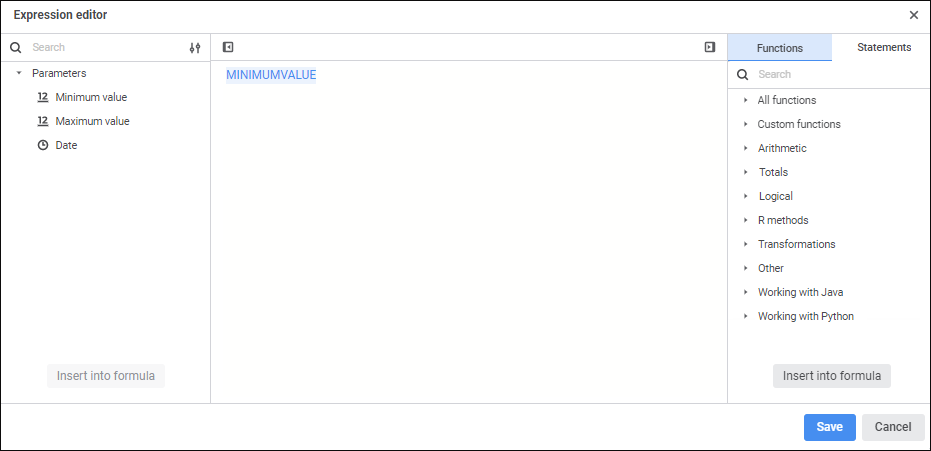
Create a calculation formula in the formula area, which result will be written to the nested object. Operands, arithmetic operations, numbers, comparison characters and round brackets can be used in a formula.
Report parameters can be used as operands. To insert a parameter to the formula area, execute one of the operations:
Select the parameter and click the Insert into Formula button.
Double-click the parameter.
Drag the parameter to the formula area.
To quickly search for parameters, start entering part or full parameter name in the search string. After executing the operation the parameters panel displays the parameters, which names satisfy search conditions.
Numbers, comparison characters, and round brackets can be entered from the keyboard. Comparison characters and round brackets can also be inserted on the Statements side panel tab.
Functions and statements that are used to work with parameters can be inserted using the Functions and Statements side panel tabs.
To hide the parameters panel, use the  Hide Parameters Panel button.
Hide Parameters Panel button.
To hide the side panel, use the  Hide Side Panel button.
Hide Side Panel button.
See also: