 To open the dialog box
To open the dialog boxWhen a cell, which value is calculated using a built-in algorithm, is selected, the formula bar displays calculation formula. If cell value is obtained by means of calculation of several algorithms with several calculation blocks or aggregation, the formula bar displays the formula of the last calculated algorithm and the last block. If the formula includes an operand that is displayed in report table areas, it is displayed as an address of the cell, to which the formula refers. If the formula includes an operand that is not displayed in report tale areas, it is displayed as a value. Operands are used in the formula only if they are located on loaded report sheets. If the formula contains circular references, the corresponding warning is displayed in the formula bar.
NOTE. To actualize data on editing a report, update data.
To view detailed information about table element calculation formula, use the Formula Description window.
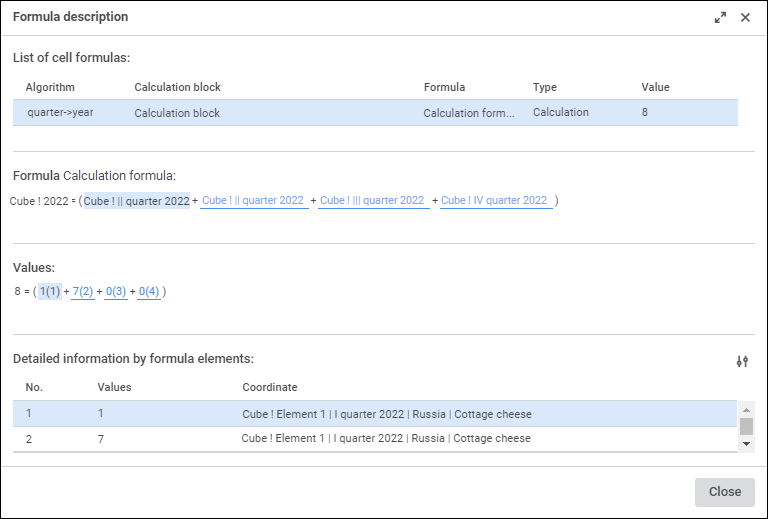
NOTE. The Formula Description window is available on report editing and viewing.
The window displays the following information:
List of Cell Formulas. A list of algorithms with calculation blocks. If a cell contains several algorithms with calculation blocks or aggregation blocks, the window displays the last block that was used to calculate the final cell value. This algorithm is the first in the list. Below are all algorithms with control blocks in the order of their application. The list displays algorithm name, block name, formula name, calculation algorithm type, and obtained value.
Formula <Formula name>. A cell value calculation formula is set in the cell as follows: <Source name>[<Dimension element name>]. If all formula operands have the same dimension element, it is not displayed in the formula.
Values. A formula with substituted values with numbers.
Detailed Information by Formula Elements. The list of values with information:
No.. The number of the value matching the number specified in the formula with values.
Value.
Coordinate. Source name and selection by all its dimensions.
When the value is selected in the Formula area, the string with detailed information by this element is selected automatically in the Detailed Information by Formula Element area. and the value in the Value area is selected too. When the string with detailed information is selected in the Detailed Information by Formula Elements area, the corresponding value in the Formula area, and the value in the Value area are selected automatically. When the value is selected in the Value area, the corresponding value in the Formula area and the string with detailed information by this element in the Detailed Information by Formula Elements area are selected automatically.
To finish viewing formula description, click the Close button or the  Close button.
Close button.
To facilitate work with formulas, the window allows for selecting dictionary attributes displayed in formulas. To do this:
Click the  Set Up Display button above the Detailed Information by Formula Elements area. The Set Up Display dialog box opens:
Set Up Display button above the Detailed Information by Formula Elements area. The Set Up Display dialog box opens:
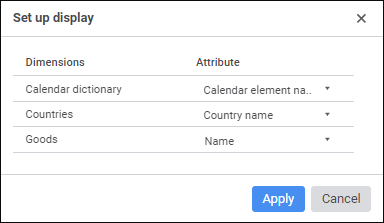
Select the required attributes for each dictionary (the Dimension column) in drop-down lists of the Attribute column. The default attribute for all dimensions is Name.
Click the Save button to save the selected attributes. The specified attributes settings are saved for a specific user.
NOTE. The selected attributes are remembered for each dictionary and for a specific user. The saved dimension attributes are automatically applied to all data entry forms, which use dimensions of corresponding dictionaries.
As a result, the selected dictionary attributes are for formulas in the Formula area and in the Coordinate column of the Detailed Information by Formula Elements area.
See also: