 Create a data area
Create a data areaHow to set up working with a dimension selection schema if data area uses controls?
The regular report view mode enables the user to execute various operations with data using controls. If a control contains a large number of levels, use selection schemas to facilitate working with it.
The Cube of Socio-Economic Indicators cube will be used to create a data area. Creation of this cube is described in the Example of Creating a Cube section.
The data area looks as follows:
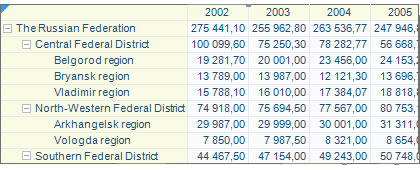
Only the last level elements should be displayed in the data area sidehead.
Create and set up a selection schema for the Territories dimension.
To create a selection schema:
Open the Object navigator dialog box and select the Selection Schema context menu item for the Territories dictionary.
In the Selection Schemas dialog box click the Add button and select the Select Level item in the drop-down list. The Select Level Elements item is added to the Order of Actions list:
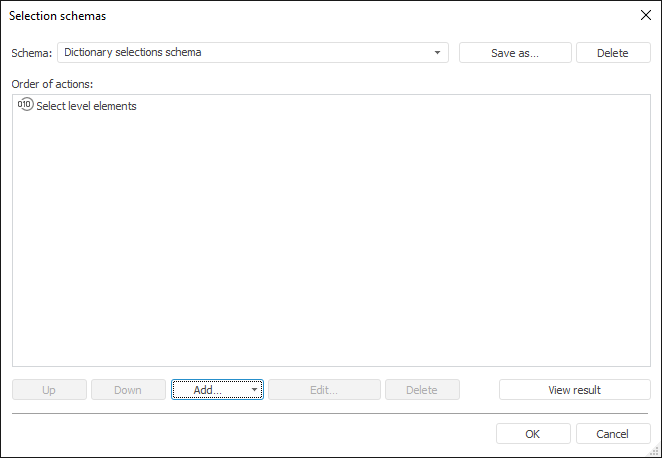
Select the added element and click the Edit button.
In the Edit Primitive dialog box select the Deselects option in the drop-down list.
Set the RF and FO checkboxes (next to names of the Territories dictionary top levels):
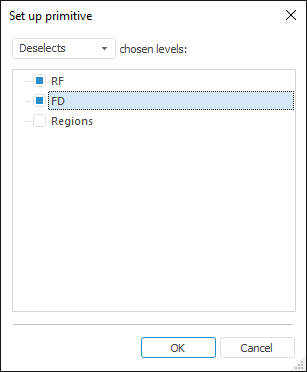
Click the OK button to save primitive settings.
The Select Level Elements item in the Order of Actions list changes its name to Deselect Level Elements:
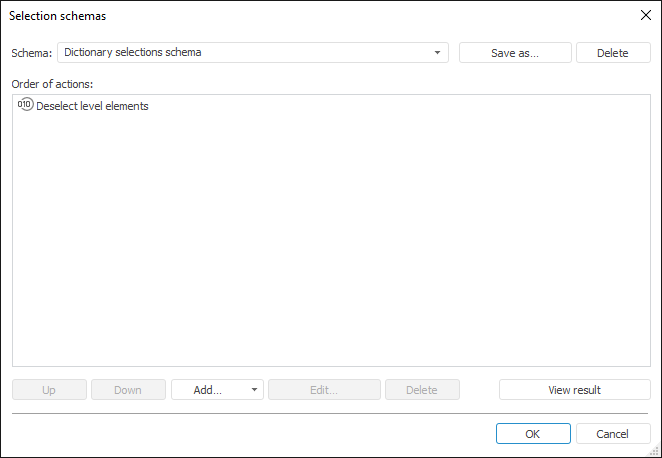
To save the selection schema, click the Save As button. The standard Object Properties dialog box opens. Enter the selection schema name: "Deselect Top Level Elements" in the Name box.
To save settings, click the OK button in the Object Properties dialog box and then click the OK button in the Selection Schemas dialog box.
The selection schema has been created. Now it is necessary to set up its operation.
Go to the Reports tool window:
In the Dimensions area of the Data Sources and Data Slices panel click the button next to the Territories dimension.
In the Dimension Parameters dialog box select the Deselect Top Level Elements item in the Selection Schema drop-down list:
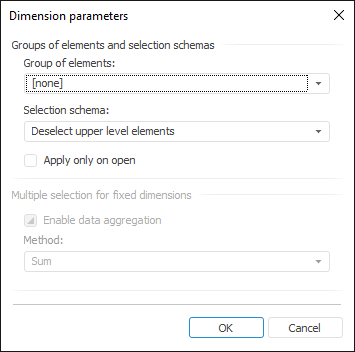
Click the OK button to save dimension parameters.
When these operations are executed, the data area looks as follows:
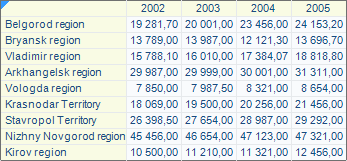
When any level is selected in the Territories control, the data area shows only the bottom level elements.
Thus, the dimension selection schema has been created and set up to make it easier to operate data using controls in the report view mode.
See also:
Questions and Answers | Selection Schemas | Selecting Data Sources and Working with Them | Adding Interactive Report Contents Controls