Click the  button in the formula bar.
button in the formula bar.
Click the  Insert Function button on the Formulas ribbon tab.
Insert Function button on the Formulas ribbon tab.
To work with functions:
Click the  button in the formula bar.
button in the formula bar.
Click the  Insert Function button on the Formulas ribbon tab.
Insert Function button on the Formulas ribbon tab.
The Function Wizard dialog box opens after executing one of the operations:
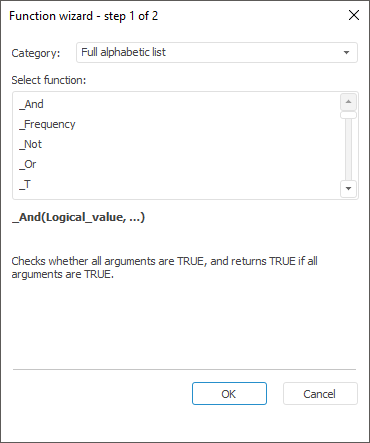
To work with the function wizard:
Select category of functions in the Category drop-down list:
Full Alphabetic List. All existing functions.
Mathematical. Mathematical functions.
References and Arrays. Functions for working with references and arrays.
Search. Search functions.
Date and Time. Functions for working with date and time.
Text. Functions for working with report text.
Report Functions. Functions for working with report text report slices.
Financial. Financial functions.
Statistical. Statistical functions.
Logical. Logical functions.
Python. Functions written in the Python language.
Java. Static methods written in the Java language.
Custom. They can be used to enhance regular report capabilities due to the use of custom calculation methods.
NOTE. Functions in each category are ordered alphabetically.
On selecting a function, its construction and brief description will be displayed under the Select a Function list.
After a function is selected, click the OK button. The second page of function wizard opens.
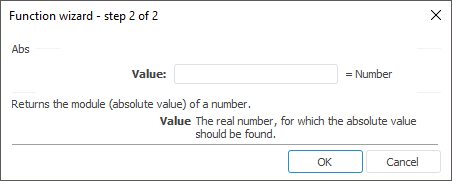
Review features of specifying function parameters and specify values.
Click the OK button.
After executing the operations, result of calculating the specified function will be contained in the regular report cell.
NOTE. The functions that are set in the desktop application are calculated in regular report of the web application.
If parameter is a number, both number and cell address where it is located can be determined in the parameter input field. In the parameter input the arithmetic symbols can be used: +, -, /, *, >, <, =.
NOTE. The edit box can contain only one relation operation: =, <>, >, <, >=, <=.
If invalid expression is set as parameter, the input field will be highlighted.
To finish the wizard work, define values of all the required parameters and click the OK button. The created formula appears in the formula bar, and the result of formula calculation is shown in the cell.
When a function has a variable arguments number (for example, Sum or And function) the second stage of the wizard initially shows two arguments with corresponding labels. Labels depend on argument type, for example:
Number1, Number2, and so on. - for numeric arguments.
String1, String2, and so on. - for string arguments.
When the second field gets focus, a field for the third argument is added, and so on. Maximum number of arguments - 255:
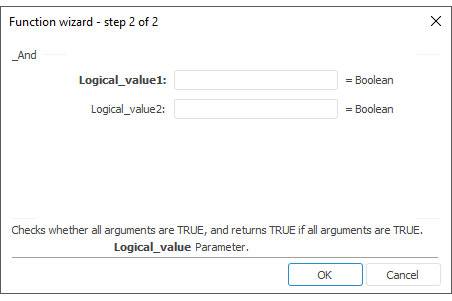
See also:
Getting Started with the Reports Tool in the Web Applications | Using Formulas | Formula Bar