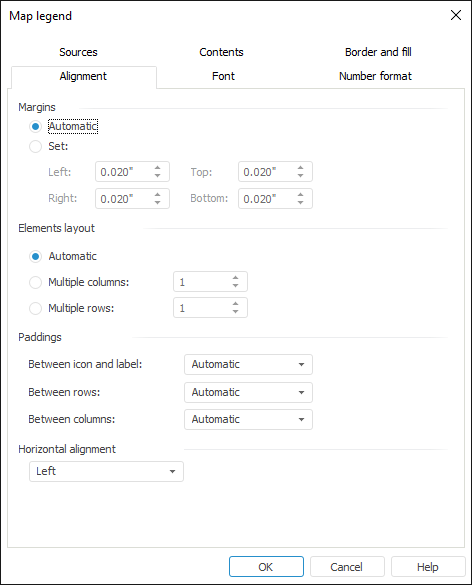
To set up map legend alignment, go to the Alignment tab of the Map Legend dialog box:
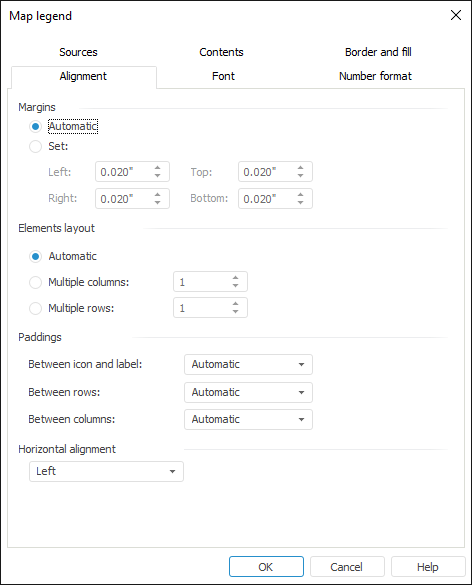
Determine the following parameters on the tab:
Margins. Define settings of legend margins. To do this, select one of the radio buttons:
Automatic. Margins between legend area elements are set automatically.
Specify. Set margin value between legend area elements.
NOTE. Margin value can be set in different measurement units. The editor box shows values using measurement units that correspond to the current regional settings of the operating system.
Elements Layout. Determine layout settings for legend area elements. To do this, select one of the radio buttons:
Automatic. The contents is automatically placed in the legend area.
Multiple Columns. Set the number of columns that will contain the legend contents.
Multiple Rows. Set the number of rows that will contain the legend contents.
Paddings. Define settings for the legend paddings:
Between Icon and Label. In the drop-down list select the method of defining padding value between the marker and label: automatic or specified.
Between Rows. In the drop-down list select the method of defining padding value between rows: automatic or specified.
Between Columns. In the drop-down list select the method of defining padding value between columns: automatic or specified.
NOTE. If the Specified method is selected, an box for entering padding values becomes available. Padding value can be specified in different measurement units. The editor box shows values using measurement units that correspond to the current regional settings of the operating system.
Horizontal Alignment. In the drop-down list select the required horizontal alignment for the legend contents: Left, Center or Right.
See also:
Getting Started with the Reports Tools in the Web Application | Legend Advanced Setup