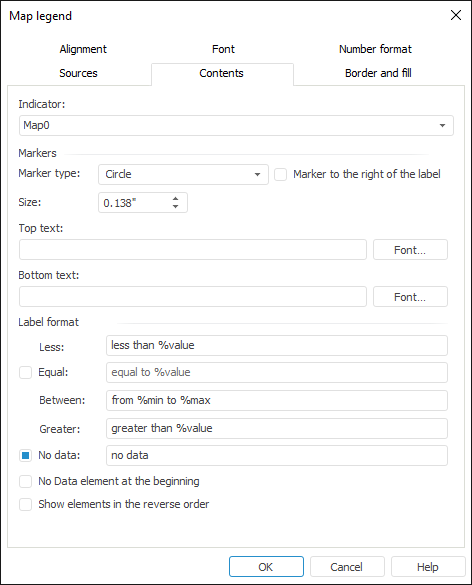
To set up map legend contents, go to the Contents tab of the Map Legend dialog box:
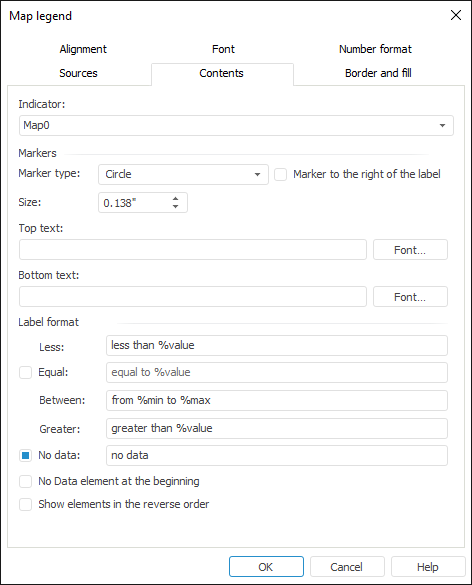
Determine the following parameters on the tab:
Indicator. In the drop-down list select the map indicators, which territory info should be displayed in the legend.
Markers. Use this group to define parameters of legend markers:
Marker Type. In the drop-down list select the marker type to show in the legend.
Marker to the Right of the Label. When the checkbox is selected, legend markers are shown to the right of the label.
Size. Select the legend marker size.
NOTE. The value can be entered in different measurement units. The editor box shows values using measurement units that correspond to the current regional settings of the operating system.
Top Text. Enter the text to be shown at the legend top in the box.
Bottom Text. Enter the text to be shown at the legend bottom in the box.
NOTE. To specify font options for the text shown at the legend top or bottom, click the Font button. The Font standard dialog box opens.
Label Format. Use this group to define label format parameters:
Less. Determine the condition, according to which a map legend is created in the less than %value format.
Equal. To show a label of the elements that satisfy this condition in the legend, select the checkbox next to the current parameter and determine the condition, according to which a map legend is created in the equal to %value format.
Between. Determine the condition, according to which a map legend is created in the from %min to %max format.
Greater. Determine the condition, according to which a map legend is created in the greater than %value format.
No Data. To show a label of the elements that satisfy this condition in the legend, select the checkbox next to the current parameter and enter the text to be shown in the legend for the elements, which do not have data. The checkbox is selected by default.
No Data Element at the Beginning. When the checkbox is selected, the No Data element is shown at the beginning of the legend.
Show Elements in the Reverse Order. When the checkbox is selected, legend elements are shown in the reverse order.
See also:
Getting Started with the Reports Tools in the Web Application | Legend Advanced Setup