
An MDM dictionary is considered a version one if version history is logged for element values. Value actual range - dates of start and end of action - is specified for each dictionary element.
Element version may change after entering new values of element attributes and on moving of element by dictionary hierarchy, as well as on moving of element under a new parent element.
Dictionary version enables the user to:
Keep dictionary data and avoid integrity inconsistency.
Enter data beforehand.
Exclude outdated data.
To set up MDM dictionary version control, select the Elements can Change in Time checkbox. After this one can set actual range of dictionary element.
When working with dictionary elements, use the Actuality Date parameter:

When changing actuality date the element tree is rebuilt according to the selected value.
Features of setting up MDM dictionary version control:
If it is required to consider time in the actuality date, select the Elements can Change in Time checkbox and select the Consider Time in Elements' Actual Periods checkbox.
If it is required to manually set date range, select the Elements can Change in Time checkbox and then select the Generate Elements' Actual Periods Manually checkbox. If the checkbox is deselected, the range is automatically formed as follows: start date is set to the actuality date, and end date is set to 31.12.2999.
NOTE. Discretionary and mandatory access permissions for MDM dictionary elements do not support version control. When permissions for MDM dictionary elements are changed, a new version of elements is not created. Regardless of elements version, only actual permissions are taken, that is, the latest of the set permissions.
To create a new version of dictionary element, execute the following operations:
In the Actuality Date parameter specify the date of creating a new element version.
NOTE. When working with an MDM dictionary in the web application, click the Apply button on the parameters panel to apply parameters to dictionary elements.
Edit attribute of the selected element, which can be changed in time.
For example, the Irbis company changed its name after 11/26/2023 to Sirius. After executing all the mentioned operations, a new version of the Irbis dictionary element is created:
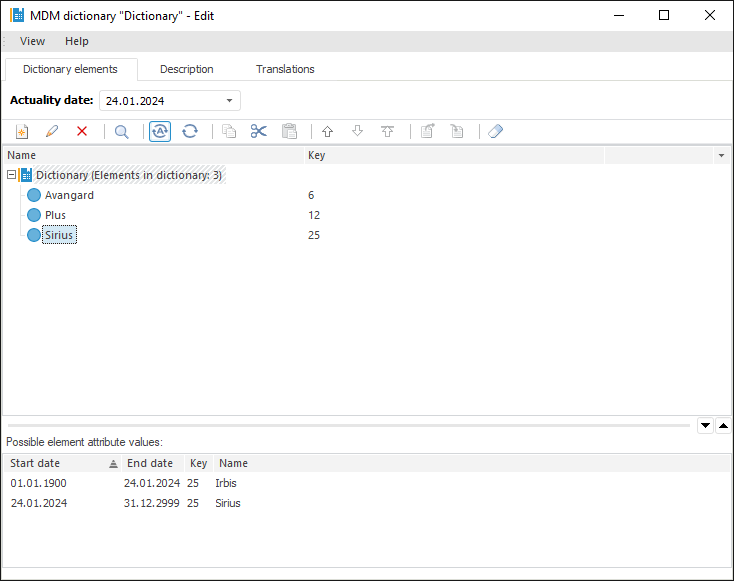
Consider setting of element's actual period in the example of an MDM dictionary, to which table data is imported (names of countries and dates, when their names were changed):
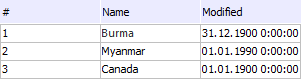
For example:
Canada has not changed its name since 1900.
Myanmar had been officially named Burma before 1989. Thus, the country has different names before and after this date. This change can be displayed in a version dictionary.
Before element version is enabled, the MDM dictionary displays names of the countries before and after renaming:
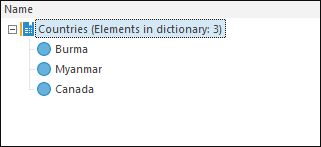
To set up dictionary version control, select the Elements can Change in Time checkbox and the Generate Elements' Actual Periods Manually checkbox.
Next, choose an element with the least actual period ("Burma") and execute the operations to change existing dictionary element versions:
In the Actuality Date parameter set the date, after which the dictionary element will change: 01/01/1990.
Open the Burma element for edit.
In the Dictionary Element Properties dialog box that opens change the required dictionary element attribute. In this case rename Burma to Myanmar.
Refresh the element tree.
The element tree displays two dictionary elements with equal names, for one of which the extended history of element versions is displayed in the Possible Element Attribute Values area:
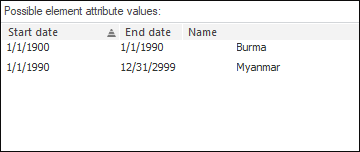
Now, depending on the set value in the Actuality Date parameter, name of a dictionary element is changed.
If the 01.01.1986 date is set, the dictionary displays the elements:
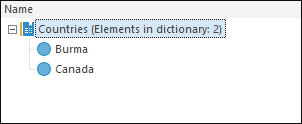
Where:
Burma - name of Myanmar before renaming.
Brazil - country, which name has not changed.
The following operations are available for the selected element in the version MDM dictionary:
 Change element's actual period manually
Change element's actual period manually
 Sort element attributes by actual periods
Sort element attributes by actual periods
See also: