 PostgreSQL
PostgreSQLThe advanced settings dialog box in the desktop application opens by clicking the corresponding button on the Database Properties page. Advanced parameters set can be different depending on the DBMS type.
Advanced settings for PostgreSQL server:
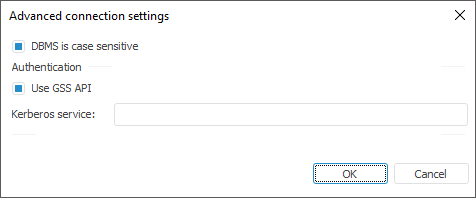
DBMS is Case Sensitive. If required, select the checkbox to work with the repository, objects and their fields in DBMS having different character case in their physical names. After the checkbox is selected, database objects will be available only if their exact physical names are specified. If the checkbox is deselected, the repository name, physical names of objects and their fields in DBMS are converted to lower case while the platform addresses the server.
IMPORTANT. The parameter is set once on the primary setup of repository connection. If the parameter is changed again, it may result in data loss.
Case sensitivity settings, during connection parameters setup, should match the corresponding settings determined on repository creation.
Use GSS API. When the checkbox is selected, PostgreSQL server authentication can be used by the GSS API mechanism. The checkbox can be selected only if the Authentication Type: Integrated Domain is selected on the Database Properties page.
Kerberos Service. The Kerberos service is used together with GSS API. GSS API enables the use of various Kerberos implementations without modifying application code. Enter the Kerberos service name determined in PostgreSQL server settings in the box. For details about Kerberos API see the product's official site.
Advanced settings for Oracle server:
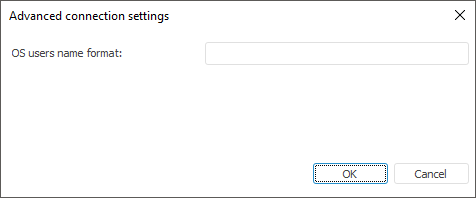
OS Users Name Format. This parameter is used when permissions are granted at DBMS level. It is taken into account during connection and database operations. If prefix before user names is set for the server (the OS_AUTHENT_PREFIX parameter), it must also be specified in this box. When the domain authentication is used, it may require to specify the user names format because Foresight Analytics Platform uses the following name format for domain authentication: DOMAIN\USER_NAME. To create a format, one can use static text and the following tags:
$User. User name.
$Domain. Domain name.
$FullDomain. Full domain name.
$FullDomainUser. Full domain user name (includes user name and full domain name separated with the @ character).
NOTE. Tags are case-sensitive.
Format examples:
$User@$Domain.COM
In this format user name looks as follows: IVANOV@EXAMPLE.COM.
$Domain@$User
User name looks as follows: EXAMPLE@IVANOV.
$User@$FullDomain
In this format user name looks as follows: IVANOV@EXAMPLE.WORLD.COM.
$FullDomainUser
In this format user name looks as follows: IVANOV@EXAMPLE.WORLD.COM.
Advanced settings for Microsoft SQL Server:
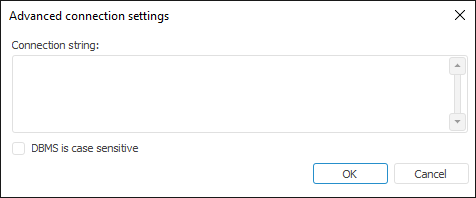
Connection String. By default, the connection string includes the system global variable %METABASE_ODBCPARAMS%. The variable is used to store additional connection parameters using ODBC driver that are specified in the connection string on setting up a repository. If required, specify additional connection parameters manually.
To use the OLE DB driver, specify the %METABASE_OLEDBPARAMS% global variable in the connection string. The variable is used to store additional connection parameters, which are specified manually. Supported parameters in different versions of OLE DB driver may differ. For details see Microsoft documentation.
DBMS is Case Sensitive. If required, select the checkbox to work with the repository, objects and their fields in DBMS having different character case in their physical names. After the checkbox is selected, database objects will be available only if their exact physical names are specified. If the checkbox is deselected, the repository name, physical names of objects and their fields in DBMS are converted to lower case while the platform addresses the server.
IMPORTANT. The parameter is set once on the primary setup of repository connection. If the parameter is changed again, it may result in data loss.
Case sensitivity settings, during connection parameters setup, should match the corresponding settings determined on repository creation.
Advanced settings for Microsoft SQL Server (ODBC):
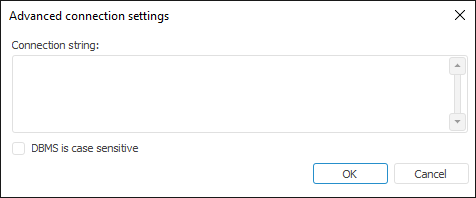
Connection String. By default, the connection string includes the system global variable %METABASE_ODBCPARAMS%. The variable is used to store additional connection parameters using ODBC driver that are specified in the connection string on setting up a repository. If required, specify additional connection parameters manually.
DBMS is Case Sensitive. If required, select the checkbox to work with the repository, objects and their fields in DBMS having different character case in their physical names. After the checkbox is selected, database objects will be available only if their exact physical names are specified. If the checkbox is deselected, the repository name, physical names of objects and their fields in DBMS are converted to lower case while the platform addresses the server.
IMPORTANT. The parameter is set once on the primary setup of repository connection. If the parameter is changed again, it may result in data loss.
Case sensitivity settings, during connection parameters setup, should match the corresponding settings determined on repository creation.
See also:
Connecting to Another Repository