
A formula bar is a panel at the top of the data entry form window and is located under the ribbon. The formula bar is used to enter or edit values and formulas in cells.
The bar shows a constant or formula stored in active cell:

To set or edit value/formula of active cell, click on the formula bar and determine a new value/formula. When entering a formula, put the equality sign (=) at the beginning of it. When editing a formula, addresses of the used cells are highlighted with different colors. A cell address color corresponds to the cell color in the working area:
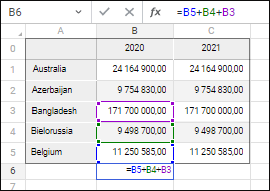
To undo changes in value/formula, click the  Undo button or press the ESC key.
Undo button or press the ESC key.
To save changes in value and calculate formula, click the  Apply button or press the ENTER key.
Apply button or press the ENTER key.
To open the function wizard click the  Insert Function button or press SHIFT+F3.
Insert Function button or press SHIFT+F3.
To resize the formula bar, hover the cursor to the bottom border, the cursor will change to ![]() . Hold down the mouse button and stretch or shrink the bar to the required size. The specified formula bar size is kept on saving the data entry form. Maximum formula bar height - 184 pixels.
. Hold down the mouse button and stretch or shrink the bar to the required size. The specified formula bar size is kept on saving the data entry form. Maximum formula bar height - 184 pixels.
To set up showing/hiding formula bar, select or deselect:
Select the Formula Bar item in the drop-down menu of the Show button on the View toolbar tab.
Select the View > Show > Formula Bar main menu item.
The item is selected by default, and the formula bar is displayed.
See also: