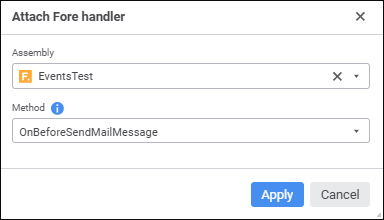In this article:
Setting Up Basic Properties and Parameters of Step Description
Setting Up Actions Executed When Event Occurs
Creating the Fore Method Call Step
To create a Fore method call step:
Select the process stage or stage step and select the
 Fore Method step in the drop-down menu of the
Fore Method step in the drop-down menu of the  Data Entry button. The step selection button looks like the last selected step.
Data Entry button. The step selection button looks like the last selected step.Select the Fore Method step in the working area and click the
 Settings button on the toolbar. The Fore Method Call parameters panel opens to set up the step.
Settings button on the toolbar. The Fore Method Call parameters panel opens to set up the step.
Setup of the Fore Method step includes the following operations:
NOTE. To speed up resource-intensive reports, select the Execute Calculation and Fore Methods Steps in BI Service checkbox in process settings.
After creating and setting up process steps, set up steps execution conditions.
Setting Up Basic Properties and Parameters of Step Description
To set up basic properties and step description parameters, use the Settings tab on the step parameters panel:
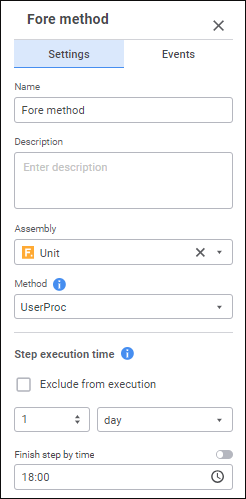
Set the parameters:
Assembly. The box is mandatory. Select the Fore unit to start in the drop-down list.
To quickly select an object, enter object's name/identifier/key in the search box depending on display settings. Search is executed automatically while the searched text is entered into the search string. The list will display the objects, which names/identifiers/keys contain the entered text.
To set up displaying of repository objects in the list of objects, click the
 Show Object button and select display option in the drop-down menu:
Show Object button and select display option in the drop-down menu:Name. Objects are displayed with their names. Default option.
Identifier. Objects are displayed with their identifiers.
Key. Objects are displayed with their keys.
Several options can be selected. Identifier and key will be specified in brackets.
Method. The box is mandatory. Select the Fore unit method to be executed in the list. The list contains all unit methods, which do not contain parameters, corresponding to the signature:
Sub <Fore method name>;
Setting Up Actions Executed When Event Occurs
To set up actions executed automatically on step execution start or end, use the Events tab of the step parameters panel:

Create a list of executed operations:
Select the configured event:
Before Execution. The list of actions will be started before executing the current step in the specified order.
After Execution. The list of actions will be started after executing the current step in the specified order.
On Rejection. The list of actions will be started on the current step rejection. The list is available for steps with manual execution. If the step is executed automatically, the tab is not displayed.
On Deadline Disruption. The list of actions will be started on deadline disruption to execute the current step in the specified order. To execute the actions:
When the server execution of processes is selected, select the Check Deadline Disruption of Steps checkbox on the Scheduler page and set check frequency.
When the client execution of processes is selected, select the Check Deadline Disruption item on the Administration page.
In the drop-down menu of the
 Add button on the toolbar select the added action:
Add button on the toolbar select the added action: Fore Method. Fore method execution.
Fore Method. Fore method execution. Message. Sending email.
Message. Sending email.
NOTE. One can add several actions.
Set up the action.
To change operation execution order, use the  Move Up and
Move Up and  Move Down buttons on the toolbar on the Events tab; to delete, use the
Move Down buttons on the toolbar on the Events tab; to delete, use the  Delete button.
Delete button.
The list of automatically executed actions can be empty.
Setting Up the Fore Method Action
To set up Fore method execution, determine mandatory parameters on the parameters panel of the selected event:
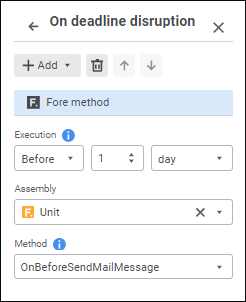
Available parameters:
Setting Up the Message Action
To set up email sending, determine mandatory parameters on the parameters panel of the selected event or in the Message dialog box. Use the Message dialog box to create and edit a message text with complex formatting.
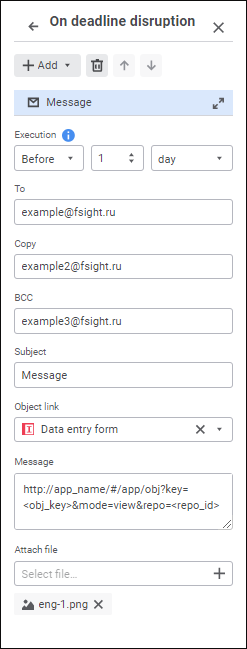
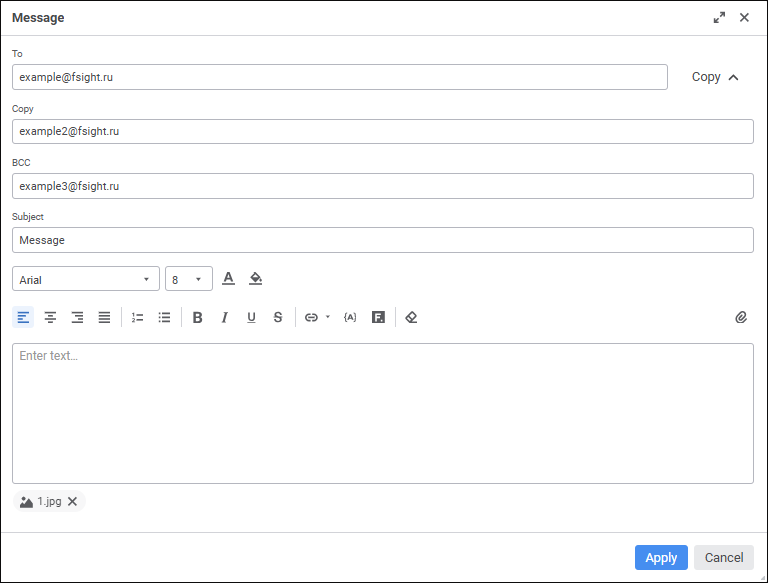
After the parameters are determined, click the Apply button.
Available parameters:
Text formatting settings:
Available operations:

 Execution
Execution In Modal Window button next to the added
In Modal Window button next to the added  Font Color button.
Font Color button. Text Background Color button.
Text Background Color button. Left button in the Message dialog box: The text alignment option selection button looks like the last selected alignment option.
Left button in the Message dialog box: The text alignment option selection button looks like the last selected alignment option. .
.  .
.  .
.  Numbered List button in the Message dialog box. The list format selection button looks like the last selected list format.
Numbered List button in the Message dialog box. The list format selection button looks like the last selected list format. . Bulleted list.
. Bulleted list. Insert Link button. The selection button looks like the last selected item.
Insert Link button. The selection button looks like the last selected item.


 Clear button.
Clear button. Add button.
Add button.
 Edit button in the console dialog box.
Edit button in the console dialog box. Delete button in the modal dialog box.
Delete button in the modal dialog box. Substitution button in the Message dialog box. Values of substitution variables are generated depending on unique parameters of each process instance:
Substitution button in the Message dialog box. Values of substitution variables are generated depending on unique parameters of each process instance: Add button on the parameters panel in the Attach File box. A standard file selection dialog box opens.
Add button on the parameters panel in the Attach File box. A standard file selection dialog box opens. Attach button in the Message dialog box. A standard file selection dialog box opens.
Attach button in the Message dialog box. A standard file selection dialog box opens. Remove button to the right of the attached file name.
Remove button to the right of the attached file name.