 Edit button located to the right of the Data Segment parameter on the side panel with step settings. The Segment Settings dialog box opens with the following settings:
Edit button located to the right of the Data Segment parameter on the side panel with step settings. The Segment Settings dialog box opens with the following settings:Data segments are used to separate access permissions for users or groups of users to specific cube data slices on process startup. Data segments are created at the cube level in the cube data segment wizard.
To make is easier to separate access permissions, use automatic segments. Automatic segments are sets of segment metadata, by which a data segment with dynamic management method is created at process startup. Automatic segments are created, set up and stored at process level, they can be used in other processes if data sources used in data entry form processes match.
NOTE. Data segment management is available only for the Data Entry and Approval steps in the web application.
To manage data segments, click the  Edit button located to the right of the Data Segment parameter on the side panel with step settings. The Segment Settings dialog box opens with the following settings:
Edit button located to the right of the Data Segment parameter on the side panel with step settings. The Segment Settings dialog box opens with the following settings:
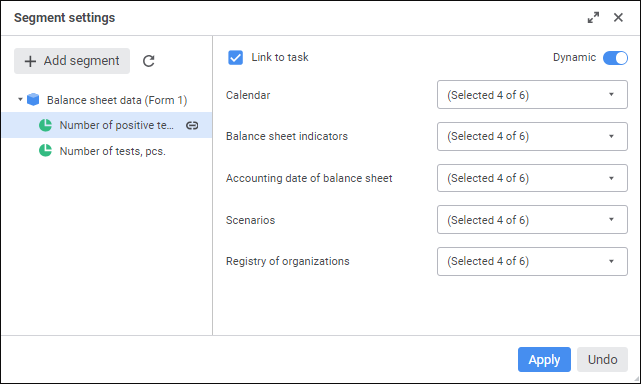
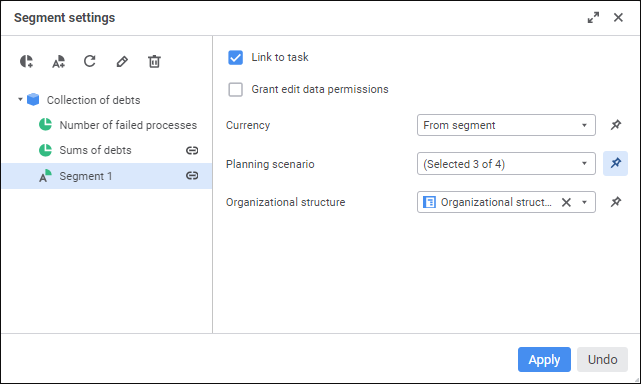
The left part of the dialog box contains the list of existing cube data segments used as a data sources of the selected data entry form for the Data Entry Form parameter on the side panel. The right part of the dialog box contains settings of interaction between the process and the selected data segment.
The following operations are available when working with data segments:
 Determine segment management method
Determine segment management method
 Setting Up Segment Dimension Links and Process Parameters
Setting Up Segment Dimension Links and Process Parameters
See also:
Role Model Settings | Creating the Data Entry Step | Creating the Approval Step