
The Navigator section enables the user to view object access permissions as icons.
NOTE. Object access permissions can be displayed as icons only in the desktop application.
To enable displaying of access permissions in the Navigator section:
Select the View > View Access Permissions main menu item.
Select display version in the drop-down list:
Do Not Display Access Permissions. Viewing is disabled.
Display Discretionary Permissions. Access permissions to objects for the separate object are displayed.
Display Mandatory Permissions/Security Levels. Access labels of the object are displayed.
If viewing access permissions is enabled, the box to select a subject or category is displayed on the toolbar, which permissions are displayed in the security manager navigator.
On viewing of access permissions, both explicit permissions (if access permissions are set separately from users) and implicit permissions (if access permissions are inherited from a group of users) are displayed.
In the discretionary permission display mode each object is marked with an icon that shows permissions to this object for the selected subject.
To select the subject, whose access permissions will be displayed as icons:
Select the View > View Access Permissions > Display Discretionary Permissions main menu item.
Select the User Selection Toolbar checkbox in the toolbar's context menu, if the toolbar is hidden.
Select the subject on the user selection toolbar:

After the subject is selected, the icons indicating, which object access permissions the selected subject has, are disdplayed nest to each object.
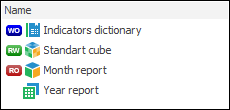
 «Write Only». Write-only permissions.
«Write Only». Write-only permissions.
 «Read/Write». Write and read permissions.
«Read/Write». Write and read permissions.
 «Read Only». Read-only permissions.
«Read Only». Read-only permissions.
Without Icon. No access permissions.
In the mandatory permissions or security levels display mode, each object is marked with icons indicating its criticality label.
To select the security level, which criticality labels will be displayed as icons:
Select the View > View Access Permissions > Display Mandatory Permissions main menu item.
Select the Access Level Selection Toolbar context menu item on the toolbar.
Select security level in the drop-down list on the access level selection toolbar:

After the security level is selected, each object is marked with the icons indicating, which criticality labels are set for objects. The lower are criticality labels, the brighter is the icon color:
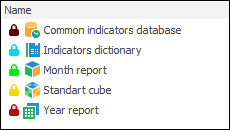
See also:
Setting Up Object Access Permissions | Access Control Settings | Access Permissions to MDM Dictionary Elements