Functionality Enhancement
One can enhance functionality of created applications by using advanced features of Foresight Analytics Platform. Available features:
Create and use custom buttons to execute calculation algorithm.
Display totals.
To start calculation algorithms, execute Fore units, open repository object, create a custom button or use the hyperlink. The signature and examples of functions for hyperlink are specified in the Hyperlink section.
IMPORTANT. Hyperlink setup in a data entry form is available only in the development environment using the ITabHyperlink interface.
To use custom buttons:
Create a calculation algorithm, Fore unit/JS-function or repository object. The following can be selected as a repository object to be opened: dictionary, regular report, data entry form.
NOTE. Work with calculation algorithms is available only if the Calculation Algorithms extension is installed.
Creating Custom Buttons
To create custom buttons, use the Custom Buttons dialog box.
To create custom buttons:
Add a custom button, enter its name and determine type.
Determine settings for the selected type: calculation algorithm, Fore/JS functions unit or opening repository object.
Load icon for button and set up its size.
Select unit that can be used for prehandler, posthandler, managing button activity and for executable method/function on creating button of the Fore/JS Function Unit type.
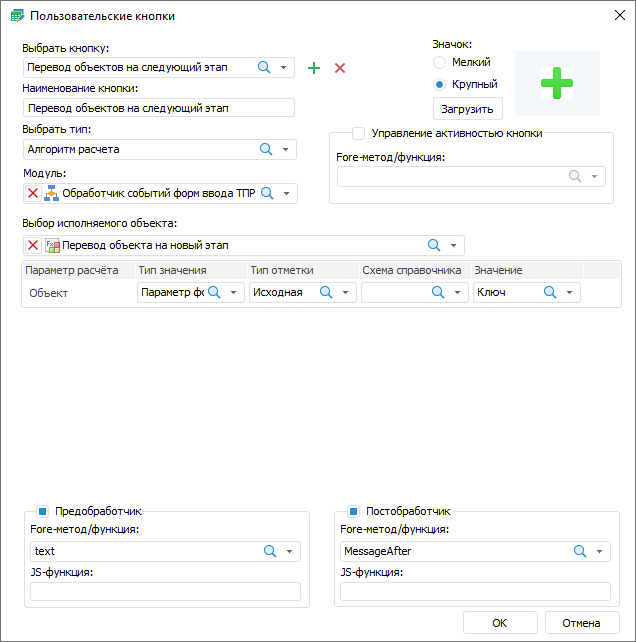
 Set up repository object opening
Set up repository object opening
Applying Custom Buttons
Created custom buttons are displayed on the Custom Functions ribbon tab. The tab becomes available after the custom button is added.
On clicking the button, actions are executed according to settings made on creation:
Calculation Algorithm. Calculation is started on clicking.
Fore Unit/JS-function. Specified unit is started on clicking.
Open Repository Object. Object opens on clicking the button.
If additional options were set for the button:
Activate/Deactivate Button. After executing the condition specified in the unit, the button becomes active or unavailable.
Prehandler. After clicking the button, depending on the function construction the dialog box of the specified format with text that will be returned by prehandler function. Depending on the format view, the following buttons will be available in the dialog box:
Confirmation dialog box: the Yes and No buttons. To execute action of custom button, click the Yes button in the dialog box. To undo custom button action, click the No button in the dialog box.
Error, warning, information message: the OK button. To undo custom button action, click the OK button in the dialog box.
- Posthandler. After executing the custom button action, the actions will be executed in the unit specified as posthandler.
Displaying Totals
If totals should be displayed in a form, use the Reports tool. To do this:
In the object tree select the form. The list of objects will display a regular report.
Open the report for edit.
Set up totals interface.
Save changes.

 Custom Button Editor button of the Custom Operations group on the Designer ribbon tab.
Custom Button Editor button of the Custom Operations group on the Designer ribbon tab. Add Button button.
Add Button button. Search button and start typing button name.
Search button and start typing button name.

 Delete button.
Delete button.