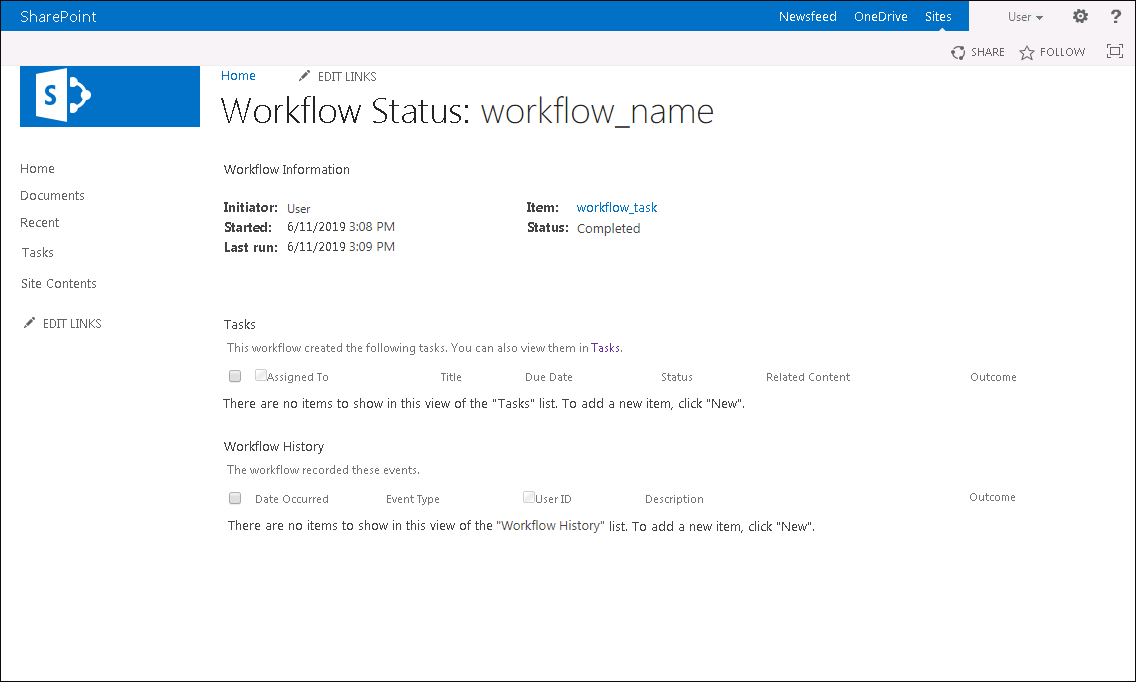Starting Tasks of Foresight Analytics Platform from Microsoft SharePoint Workflow
Order of actions:
The fourth step of integration of Foresight Analytics Platform with Microsoft SharePoint is starting platform tasks from a Microsoft SharePoint workflow. Tasks from the scheduled tasks container of Foresight Analytics Platform can be started from a Microsoft SharePoint workflow. The following is required:
The Foresight.Workflow.wsp file that is a software solution responsible for starting a task located in the scheduled tasks container of Foresight Analytics Platform from the SharePoint workflow using the PPSomService service.
NOTE. To get the Foresight.Workflow.wsp file, contact technical support by sending a request to support@fsight.ru or via technical support services, which are available after registration at the website.
A workstation with installed and configured Microsoft SharePoint services (the guide contains settings for Microsoft SharePoint 2013).
Before starting scheduled tasks make sure that the Foresight.Webparts.wsp and Foresight.Workflow.wsp solutions are deployed and activated on Microsoft SharePoint portal, and a web part is added.
Order of Actions
Step 1. Changing Configuration Files
To execute requests to BI server, add settings of the IPermission section in the files wss_usercode.config, wss_minimaltrust.config and wss_mediumtrust.config:
<IPermission class="WebPermission" version="1" Unrestricted="true"/>
The files are located at: C:\Program Files\Common Files\Microsoft Shared\Web Server Extensions\15\CONFIG\.
Step 2. Setting Up Workflow
To execute tasks from a scheduled tasks container, set up a workflow in SharePoint Designer 2013:
Open SharePoint Designer 2013.
Set up SharePoint Designer 2013 to work with the Microsoft SharePoint portal website.
Create a new workflow:
3.1 Click the ![]() List Workflow button on the ribbon.
List Workflow button on the ribbon.
3.2 Select the Tasks item in the button's drop-down menu.
After executing the operations the Create List Workflow - Tasks dialog box opens:
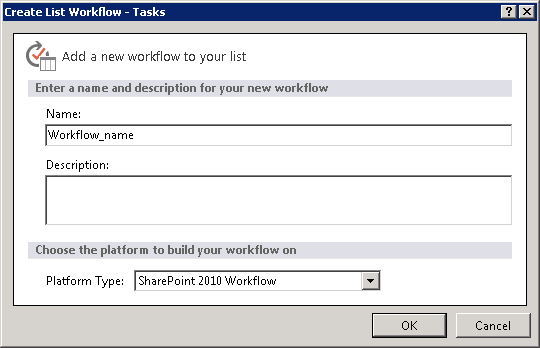
Set parameters:
Name. Enter workflow name.
Description. Enter workflow description if required.
Platform Type. Select the SharePoint 2010 Workflow platform type.
Click the OK button. The workflow editing dialog box opens:
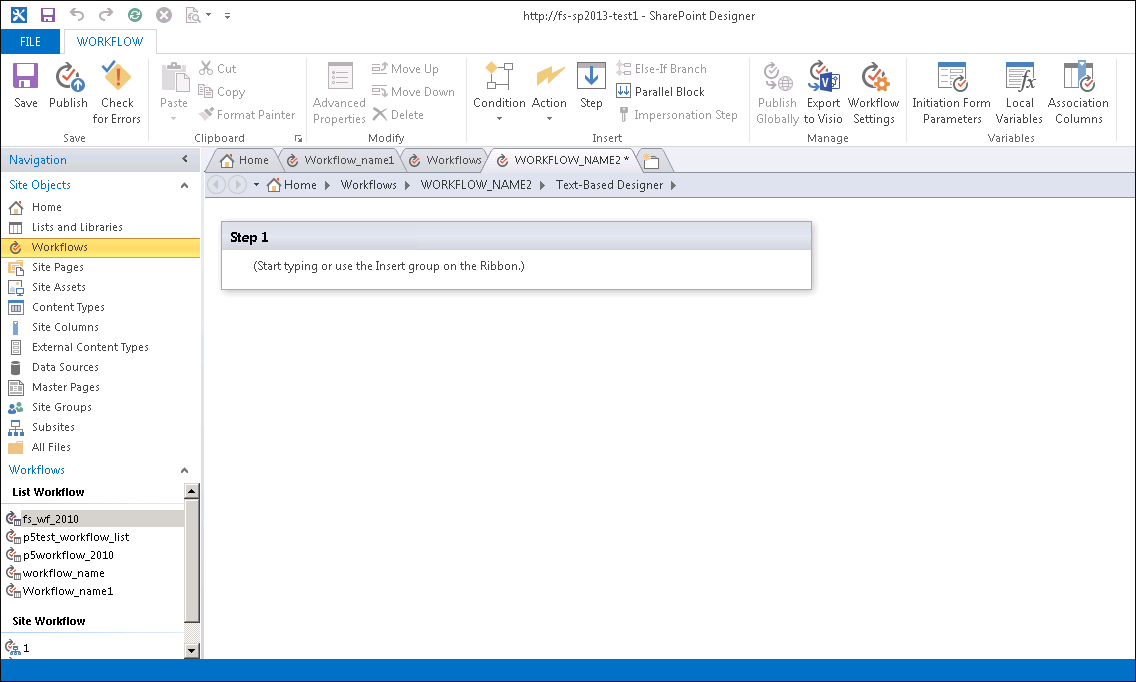
Add the FsightWorkflowAction template for the step:
6.1 Click the ![]() Action button on the ribbon.
Action button on the ribbon.
6.2 Select the FsightWorkflowAction item in the button's drop-down menu.
After executing the operations, the step looks as follows:
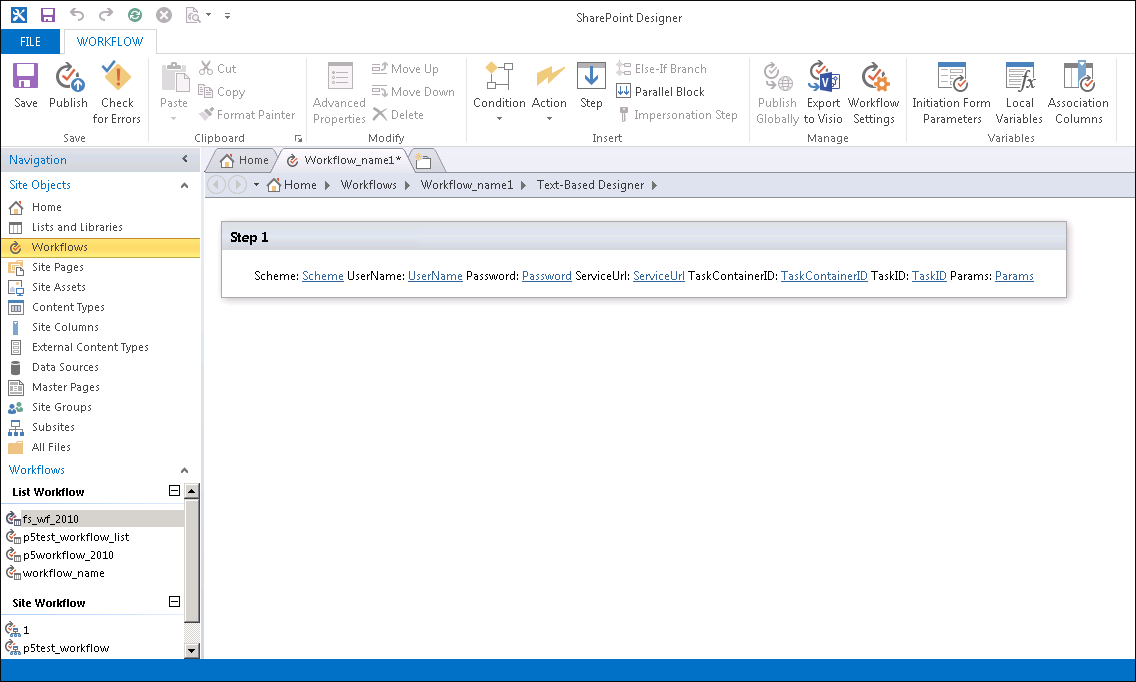
Set step parameters to connect the task and the scheduled tasks container to the site:
Scheme. Repository identifier.
UserName. Repository user name.
Password. A password to log in to the repository.
ServiceUrl. Path to BI server, for example: http://localhost/fpBI_App_v9.2/axis2/services/PP.SOM.Som.
TaskContainerId. Scheduled tasks container identifier in the repository.
TaskId. Task identifier in the container.
Params. Task startup parameters. If the parameters are not used, enter the "empty" value.
Click the
 Save button.
Save button.Click
 Publish button on the ribbon to publish the workflow on the Microsoft SharePoint portal website.
Publish button on the ribbon to publish the workflow on the Microsoft SharePoint portal website.
After executing the operations, the workflow is set up to execute the task from the scheduled tasks container.
Step 3. Starting Task for Execution
To start a task for execution:
Open the home page of Microsoft SharePoint portal.
Create a new task:
2.1 Open the Tasks list at the left part of the page:
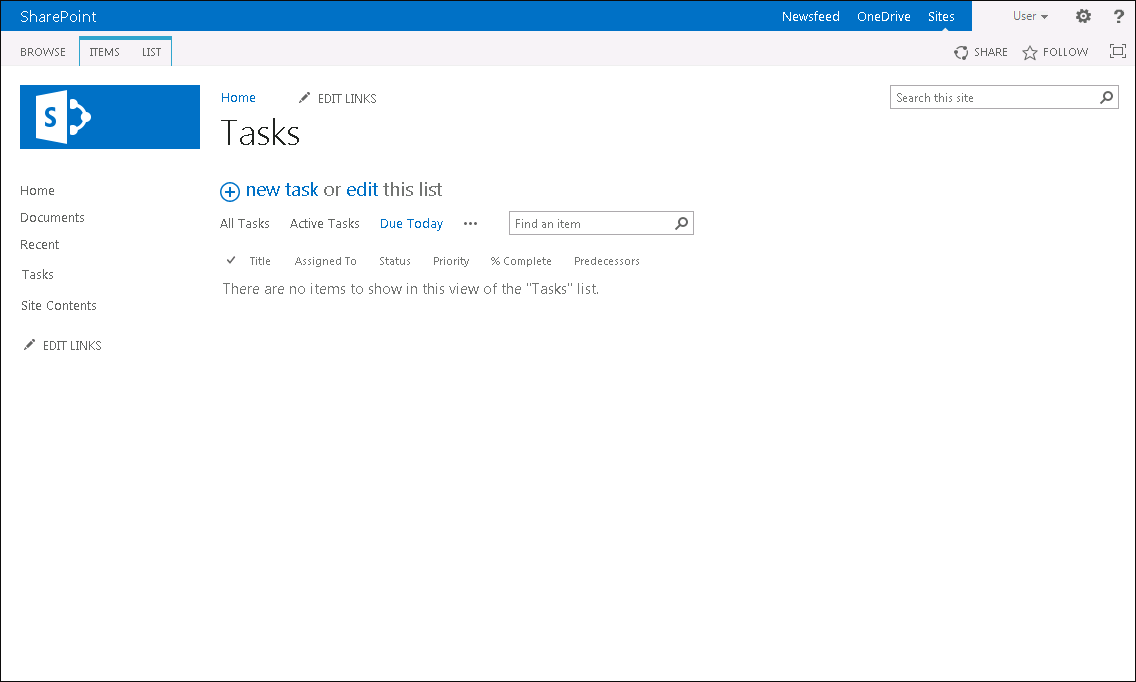
2.2 Click the ![]() New Task button. New task parameters open:
New Task button. New task parameters open:
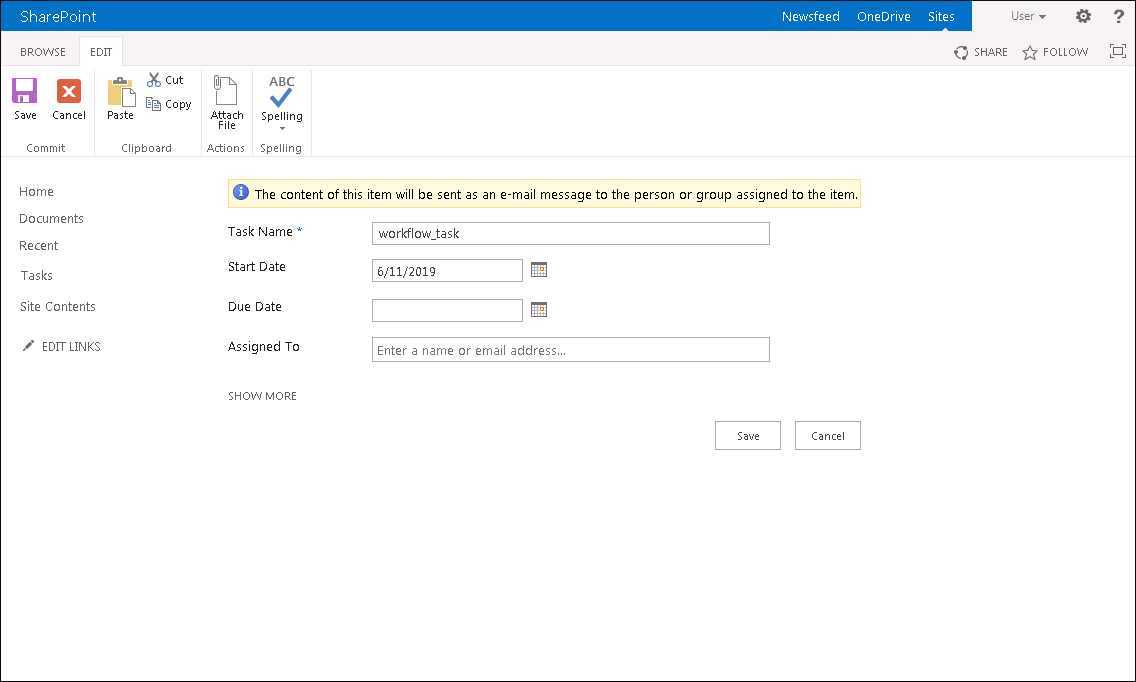
2.3 Fill in mandatory fields and click the Save button.
After executing the operations, a new task is added in the tasks list.
Select the new task in the tasks list and click the
 Workflows button on the Items ribbon tab:
Workflows button on the Items ribbon tab:
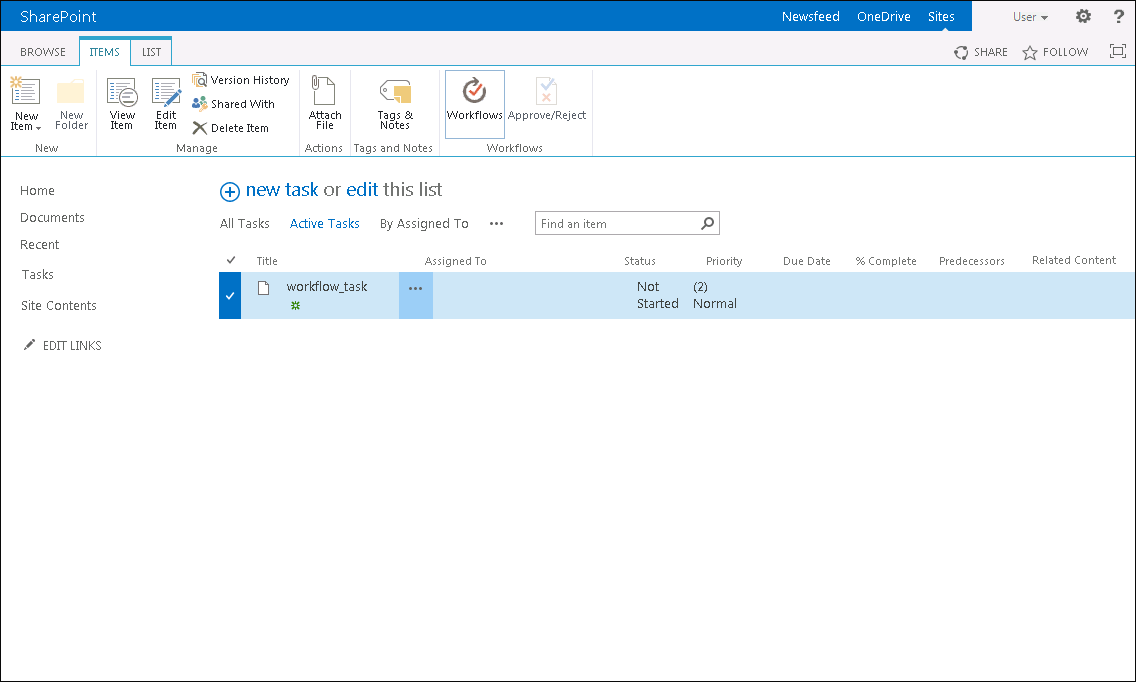
The existing workflows added to SharePoint Designer 2013 are displayed:
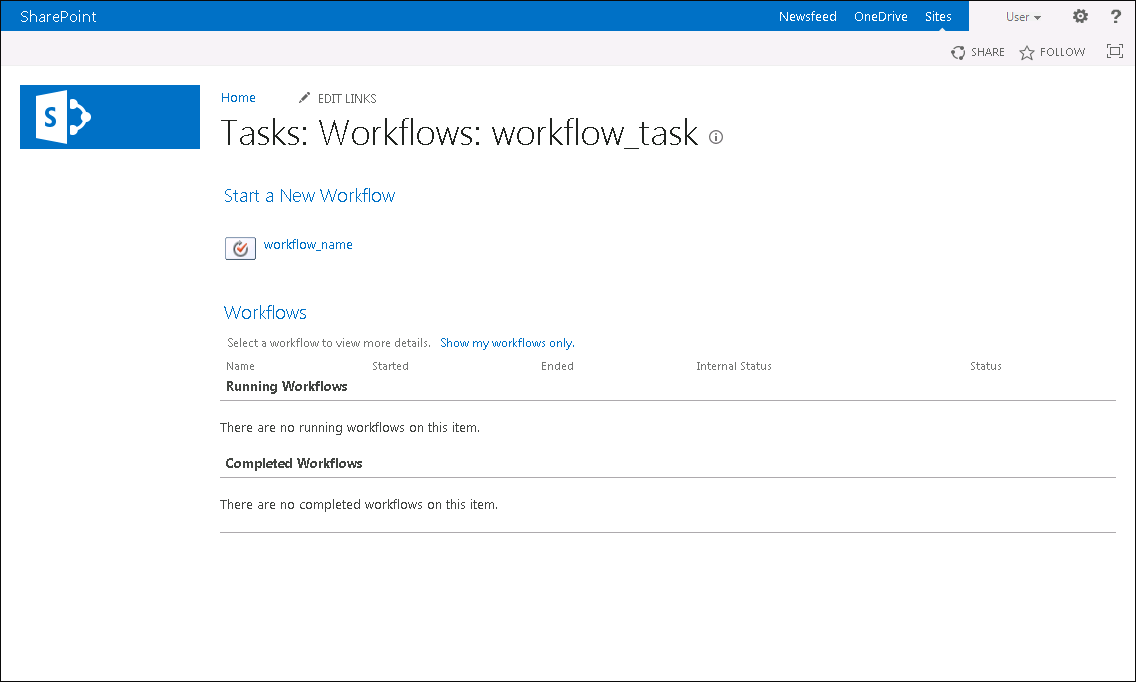
Open the added workflow:
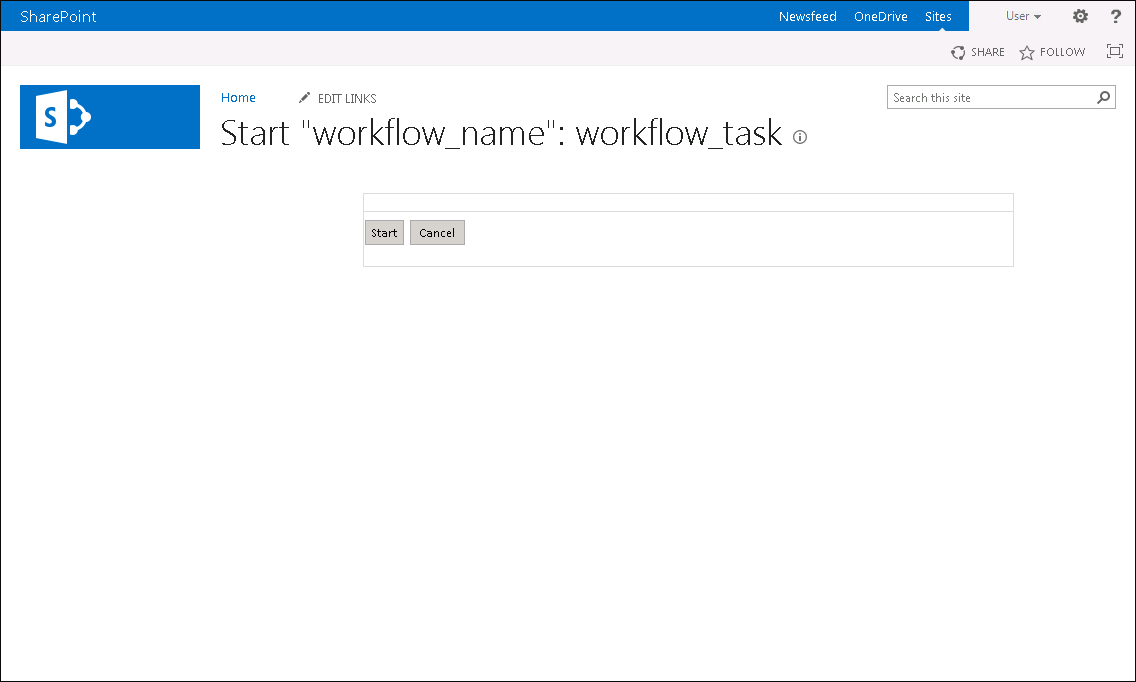
Click the Start button.
After executing the operations, the task is started from the scheduled tasks container.
To view the workflow status, open the link next to the workflow name in the tasks list. The workflow status is displayed: