Deploying Solution Packages in Microsoft SharePoint
In this article:
Deploying the Foresight.Webparts.wsp Solution
Step 1. Adding a Solution Package to Microsoft SharePoint Solutions Storage
Step 2. Deploying Solution Package on Microsoft SharePoint Portal
Deploying of solution packages in Microsoft SharePoint is the first step of integration of Foresight Analytics Platform with Microsoft SharePoint.
The following features are implemented within Foresight Analytics Platform integration with Microsoft SharePoint:
Foresight.Webparts.wsp. Web part of Foresight Analytics Platform, which will be further added to Microsoft SharePoint web page. The web part allows for displaying any report (express report, regular report, dashboard, and so on) on a web page.
Foresight.Workflow.wsp. Starting the task located in the scheduled tasks container of Foresight Analytics Platform from Microsoft SharePoint workflow using the PPSomService service.
These solutions are *.wsp packages, which require the following operations to be deployed in Microsoft SharePoint.
NOTE. To get *.wsp packages, contact technical support by sending a request to support@fsight.ru or via technical support services, which are available after registration at the website.
To execute operations given below you need the workstation with installed and configured Microsoft SharePoint services (the guide contains settings for Microsoft SharePoint 2013).
Deploying the Foresight.Webparts.wsp Solution
Step 1. Adding a Solution Package to Microsoft SharePoint Solutions Storage
To add a solution (*.wsp package) to solutions storage:
Open the Microsoft SharePoint management shell (Start > Microsoft SharePoint 2013 Products > SharePoint 2013 Management Shell).
In the shell execute the command Add-SPSolution <path to solution>.
After the operations are executed, the specified solution is placed to Microsoft SharePoint solutions storage, the shell displays name, identifier and status of the solution (Deployed: False):
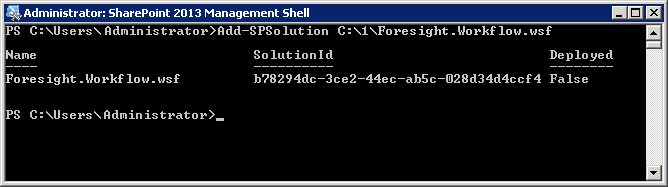
NOTE. To remove the solution from the storage, execute the command Uninstall-SPSolution -Identity <solution name> or Remove-SPSolution -Identity <solution name>.
Step 2. Deploying Solution Package on Microsoft SharePoint Portal
To deploy the added solution package on Microsoft SharePoint portal:
Start the Microsoft SharePoint 2013 Central Administration (Start > Microsoft SharePoint 2013 Products > SharePoint 2013 Central Administration).
Go to the System Settings section. After executing the operation the dialog box with system settings opens.
Go to the Manage Farm Features section:
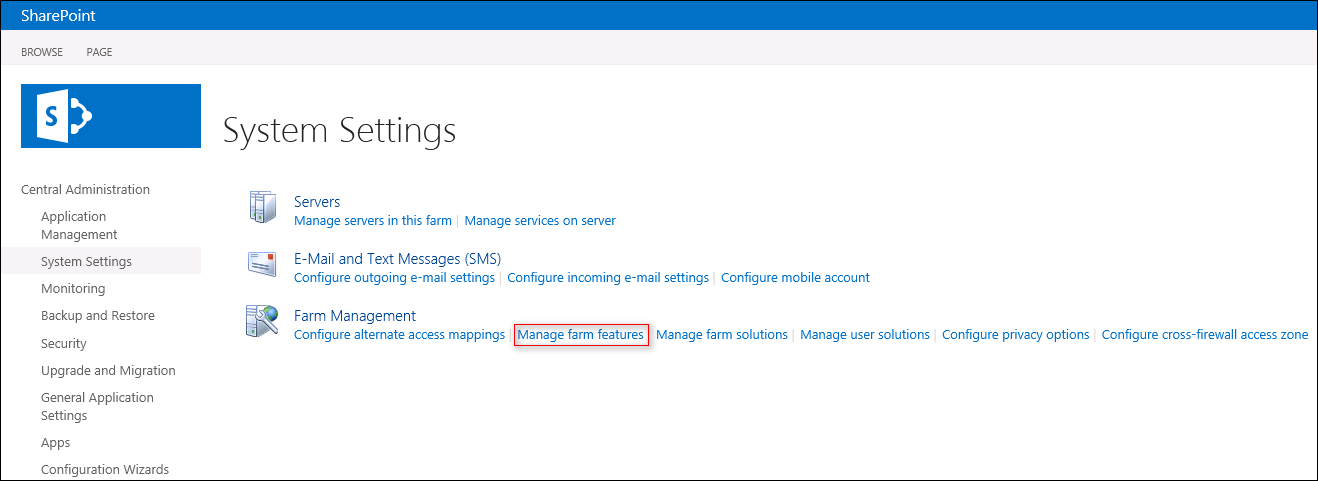
The Solution Management window opens where solutions added to the Microsoft SharePoint storage with the Not Deployed status are displayed.
Click the name of the added solution. The Solution Properties page opens.
Click the Deploy Solution link. Select the Now radio button in the dialog box if the solution should be deployed now. If the solution should be deployed at another time, select the At a Specified Time radio button and select the date and time.
Click the OK button.
After executing the operations the solution is deployed.
Deploying the Foresight.Workflow.wsp Solution
To deploy the solution:
Open Microsoft SharePoint portal:
Enter the following in the address bar of the browser: http://<portal URL>/_catalogs/solutions/Forms/AllItems.aspx.
Opening the URL opens the page with the solutions list.
Click the Upload Solution button on the Solutions ribbon tab:
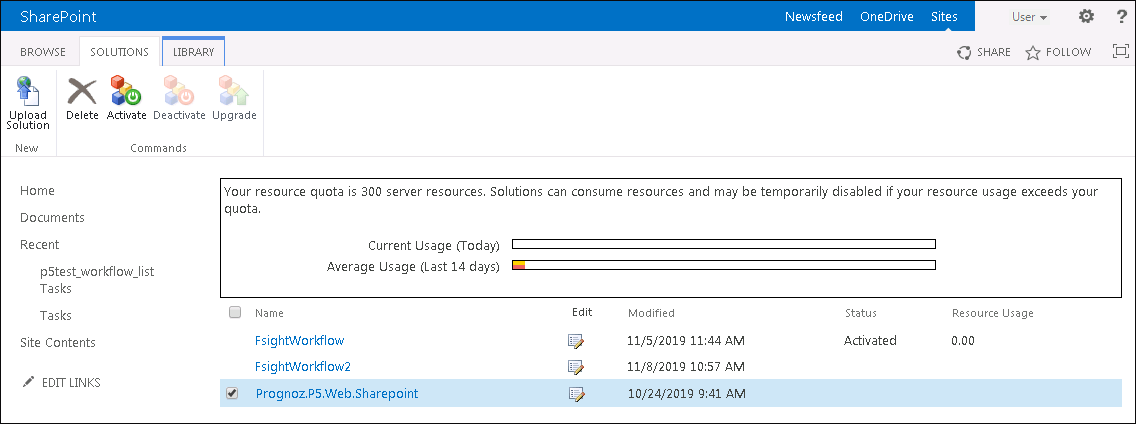
After executing the operations select the Foresight.Workflow.wsp solution in the standard file selection dialog box. The selected solution is added to the Microsoft SharePoint solutions storage and is deployed.
Next, activate the deployed solutions on Microsoft SharePoint portal.