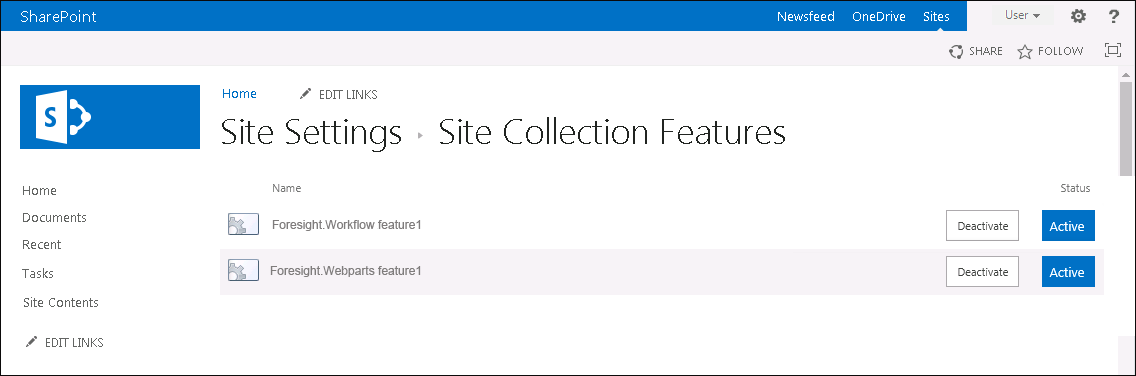
The second step of integration of Foresight Analytics Platform with Microsoft SharePoint is activation of deployed solutions on Microsoft SharePoint portal.
To activate deployed solutions:
Enter the following in the address bar of the browser: http://<portal URL>/_layouts/15/ManageFeatures.aspx?Scope=Site.
Opening the URL opens the page with a list of website collection features.
Click the Activate button next to Foresight.Webparts Feature1 and Foresight.Workflow Feature1.
After this the status of the button next to Foresight.Webparts Feature1 and Foresight.Workflow Feature1 changes to Active:
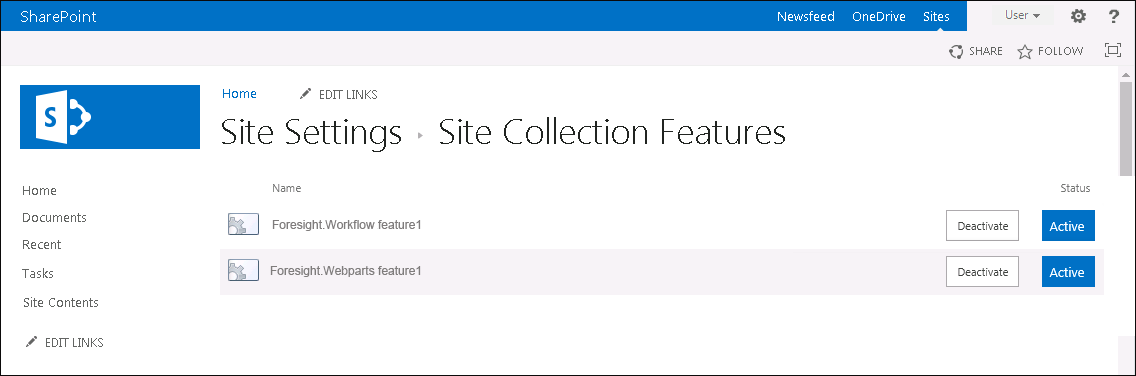
Enter the following in the address bar of the browser: http://<portal URL>/_catalogs/solutions/Forms/AllItems.aspx.
Opening the URL opens the page with the solutions list.
Select checkboxes next to the solutions and click the Activate button on the Solutions ribbon tab:
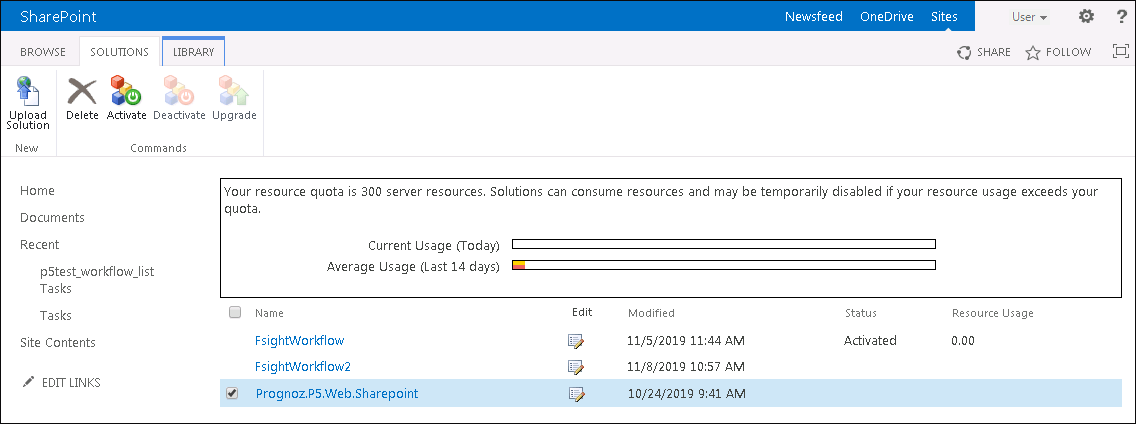
After executing the operation the Solution Gallery - Activate Solution dialog box opens:
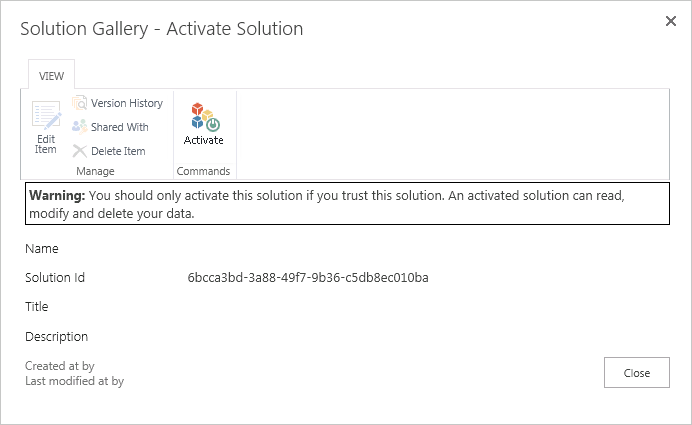
Click the Activate button.
After executing the operations the solutions are activated. Next, add a web part of Foresight Analytics Platform to Microsoft SharePoint web page.
See also:
Deploying Solution Packages in Microsoft SharePoint | Adding a Web Part of Foresight Analytics Platform to Microsoft SharePoint Web Page | Starting Platform Tasks from Microsoft SharePoint Workflow