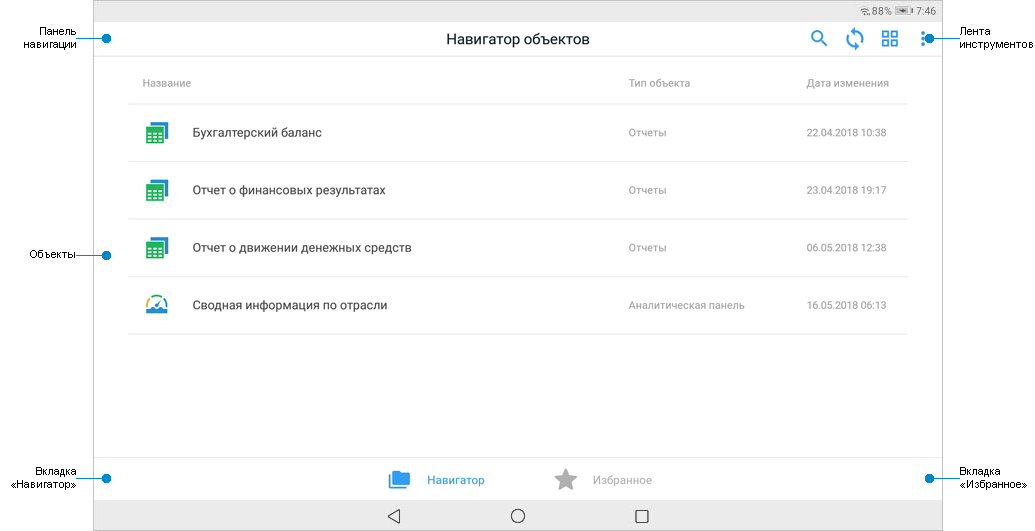
Object navigator is a tool for visual presentation of the repository that contains objects like: Folder, Dashboard, Regular Report. All objects are displayed in the same way as objects in web application and they are automatically loaded to the repository on creation in desktop and web application.
To open the object navigator, log in to the system. After the operation is executed, the object navigator opens:
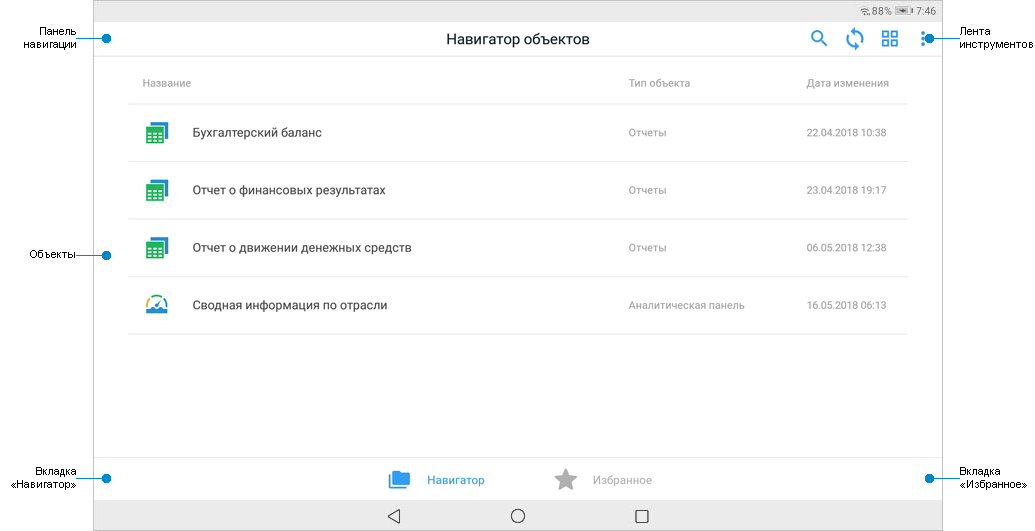
Key features:
Update objects.
Create favorite objects.
Search and sort objects.
Change objects view.
View dashboards and pixel-perfect reports.
Set up application.
To change the repository or view demo examples, tap the Logout button in the drop-down menu of the  button. After the operation is executed, the login dialog box opens.
button. After the operation is executed, the login dialog box opens.
To set up application:
Tap the Set Up Application button in the Drop-down menu of the  button.
button.
After the operation is executed, the setup dialog box opens:
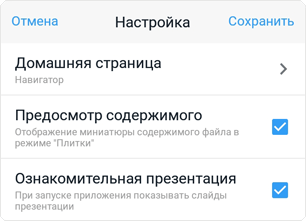
Tap the Home Page button and select the home page:
Navigator. Default. After logging in to the system or tapping the  button the root folder of the object navigator opens.
button the root folder of the object navigator opens.
Favorites. After logging in to the system or tapping the  button the favorite objects are opened.
button the favorite objects are opened.
NOTE. The home page can be selected only after logging in to the system.
Select or deselect the checkbox next to the parameter.
Preview Contents. The checkbox is deselected by default. Object contents preview is available only if the mode of displaying objects as tiles is available.
Demo Presentation. The checkbox is selected by default. A demo presentation is displayed on opening mobile application and displays key features.
Click the Save button to save changes.
After the operations are executed, application settings will be changed.
See also:
Mobile Application Based on Foresight. Mobile Platform | Viewing Dashboards | Viewing Pixel-Perfect Reports