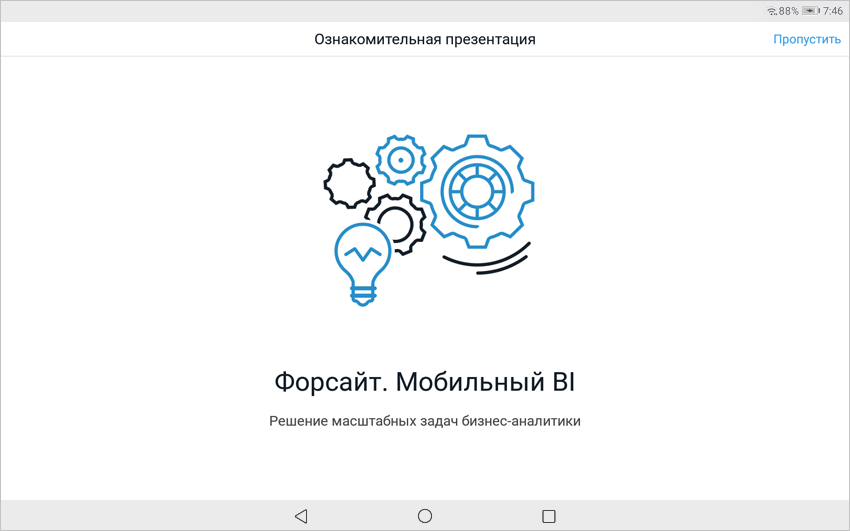
Before starting your work, make sure that tablet operating system supports:
iOS version 11.0 or later.
Android version 7 and later.
To get started with the Foresight Mobile BI mobile application:
Connect data sources on mobile platform server.
NOTE. To connect data sources on mobile platform server and further set up mobile application connection to repository of Foresight Analytics Platform, install Foresight Mobile Platform. Users are authenticated via mobile platform server. API users setup and data source connection are executed in the administrator console.
Download the Foresight Mobile BI in App Store or Google Play.
Open the Foresight BI.
NOTE. Check internet connection to provide work of mobile application.
See the presentation about mobile application key features.
See demo examples with ready reports of Foresight Analytics Platform tools.
Set up connection to mobile platform server in mobile application and log in to the system.
After the operations are executed, the object navigator opens on successful login to the system.
NOTE. Before building reports and dashboards in the desktop application, refer to reports and dashboards building guidelines to display correctly on a tablet.
When the mobile application opens, the name Foresight Analytics Platform is displayed, and a demo presentation opens that shows key features of the mobile application:
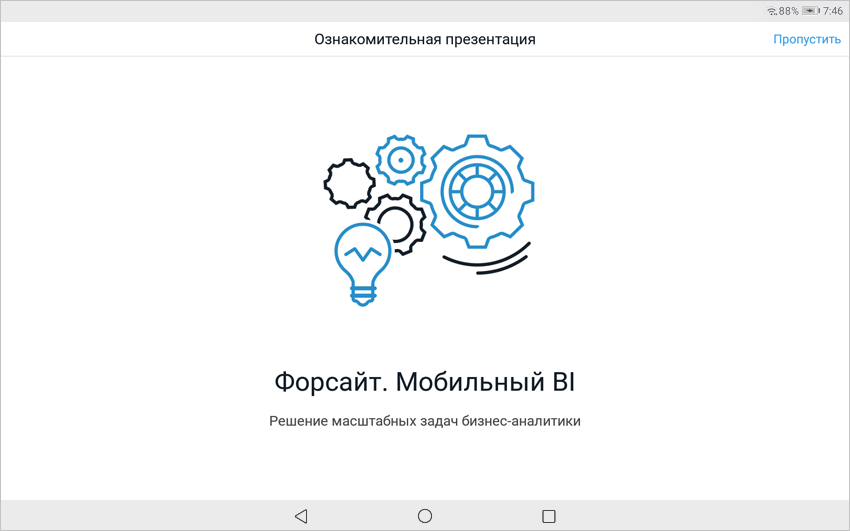
To move between slides, swipe from right to left or from left to right. After the first slide is swiped, it is available to scroll slides forward and back to the last one.
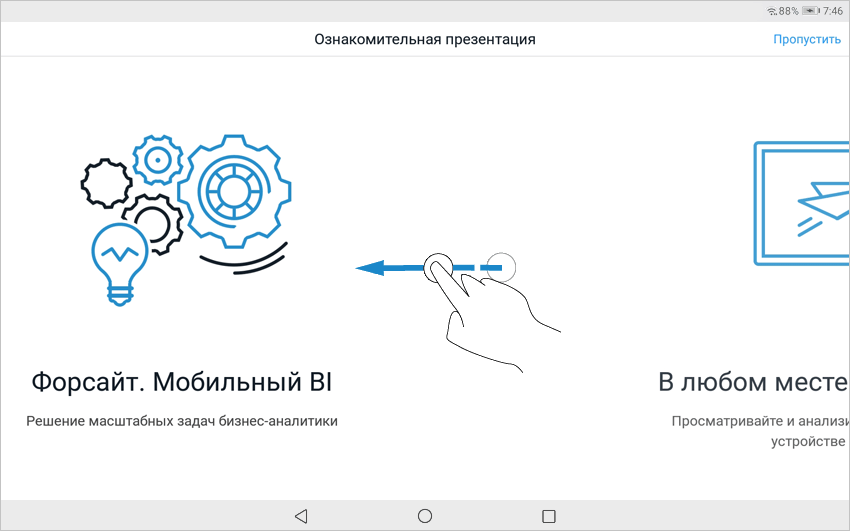
To skip the demo presentation, click the Skip button. See demo examples if required, set up connection to mobile platform server and log into the system.
To disable the demo presentation on opening the mobile application, deselect the checkbox next to the Demo Presentation parameter in application settings when viewing demo examples or in the object navigator.
After viewing the demo presentation set up connection to mobile platform server and log in to the system using the login dialog box:
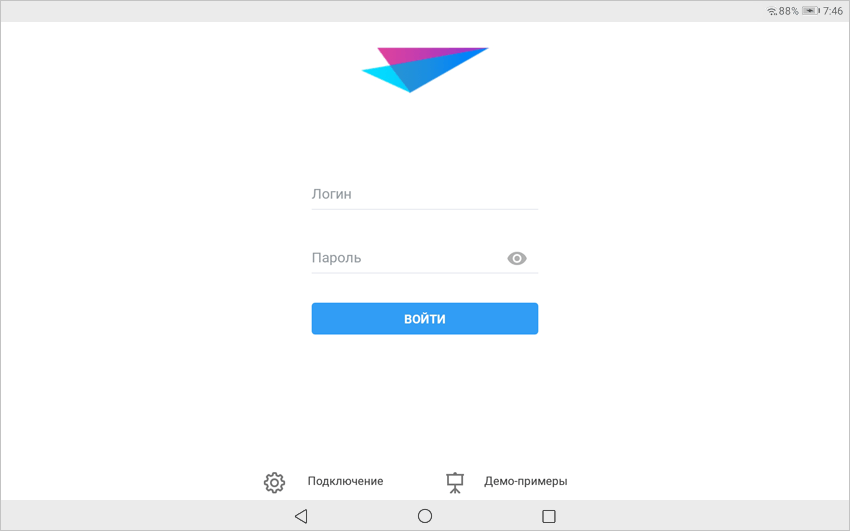
To set up connection to mobile platform server in the mobile application:
Tap the Connection button.
After the operation is executed, connection parameters are displayed:
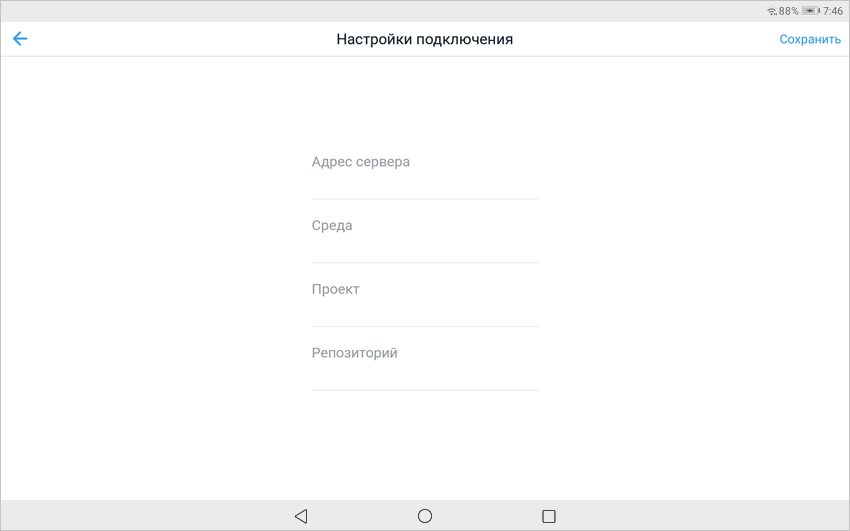
Set parameters:
Server Address. Set server address where installed Foresight Mobile Platform.
Environment. Enter environment name, which includes the project with configured connection the Foresight Web Service data source. By default the Foresight_app environment is set.
Project. Enter name of the project, which is connected to the Foresight Web Service data source. By default the Foresight_app project is set.
Repository. Enter repository identifier to which connection is created in settings of data source.
Click the Save button.
After the operations are executed, the connection mobile platform server is set up.
To log in to the system:
Enter user login and password in the login dialog box. Make sure that credentials meet the specified parameters of API user in the mobile platform administrator console.
Click the Login button.
After the operations are executed, the mobile platform server connection is checked, and user account is authenticated. If the check and authentication are successful, the object navigator opens.
See also:
Mobile Application Based on Foresight. Mobile Platform | Connecting Data Sources on Mobile Platform Server | Viewing Demo Examples | Working with Object Navigator