During process creation, it is available to set up temporary event by time that enables aborting process execution before time specified in event settings expires. On enabling temporary event, execution of current process branch in stopped to condition completion specified in the event.
To add temporary event in the Setting Up Business Process dialog box clock the ![]() Temporary button in the Event group on the Process ribbon tab and select the event type:
Temporary button in the Event group on the Process ribbon tab and select the event type:
By Timer. The event enables automatically aborting process execution before the time specified in the event settings expires.
As a result, the Temporary Event by Timer Wizard dialog box opens:
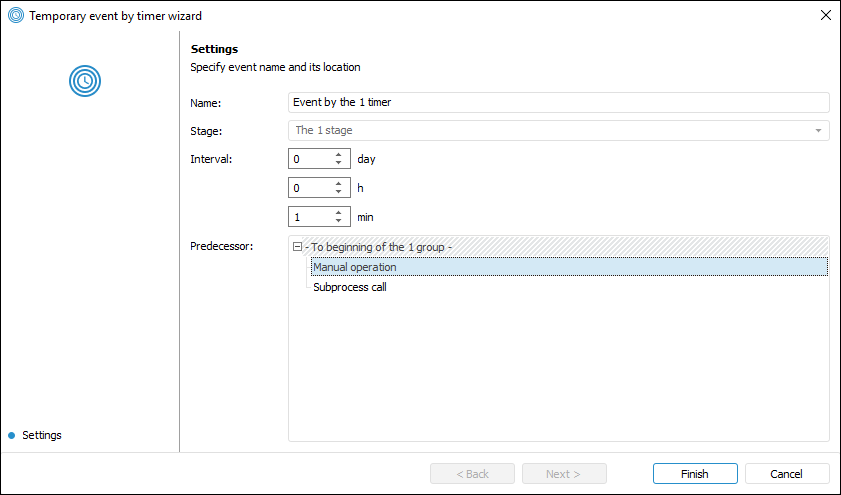
Specify the following parameters in the wizard window:
Name. Enter event name.
Stage. The box displays the stage where the event is created. The stage is not editable. To add an event to another stage:
Close the wizard, select the required stage or stage step and reopen the wizard
Finish event creation and move it to the required stage using the  Cut /
Cut / Paste buttons in the Edit group on the Process ribbon tab.
Paste buttons in the Edit group on the Process ribbon tab.
Interval. Enter value of time interval when the process execution must be aborted. The interval can be set in days and/or hours and/or minutes.
Predecessor. Select the predecessor step in the list, after its execution the created event is started. The list is displayed for the second and the following blocks.
NOTE. It is available to set up predecessor step only on creating an event.
After saving the settings, the temporary event appears in the working area as a block similar to process steps.
In the working area a process monitoring each event is of the color corresponding to its current status.
Available options of execution status indication:
Grey background. Execution is not started.
Blue background. Event timer is activated.
Green background. Execution is successful.
See also:
Building Process | Creating Stage Steps | Setting Up Stage Steps Execution Conditions