Process Execution Monitoring
Process monitoring contains all started process instances that are available to the user. A process instance is a process running with specific parameter values. The number of running instances is unlimited.
The list of process instances in process monitoring can be different depending on user access. If the user is assigned as owner for a specific step execution, then the step will be displayed on executing in process monitoring.
To monitor and execute a process:
Make sure that the process is started.
Open the Process Monitoring window:
In the object navigator select the process and execute one of the operations:
Click the  Open button in the Open group on the Home ribbon tab.
Open button in the Open group on the Home ribbon tab.
Select the Open item in the selected process context menu.
Double-click the selected process.
In the Setting Up Business Process dialog box click the  Go to Monitoring button on the Process ribbon tab on editing the process in the desktop application.
Go to Monitoring button on the Process ribbon tab on editing the process in the desktop application.
After executing one of the operations, the Process Monitoring window opens in the desktop application. A new page with process monitoring opens in the web application.
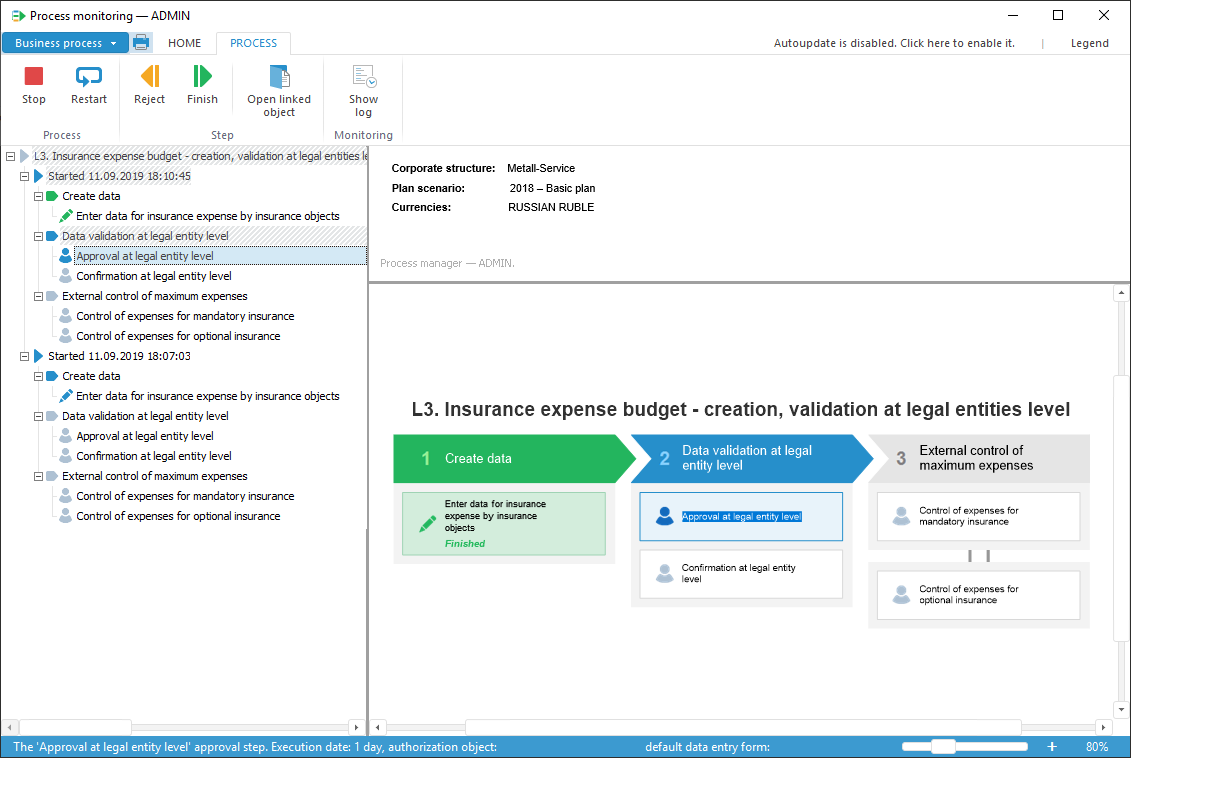
Execute process steps depending on the step execution method:
Automatic. The step is automatically started and executed. The steps of the process with automatic execution are marked with the  sign located at the top right corner of the block.
sign located at the top right corner of the block.
Manual. The step is executed manually. On executing the step, dependent objects are available for edit and view that are set on creating the step on the Step Description page.
On executing the process steps it is available to reject finished process step.
Browse the process stages or steps execution log if required.
After executing operations, the process steps will be executed.
Indicating Stage and Step Execution Status
In the working area of process monitoring each stage or step is marked with color and status.
Available options of execution status indication:

White background. The step is not started.
Grey background. The stage is not started or the step is disabled. Step status - Skip. If the step was disabled on process editing, after the current step is executed, the step following the skipped step is started, and the skipped step status is changed for Skipped. For example, the skipped step before process execution (left) and after process execution (right):


Advanced Features
Process manager and administrator, under condition that administrator has a full access to the process, have advanced features:
Restart process step execution using the  Restart button with option to change process execution term and to add comments in the Comment to Restart box. In this case, status of all executed steps, except for the first one will be changed to rejected and the process execution will start from the first step.
Restart button with option to change process execution term and to add comments in the Comment to Restart box. In this case, status of all executed steps, except for the first one will be changed to rejected and the process execution will start from the first step.
Stop step execution of all or separate process instance using the  Stop button. In this case, status of executed steps of all or separate process instance will be reset, all or separate started instance will be deleted. When all process instances are stopped, monitoring window will be cleared.
Stop button. In this case, status of executed steps of all or separate process instance will be reset, all or separate started instance will be deleted. When all process instances are stopped, monitoring window will be cleared.
See also:
Getting Started with the Business Process Management Extension | Executing Process Steps in Automatic Mode | Executing Process Steps in Manual Mode
 Open button in the Open group on the Home ribbon tab.
Open button in the Open group on the Home ribbon tab. Go to Monitoring button on the Process ribbon tab on editing the process in the desktop application.
Go to Monitoring button on the Process ribbon tab on editing the process in the desktop application.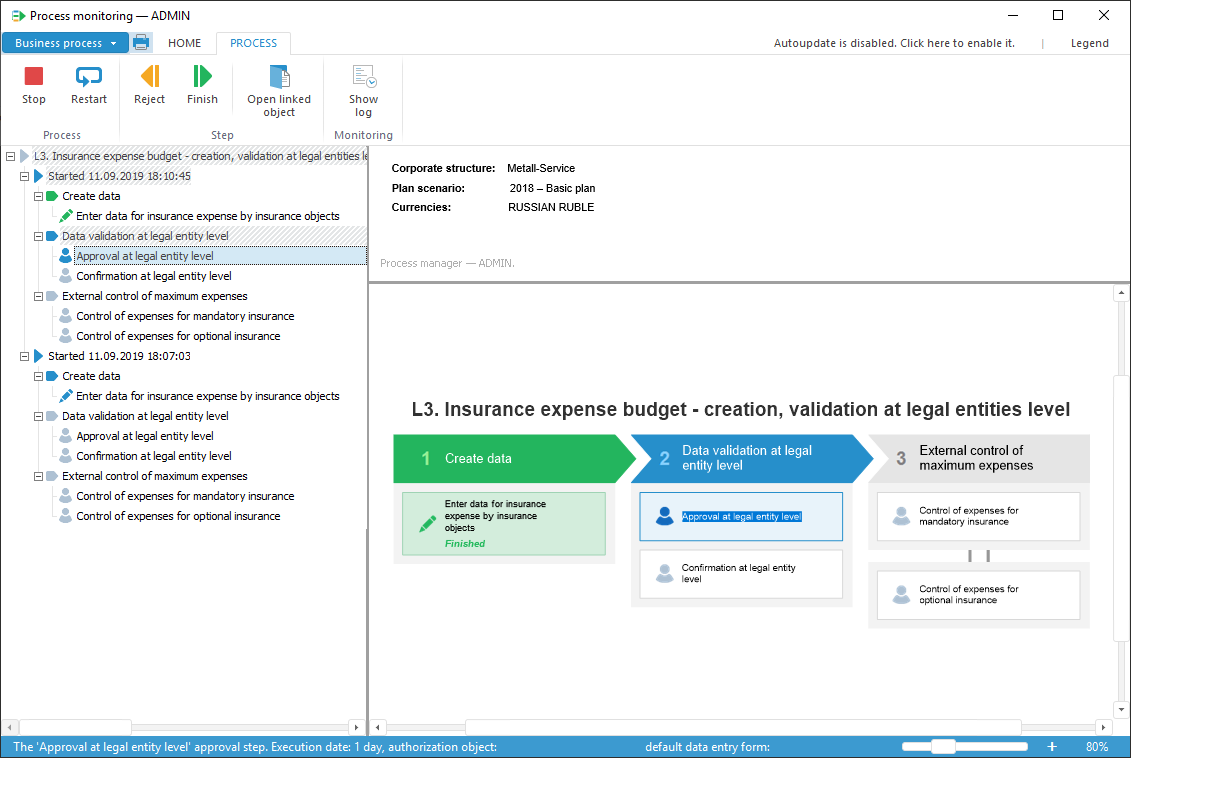
 sign located at the top right corner of the block.
sign located at the top right corner of the block.


 Restart button with option to change process execution term and to add comments in the Comment to Restart box. In this case, status of all executed steps, except for the first one will be changed to rejected and the process execution will start from the first step.
Restart button with option to change process execution term and to add comments in the Comment to Restart box. In this case, status of all executed steps, except for the first one will be changed to rejected and the process execution will start from the first step. Stop button. In this case, status of executed steps of all or separate process instance will be reset, all or separate started instance will be deleted. When all process instances are stopped, monitoring window will be cleared.
Stop button. In this case, status of executed steps of all or separate process instance will be reset, all or separate started instance will be deleted. When all process instances are stopped, monitoring window will be cleared.