Click the ![]() Insert
Map button in the Insert group on the Text Sheet.Format ribbon tab.
A dialog box with the list of objects shown in report standard sheets
opens:
Insert
Map button in the Insert group on the Text Sheet.Format ribbon tab.
A dialog box with the list of objects shown in report standard sheets
opens:
When working with a text sheet, the user can insert maps into this sheet.
To add a predefined map, map legend or territory info into a text sheet:
Click the ![]() Insert
Map button in the Insert group on the Text Sheet.Format ribbon tab.
A dialog box with the list of objects shown in report standard sheets
opens:
Insert
Map button in the Insert group on the Text Sheet.Format ribbon tab.
A dialog box with the list of objects shown in report standard sheets
opens:
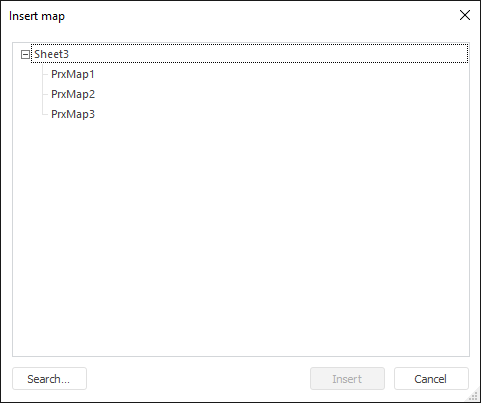
The first level in this dialog box shows report sheets, the second level shows maps, map legends and territory info. If there are no map or map legends or territory info on a sheet, this sheet is not displayed in the tree.
In the objects list select a source to create map, map legend, and territory info in a text sheet.
NOTE. Multiple selection is possible when it is required to select several objects.
Click the Insert button in the Insert Map dialog box.
After these operations are executed, the selected objects are added to the text sheet in the current cursor position. Object size is adjusted to fit page width.
When objects are pasted from the clipboard, they are inserted into the current cursor position. Object size is adjusted in the same way.
The following operations can be executed with maps:
See also:
Inserting Tables, Charts and Maps from Table Sheet | Using Text Sheet | Adding a Text Sheet and Working with It | Add a Text Field | Setting Up Report Formatting