 To open the
dialog box
To open the
dialog boxTo change font style, size, color and other parameters of text sheet font, use the Font dialog box:
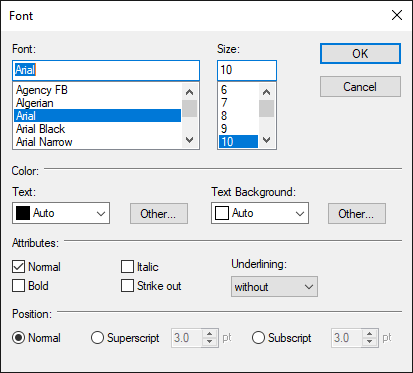
Set font parameters:
Font. Select one of the fonts available in the operating system in the list.
Size. Select font size in the list. If the font size is changed, table cells are automatically resized.
Attributes. Set:
Font style: normal or bold.
Effects: italic and/or strikethrough.
NOTE. If the Normal font style is selected, it is not available to set the Italic and/or Strikethrough font style.
Underline. Select font underline type in the drop-down list.
Position. Select the radio button next to the required position of the selected text relative to the rest of the text.
Color. Select the required font color in the drop-down palette. Clicking the Other button opens the advanced color palette.
Text Background. Select the text background color in the drop-down palette. Clicking the Other button opens the advanced color palette.
TIP. To set up font parameters on a text sheet, the user can also use the Font groups on the Home and Text Sheet. Format ribbon tab.
See also:
Setting Up Report Formatting | Using Text Sheet | Adding a Text Sheet and Working with It | Inserting Tables, Charts and Maps from Table Sheet | Add a text field