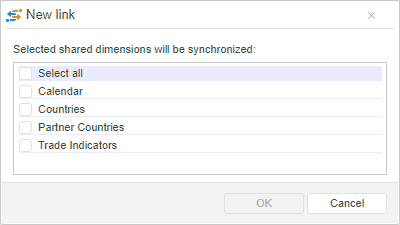Setting Up Data Source Dimension Synchronization
In this article:
Synchronizing Data Source Block Dimensions
Dimension synchronization enables the user to control element selection in a number of dashboard blocks at a time.
Synchronization setup is available for:
All visualizers.
The Express Report report.
The Time Series report (calendar dimension only).
The Regular Report report (if the report contains a control configured to data source dimension).
Synchronization is made by links between dimensions. The setup is correct if synchronized block dimensions are built on the same dictionary.
Links can be of two types:
Two-way. A link can both get and pass selection to controlled blocks.
One-way. A link can only get selection from other blocks, with which synchronization is set.
NOTE. Dimension synchronization is not set up automatically, even if the blocks configured to the same data source are created. All synchronization settings are determined by the user.
Data source dimension synchronization can be set up both for separate blocks and the whole dashboard.
Synchronizing Data Source Block Dimensions
To set up block data source dimension synchronization, use the Dimension Synchronization side panel tab.
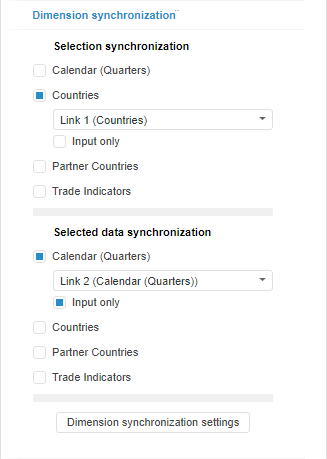
The tab contains two groups:
Selection Synchronization. It is used to synchronize dimension selections. Selection synchronization enables the user, for example, to rebuild a chart according to the selected data in table, or rebuild a map according to the selected data in a bubble chart.
Selected Data Synchronization. It is used to synchronize selected data. Selected data synchronization enables the user, for example, to rebuild a chart according to the selected data in table, or rebuild a map according to the selected bubble in a bubble chart. If scrolling or zoom along the category axis is used in a visualizer, moving is executed to the elements that must be selected.
If blocks are synchronized by the selected data, but not synchronized by selection, on selecting elements in a source block the consumer block will have selected only the elements that are in the selection.
A set of dimensions is equal in both groups and matches with that in the block data source. Each dimension has a checkbox:
Checkbox is selected. Link matches the dimension. The link name is formed by the scheme: Link <link_number> (<controlled_dimension_name>). If the same dimension in several blocks is correlated with the same link, the dimension is synchronized and changing of selection in one block will affect selection in other blocks.
To create a new link, select the <New Link> element in the drop-down list of the required dimension. The element is available if the dashboard contains a block with the same dimension, to which the link is mapped.
If the checkbox corresponding to the dimension is selected, the additional checkbox is displayed:Input Only. The checkbox is deselected by default. If the checkbox is selected, a link will be one-way and the current block does not pass its selection or selected data in the link, but only gets them from the linked blocks.
NOTE. A link can be created only if synchronized dimension has an attribute with the Identifier purpose.
Checkbox is deselected. Default. Dimension is independent. Changing elements selection and selected data does not affect other blocks. Changing of selection and selected data by this dimension in other blocks does not affect the selection of elements and selected data in the configured block.
TIP. To set up dimension synchronization in all dashboard blocks, click the Dimension Synchronization Settings button. The Document Dimension Synchronization tab appears on the side panel.
Synchronizing Dimensions of All Dashboard Data Sources
Use the Document Dimension Synchronization side panel tab to set up synchronization between all data source dimensions used in a dashboard.
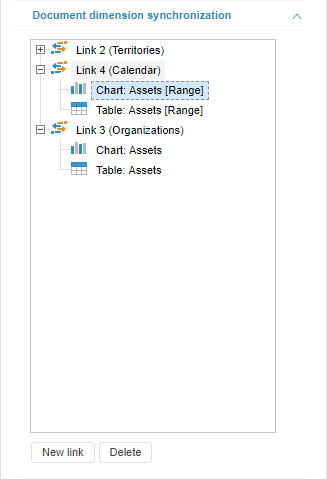
The tab contains a list of dimension links for all dashboard blocks. Any block dimension enables the user to create only one link. The same dimension included into several blocks enables the user to create one or several links.
The link name is formed by the scheme: Link <link_number> (<dimension_name>). For each link there is a list of blocks using this link.
 To exclude
a block from the link
To exclude
a block from the link
 To move
a block from one link to the other
To move
a block from one link to the other
 To highlight
a block using link or parameter
To highlight
a block using link or parameter
Example of Dimension Synchronization in Visualizers
 Example
of functioning of synchronized dimensions selections
Example
of functioning of synchronized dimensions selections
 Example
of functioning of independent dimensions
Example
of functioning of independent dimensions
 Example
of passing selected data between visualizers
Example
of passing selected data between visualizers
 Example
of passing a selection by selected data between visualizers.
Example
of passing a selection by selected data between visualizers.

 Link button
on the Home ribbon tab.
Link button
on the Home ribbon tab.