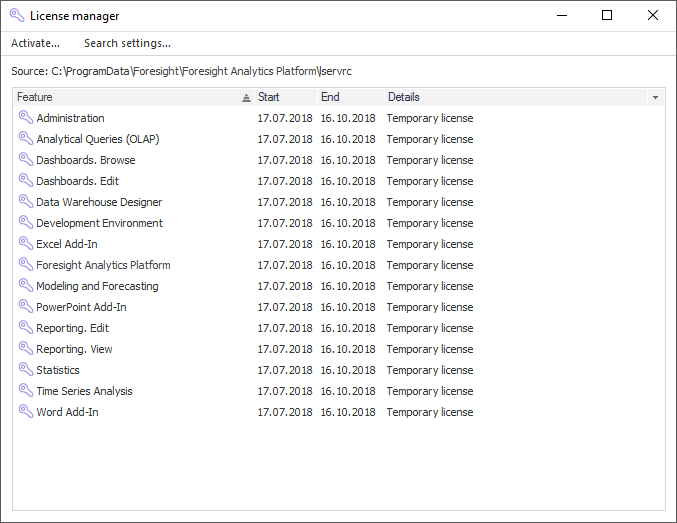
In Windows OS, an application license is handled by means of the license manager, which:
Activates the product.
Displays parameters of the current license and features.
Determines license search settings.
NOTE. Working with the license manager is available only in the desktop application.
To start the license manager:
Select the Foresight Analytics Platform 9.2 > License Manager item in the Windows main menu.
Select the Help > About item in the main menu of Foresight Analytics Platform, then click the Change Licenses button.
As a result the license manager dialog box opens.
The license manager dialog box view depends on:
License search results. If there is no license or the current license is expired, the information dialog box opens.
License type in use. If stand-alone or network licenses are in use, the license manager dialog box changes.
To activate a desktop application with stand-alone license:
Open license search settings.
Select the Check for Stand-alone License Only radio button.
Click the OK button. The license manager dialog box opens.
Click the Activate button in the license manager dialog box.
Select file with activation code using Foresight Analytics Platform activation wizard.
After executing the actions, the desktop application is activated with stand-alone license. Work with stand-alone license will be available in license manager, for example:
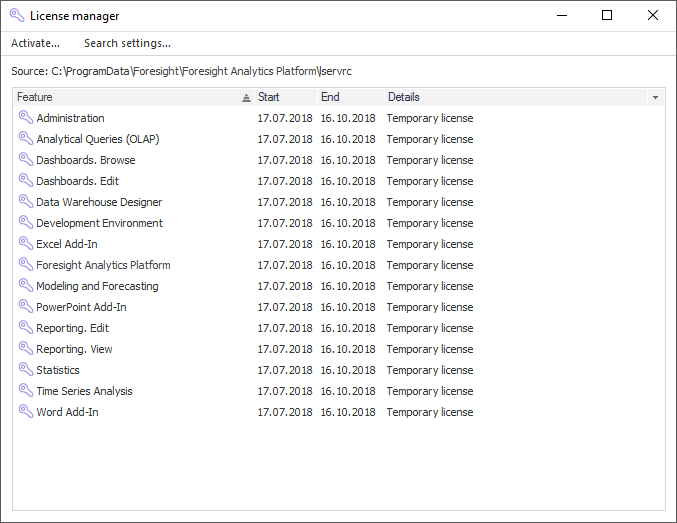
To activate the desktop application with network license:
Open license search settings.
Select the Check for Server License Using This Host radio button and specify license server name.
Click the OK button.
After executing the actions, the desktop application is activated with network license. Work with network license will be available in license manager, for example:
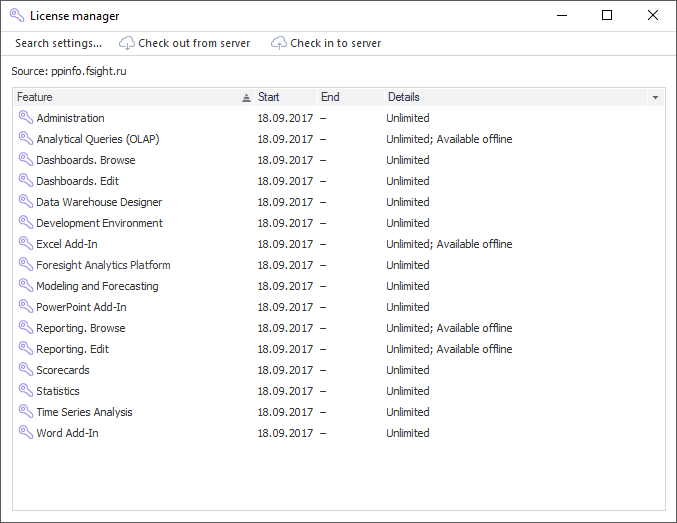
NOTE. The application can be activated with network license by means of the system variables LSHOST, LSFORCEHOST or registry settings.
To activate a feature or application features, use a unit activation wizard. The wizard opens when the method is used, when the requested license is missing or is not valid.
See also: