 To open the dialog box
To open the dialog boxLicense search settings determine how a license is searched, and which users have access to the specified settings.
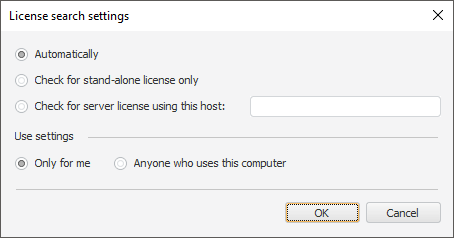
To change license search settings:
Select license search option:
Automatically. A license is searched locally. If the license is not found, a license server is searched by means of a broadcast request in the network. The specified search algorithm is a default one and is not used if search is executed by means of LSHOST, LSFORCEHOST system variables or registry.
Check for Stand-alone License Only. A stand-alone license is searched at the current workstation.
Check for Server License Using This Host. A network license is searched at the specified license server. When the radio button is selected, enter license server name to the box that is next to the radio button.
Select the radio button that determines the option that applies specified search settings:
Only for Me. License search settings are applied only for the current workstation user.
Anyone Who Uses This Computer. License search settings are applied for all users of this workstation. The setting is available to choose if the user has administrator permission at the workstation.
IMPORTANT. Foresight Analytics Platform can be activated at BI server only by using a network or temporary stand-alone license.
For correct license search at BI server use one of the options:
1. Determine license search settings in the License Search dialog box and select the Anyone Who Uses This Computer radio button, because BI server process may be started under different users. If the Only For Me radio button is selected, that may cause application activation issues when starting under different users.
2. Determine license search settings by means of LSHOST and LSFORCEHOST system variables or via the registry.
Click the OK button to repeat license search with the specified parameters.
NOTE. If the license manager is started from the About dialog box, welcome screen or the error message, changes take effect after restarting Foresight Analytics Platform.
See also: