 Open the Object Properties group of parameters
Open the Object Properties group of parametersTo set up object standard properties, use the Object Properties group of parameters on the parameters panel:
 Open the Object Properties group of parameters
Open the Object Properties group of parameters
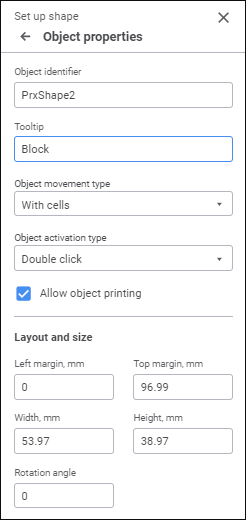
Set the parameters:
Object Identifier. If required, enter a new object identifier.
Tooltip. If required, enter tooltip text.
Object Movement Method. Select object movement method in the drop-down list:
Do Not Move. The object does not change its size and position.
With Fixed Size. An object is moved with fixed size.
With Fixed Height. An object is moved with fixed height.
With Fixed Width. An object is moved with fixed width.
Free Move. An object is moved freely.
With Cells. Default value. An object is moved with cells.
NOTE. If the With Cells movement method is set for an object, the object will be hidden on hiding the cells that contain the whole object. When the cells are displayed, object size and layout are restored.
Object Activation Method. Select object activation method in the drop-down list:
Mouse Motion. An object is activated on mouseover.
Object Selection. An object is activated when it is single-clicked.
Double Click. Default value. An object is activated when it is double-clicked.
Do Not Activate. An object is not activated.
When Opening a Report. An object is activated on opening a report.
Allow Object Printing. The checkbox is selected by default and an object is printed on printing a report. If required, deselect the checkbox to disable object printing.
Transparency. If required, select the checkbox to set image background transparency. It is available only for charts and images.
Left Margin, mm. Specify a margin between the report left border and the object left border in millimeters.
Top Margin, mm. Specify a margin between the report top border and the object top border in millimeters.
Width, mm. Specify object width in millimeters.
Height, mm. Specify object height in millimeters.
Rotation Angle. Specify object rotation angle. It is available only for images and shapes.
See also: