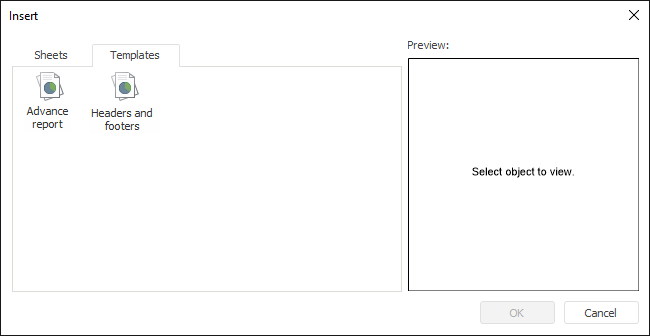
The Reports tool enables the user to create reports based on templates. Templates are designed to keep a uniform formatting and structure when creating a group of reports.
Regular report templates are created by the user.
To create a template, save the report by selecting the Report > Save As > Report Template main menu item. A dialog box for saving a report to repository opens.
Report templates are saved to the folder with the name and identifier PROC_REPORT_TEMPLATES, that is, automatically created in the root folder of the repository. Later the folder name and location can be changed.
To create a report in the desktop application using an existing template, select the Report > New > Report from Template main menu item. A dialog box opens where the user can select the required template. An appropriate message is displayed if the repository does not contain regular report templates.
To open a report template in the desktop application, select the Report > Open > Report Template main menu item.
To add a new report sheet from template, select the Add Sheet context menu item for the sheet tab. The Insert dialog box opens. Go to the Templates tab:
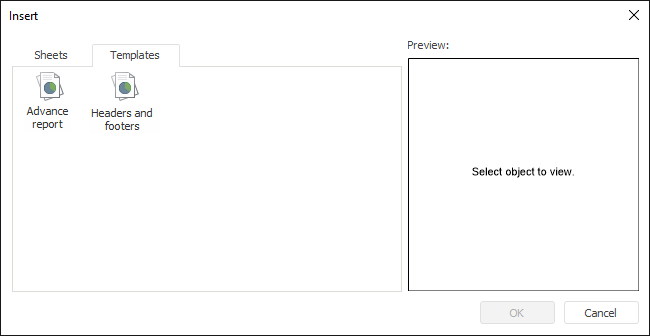
The Preview area shows selected report template, if this template consists of not more than one sheet. Otherwise, the Preview area shows the following message: Preview is impossible.
When a template is added to the report, all its sheets are added. If sheet names in template match the names of existing report sheets, on adding the template the names are adjusted. For example, Sheet1 name changes to Sheet1(1).
When a template sheet is added, all its contents is added including formatting, objects, data areas and relational data areas (without sources) and formula areas.
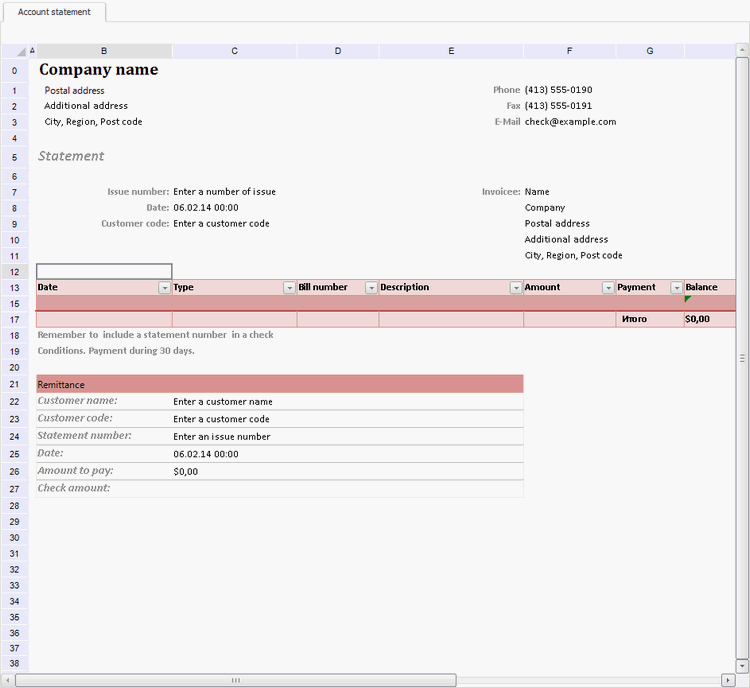
See also:
Getting Started with the Reports Tool in the Web Application | Building Report