Shapes of the Line type may look as follows:
![]()
Lines can be resized using selection points ![]() or
or ![]() (for a connection line).
(for a connection line).
To change the size and the position of a line, put the pointer on the selection point. The mouse pointer will turn to a four-headed arrow: ![]() . After selecting a point, hold down the mouse button and drag the point into the required direction. As soon as the line becomes the appropriate size and gets into the required position, release the mouse button.
. After selecting a point, hold down the mouse button and drag the point into the required direction. As soon as the line becomes the appropriate size and gets into the required position, release the mouse button.
To create a broken line:
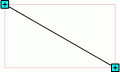
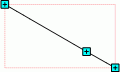
Multiple additional selection points can be added to a line in this way.
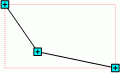
To remove the added additional selection point, hover the cursor over the selected point while holding down the CTRL key, and right-click.
NOTE. A broken line cannot be based on a connecting line.
See also:
Getting Started with the Reports Tool in the Web Application | Shapes | Inserting Graphics, Shapes and Text Blocks | Building Report | Working with Ready Report