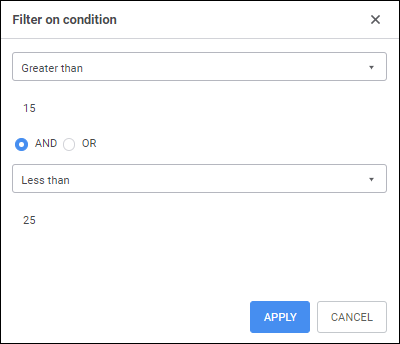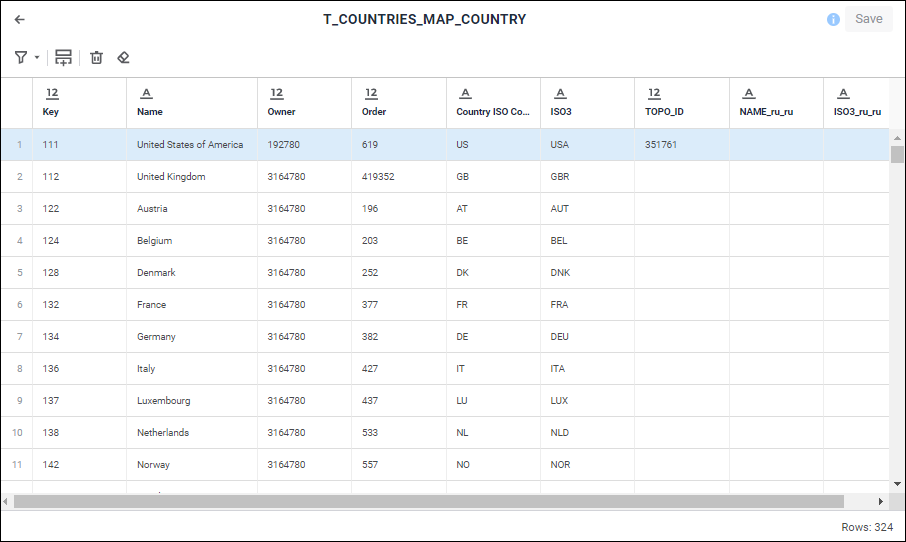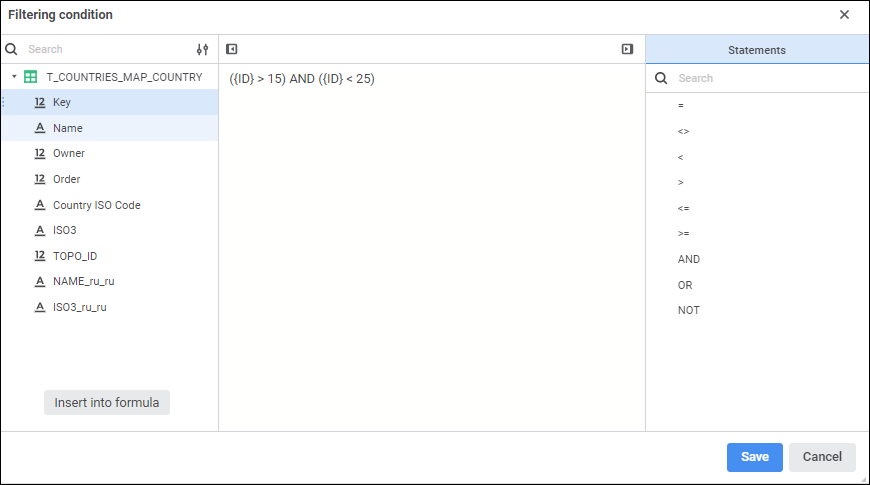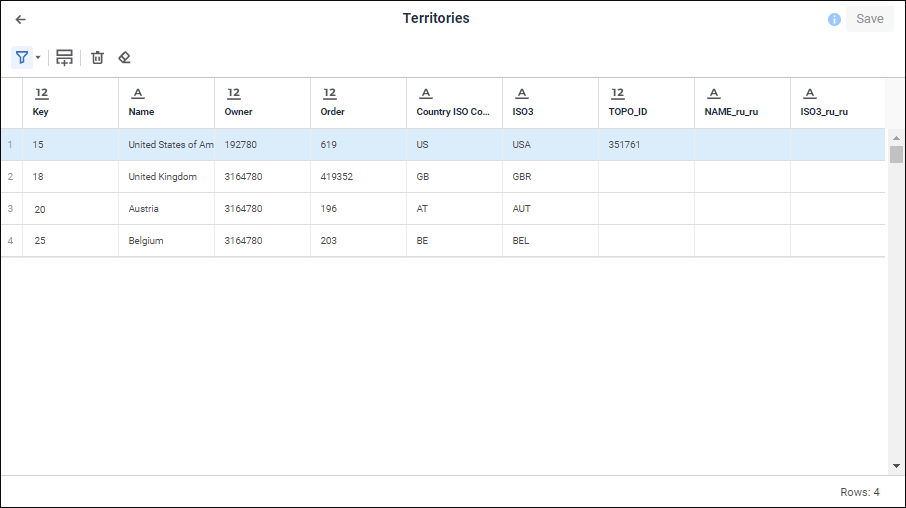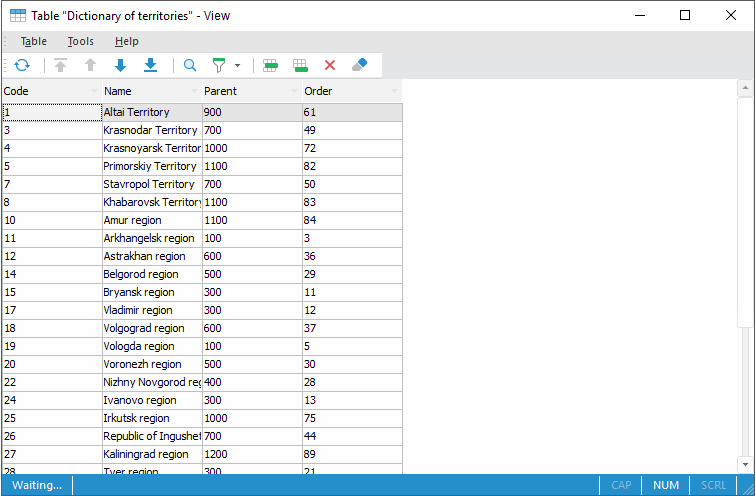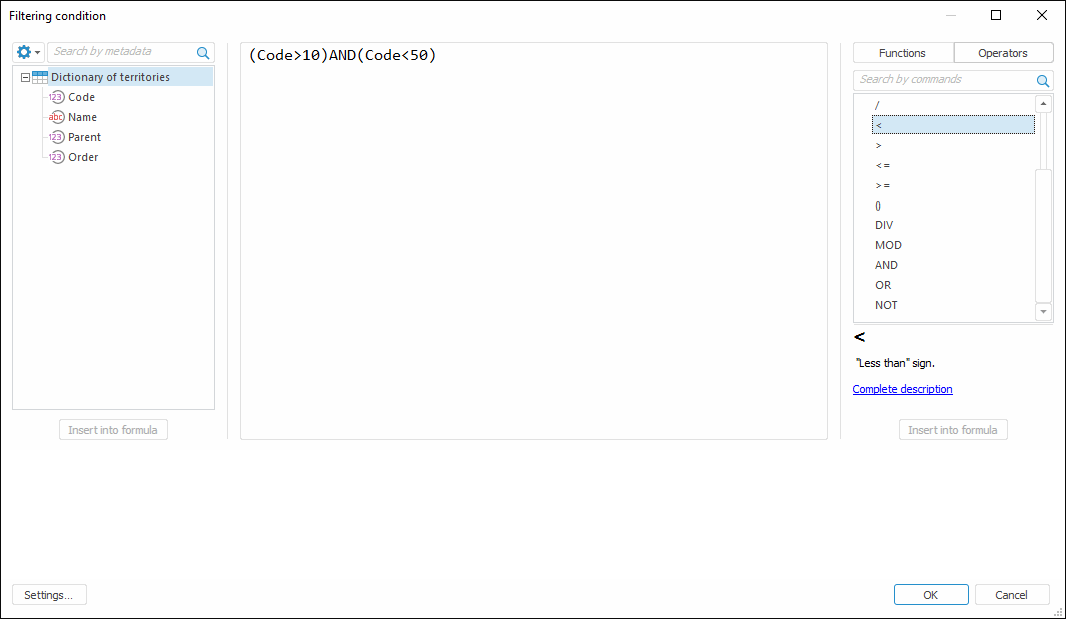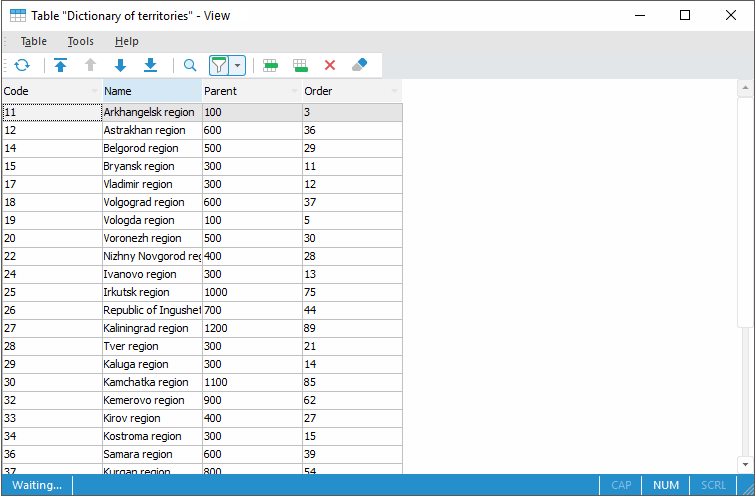To use filtering:
Open a data table.
The example of the source table:
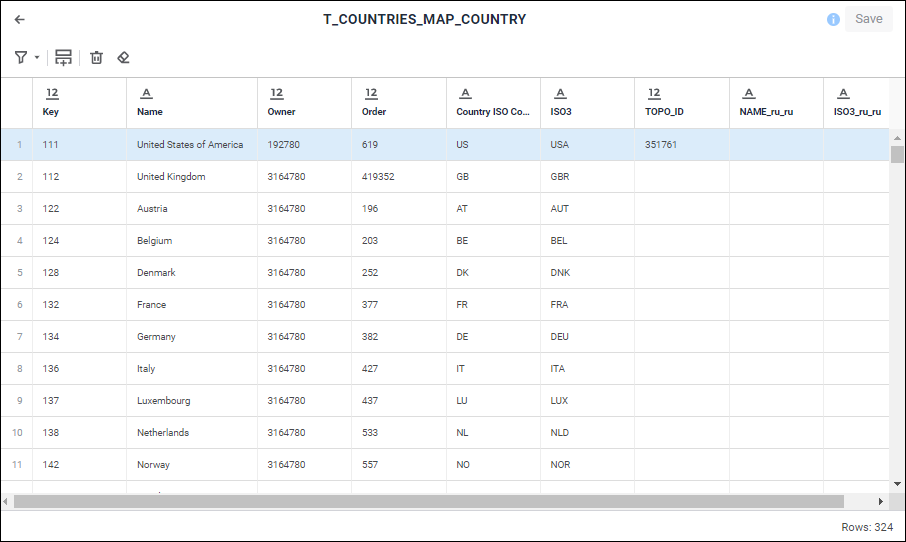
Open the expression editor by clicking the  Filtering button on the toolbar:
Filtering button on the toolbar:
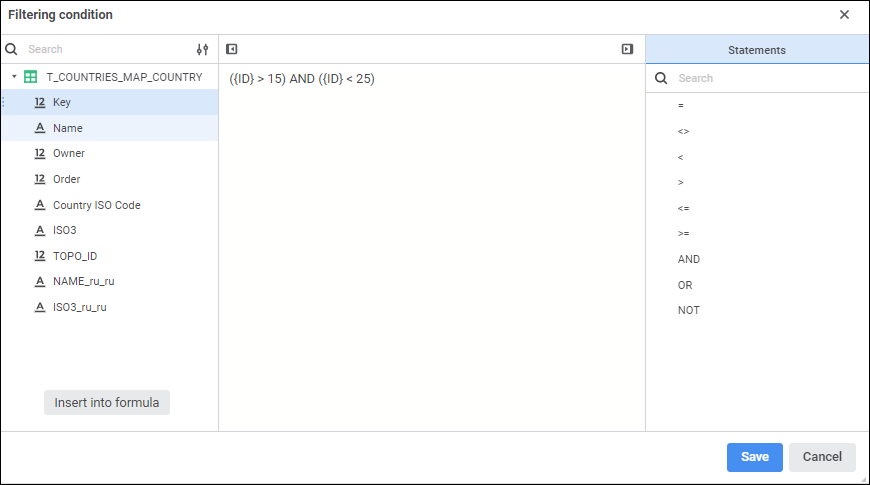
Select the element, by which filtering will be executed. To do this, execute one of the operations:
Double-click the required element on the Metadata panel.
Select the required element on the Metadata panel and click the Insert into Formula button.
Drag the required element from the Metadata panel to the formula area.
The element will be added to the formula where it can be included in the required expression.
Create the required expression used for filtering in the expression editor.
The {FO_ID}=10002 expression is created in the specified example. Therefore, the records, which value of the FD Owner Code field is equal to 10002, are selected.
Apply filtering by clicking the Save button.
After executing the operations, the table displays only the rows satisfying the specified condition:
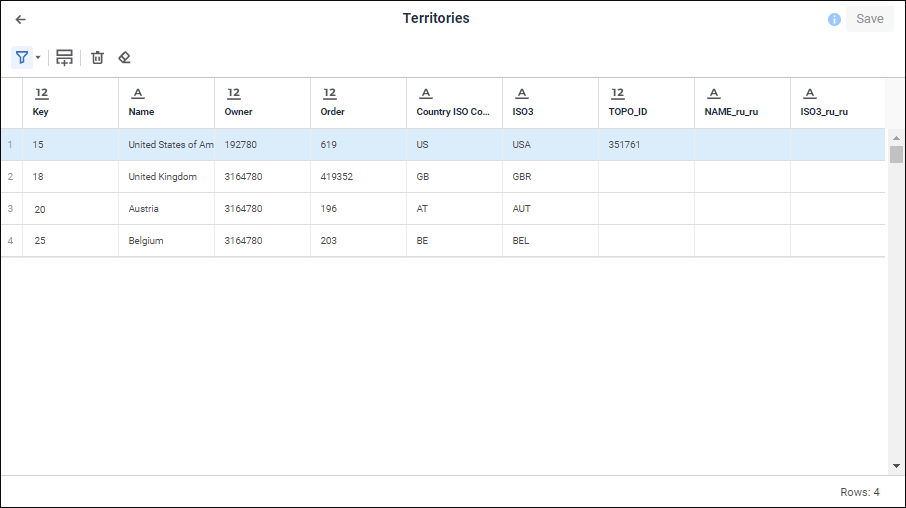
To undo filtering, click the  Filtering button on the toolbar. The table returns to its original state.
Filtering button on the toolbar. The table returns to its original state.
To use filtering:
Open a data table.
The example of the source data table:
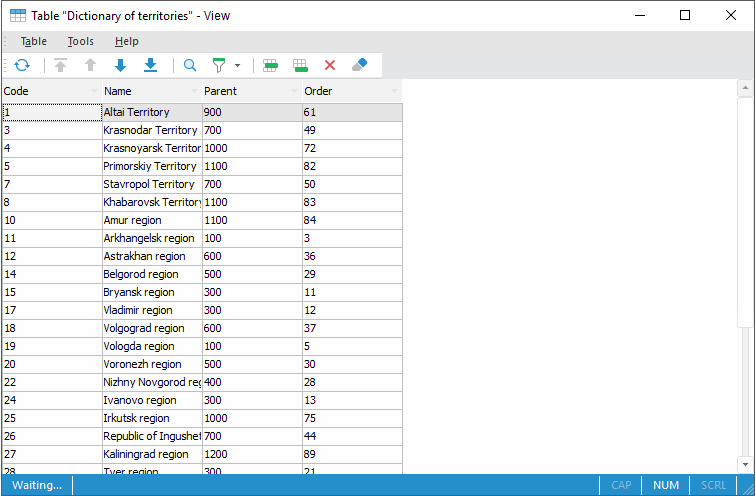
Open the expression editor by selecting the Edit item in the drop-down menu of the  Filtering button on the toolbar.
Filtering button on the toolbar.
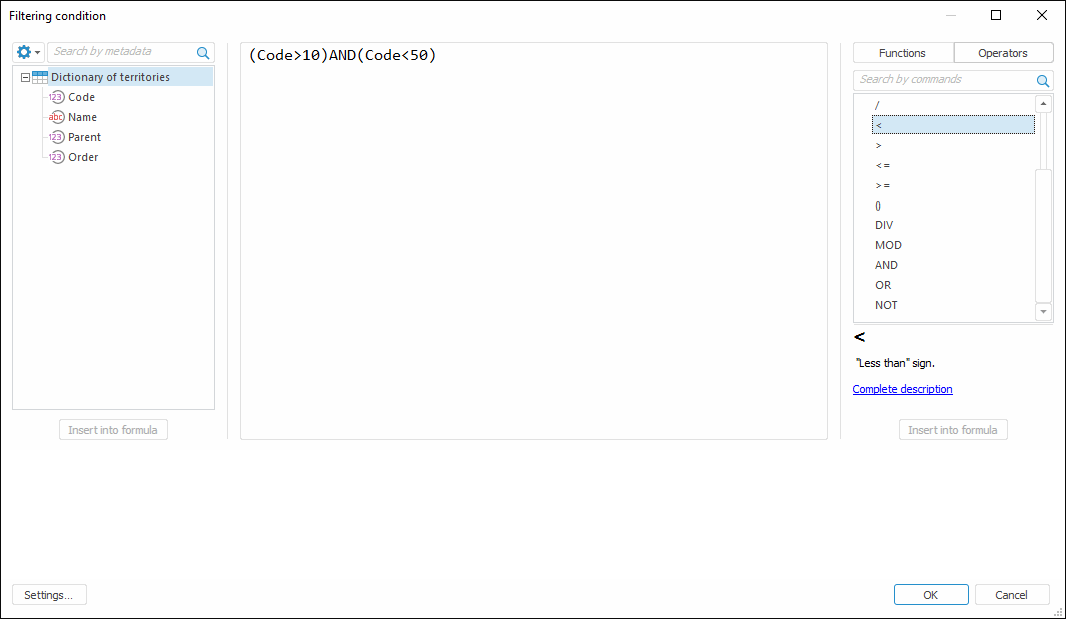
Select the element by which the filtering will be executed.
To do this, double-click the required element in the Data list. The element is added to the formula where it can be copied and a required expression can be generated.
Create the required expression in the editor.
In the Formula box create an expression by which the filtering will be executed.
The (Code>10) And (Code<50) expression is created in the specified example.
Apply filter by clicking the OK button.
The table contains only strings matching the defined criterion:
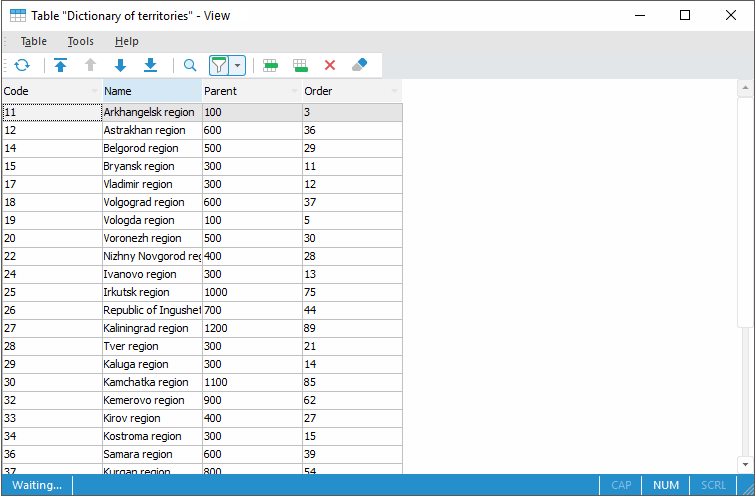
To undo filtering, click the  Filtering button.
Filtering button.
The table returns to its original state.
 Filtering button on the toolbar. When the button is active, the filter is activated, when the button is inactive, the filter is deactivated.
Filtering button on the toolbar. When the button is active, the filter is activated, when the button is inactive, the filter is deactivated. Clear Filter item in the drop-down menu of the
Clear Filter item in the drop-down menu of the  Filtering button on the toolbar.
Filtering button on the toolbar. Activate Filter/Deactivate Filter button on the toolbar. When the button is active, the filter is activated, when the button is inactive, the filter is deactivated.
Activate Filter/Deactivate Filter button on the toolbar. When the button is active, the filter is activated, when the button is inactive, the filter is deactivated. Filtering Parameters item in the drop-down menu of the
Filtering Parameters item in the drop-down menu of the  Setup button in the header of the field, for which filter is set up. The Filter on Condition dialog box opens:
Setup button in the header of the field, for which filter is set up. The Filter on Condition dialog box opens: