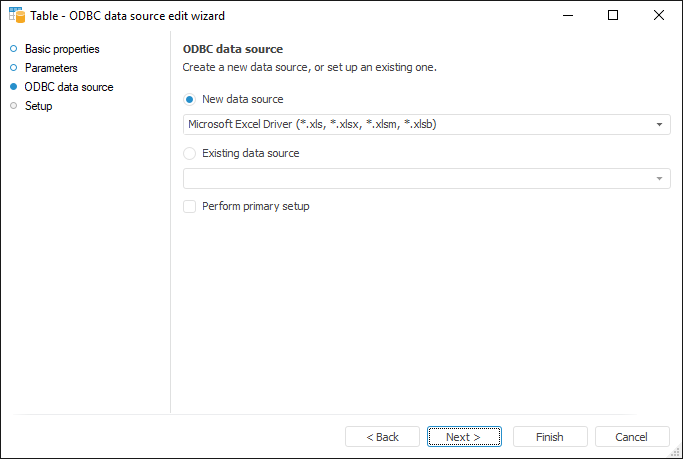
Consider an example of connection to XLS file using the ODBC Data Source object.
To create an ODBC data source, in the object navigator, select:
The Create > Table context menu item.
The New Object > Table item in the Create group on the Home ribbon tab.
After executing one of the operations, the table wizard opens. Select the radio button next to the ODBC Data Source item on the Object Type page. Go to the next wizard page. The dialog box opens:
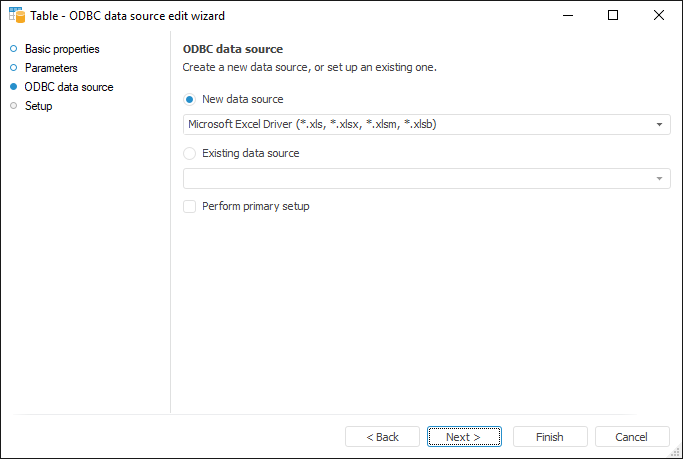
Use Microsoft Excel file as a source. Select the New Data Source radio button and select Microsoft Excel Driver (*.xls) in the drop-down list. Go to the next wizard page and click the Minimal Options button. The ODBC Microsoft Excel Setup dialog box opens:
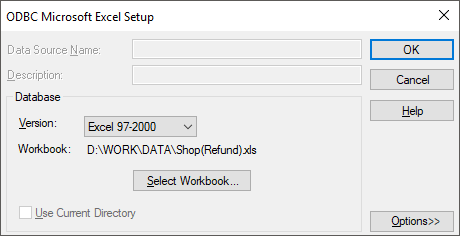
Click the Select Workbook button. In the dialog box that opens specify the file used to load data:
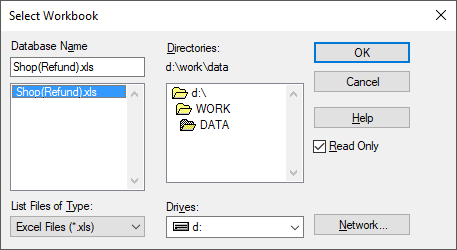
After selecting the file the wizard page looks as follows:
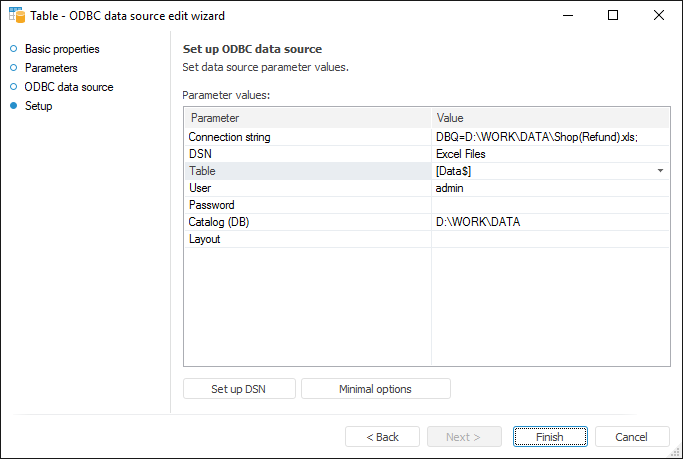
To finish the creation of ODBC data source, click the Finish button. If everything is done correctly, the created ODBC data source is displayed in the object navigator.
After the ODBC data source is created, one can open it for view (edit).
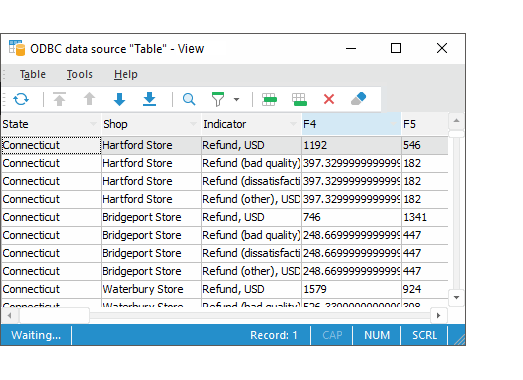
To convert loaded data to a table, use the ETL task object. Description of ODBC data source and principles of work are described in the Working with Data Set section.
See also:
ODBC Data Source | ETL Task Main Window