 Oracle
OracleTo set up additional database connection parameters, on the Database Properties page:
In the web application use the Advanced Settings drop-down list with parameters.
In the desktop application click the Advanced Settings button.
After executing one of the operations the Advanced Settings set of parameters opens in the web application or the Advanced Settings dialog box opens in the desktop application. Parameters depend on the selected DBMS client type used for database connection:
NOTE. It is available only in the desktop application.
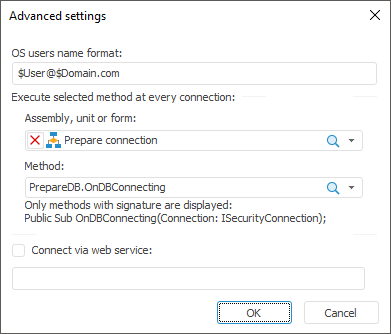
Set the parameters:
OS Users Name Format. When the domain authentication is used, it may require to specify the user names format because the following format is used by default: DOMAIN\USER_NAME. If prefix before user names is set for the server (the OS_AUTHENT_PREFIX parameter), it must be specified in this box. To create format, you can use static text and the following tags:
$User. User name.
$Domain. Domain name.
$FullDomain. Full domain name.
$FullDomainUser. Full domain user name (includes user name and full domain name separated with the @ character).
NOTE. Tags are case-sensitive.
Format examples:
$User@$Domain.COM
In this format user name looks as follows: IVANOV@EXAMPLE.COM.
$Domain@$User
User name looks as follows: EXAMPLE@IVANOV.
$User@$FullDomain
In this format user name looks as follows: IVANOV@EXAMPLE.WORLD.COM.
$FullDomainUser
In this format user name looks as follows: IVANOV@EXAMPLE.WORLD.COM.
Assembly, Unit or Form. One can determine the macro that is executed on each connection regardless of the type of DBMS in use. To do this, in the drop-down list select the unit, form, or assembly, in which the macro is implemented. The list of available methods is generated in the Method drop-down list. Available static procedures with one parameter of the ISecurityConnection type:
Class PrepareDB: Object
Public Shared Sub OnDBConnecting(Connection: ISecurityConnection);
Begin
//Prepare for connection
End Sub OnDBConnecting;
End Class PrepareDB;
The procedure is executed right after connection and before executing any queries. The created connection is available in the procedure input parameter. Any advanced connection settings can be determined in this procedure.
NOTE. The setting is available only in the desktop application.
Connect via Web Service. When the checkbox is selected, connection to database and working with DBMS objects are executed via web service. In the box specify BI server URL, via which DBMS queries will be sent.
NOTE. The setting is available only in the desktop application.

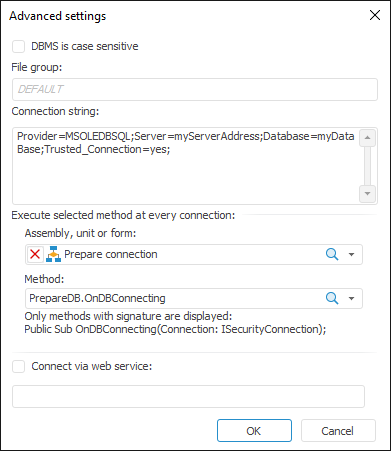
NOTE. In the web application the only parameter is available - DBMS is Case Sensitive.
Set the parameters:
DBMS is Case Sensitive. Select the checkbox to work with objects and their fields in DBMS with different capitalization in their physical name. After the checkbox is selected, database objects will be available only if their exact physical names are specified. If the checkbox is deselected, physical names of objects and their fields in DBMS will be converted into lower case during platform addressing to the server. The parameter is used on granting permissions on DBMS level and is taken into account during database connection and operations with database.
IMPORTANT. The parameter is set once on the primary setup of database connection. If the parameter is changed again, it may result in data loss.
File Group. When connecting to DBMS the system uses the default file group, and the DEFAULT option is displayed in the box. To change the file group, enter name of the new file group.
Connection String. By default the connection string includes the system global variable %METABASE_ODBCPARAMS%. The variable is used to store additional connection parameters using ODBC driver that are specified in the connection string on setting up a repository. If required, specify additional connection parameters manually.
To use the OLE DB driver, specify the %METABASE_OLEDBPARAMS% global variable in the connection string. The variable is used to store additional connection parameters, which are specified manually. Supported parameters in different versions of OLE DB driver may differ. For details see Microsoft documentation.
The example of connection to Microsoft SQL Server (ODBC):
Provider=SQLNCLI10.1; Integrated Security=""; Persist Security Info=False; User ID=sa; Initial Catalog=BudgetDatabase; Data Source=MsServer; Initial File Name=""; Server SPN=""
Assembly, Unit or Form. One can determine the macro that is executed on each connection regardless of the type of DBMS in use. To do this, in the drop-down list select the unit, form, or assembly, in which the macro is implemented. The list of available methods is generated in the Method drop-down list. Available static procedures with one parameter of the ISecurityConnection type:
Class PrepareDB: Object
Public Shared Sub OnDBConnecting(Connection: ISecurityConnection);
Begin
//Prepare for connection
End Sub OnDBConnecting;
End Class PrepareDB;
The procedure is executed right after connection and before executing any queries. The created connection is available in the procedure input parameter. Any advanced connection settings can be determined in this procedure.
NOTE. The setting is available only in the desktop application.
Connect via Web Service. When the checkbox is selected, connection to database and working with DBMS objects are executed via web service. In the box specify BI server URL, via which DBMS queries will be sent.
NOTE. The setting is available only in the desktop application.
NOTE. It is available only in the desktop application.
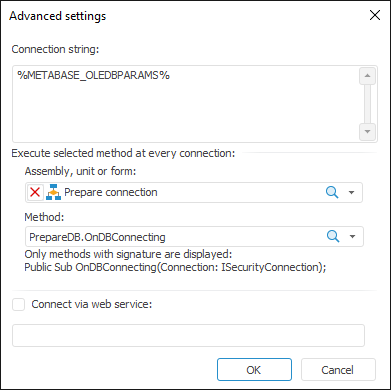
Set the parameters:
Connection String. By default, the connection string includes the system global variable %METABASE_ODBCPARAMS%. The variable is used to store additional connection parameters specified in the connection string, using ODBC driver, on setting up a repository. If required, specify additional connection parameters manually.
To use the OLE DB driver, specify the %METABASE_OLEDBPARAMS% global variable in the connection string. The variable is used to store additional connection parameters, which are specified manually. Supported parameters in different versions of OLE DB driver may differ. For details see Microsoft documentation.
Assembly, Unit or Form. One can determine the macro that is executed on each connection regardless of the type of DBMS in use. To do this, in the drop-down list select the unit, form, or assembly, in which the macro is implemented. The list of available methods is generated in the Method drop-down list. Available static procedures with one parameter of the ISecurityConnection type:
Class PrepareDB: Object
Public Shared Sub OnDBConnecting(Connection: ISecurityConnection);
Begin
//Prepare for connection
End Sub OnDBConnecting;
End Class PrepareDB;
The procedure is executed right after connection and before executing any queries. The created connection is available in the procedure input parameter. Any advanced connection settings can be determined in this procedure.
NOTE. The setting is available only in the desktop application.
Connect via Web Service. When the checkbox is selected, connection to database and working with DBMS objects are executed via web service. In the box specify BI server URL, via which DBMS queries will be sent.
NOTE. The setting is available only in the desktop application.

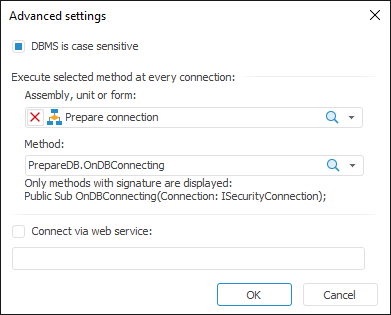
NOTE. In the web application the only parameter is available - DBMS is Case Sensitive.
Set the parameters:
DBMS is Case Sensitive. Select the checkbox to work with objects and their fields in DBMS with different capitalization in their physical name. After the checkbox is selected, database objects will be available only if their exact physical names are specified. If the checkbox is deselected, physical names of objects and their fields in DBMS will be converted into lower case during platform addressing to the server. The parameter is used on granting permissions on DBMS level and is taken into account during database connection and operations with database.
IMPORTANT. The parameter is set once on the primary setup of database connection. If the parameter is changed again, it may result in data loss.
Assembly, Unit or Form. One can determine the macro that is executed on each connection regardless of the type of DBMS in use. To do this, in the drop-down list select the unit, form, or assembly, in which the macro is implemented. The list of available methods is generated in the Method drop-down list. Available static procedures with one parameter of the ISecurityConnection type:
Class PrepareDB: Object
Public Shared Sub OnDBConnecting(Connection: ISecurityConnection);
Begin
//Prepare for connection
End Sub OnDBConnecting;
End Class PrepareDB;
The procedure is executed right after connection and before executing any queries. The created connection is available in the procedure input parameter. Any advanced connection settings can be determined in this procedure.
NOTE. The setting is available only in the desktop application.
Connect via Web Service. When the checkbox is selected, connection to database and working with DBMS objects are executed via web service. In the box specify BI server URL, via which DBMS queries will be sent.
NOTE. The setting is available only in the desktop application.
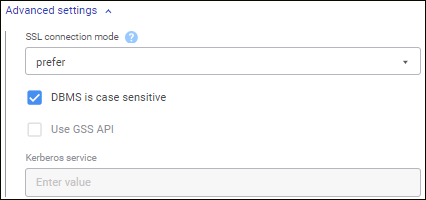
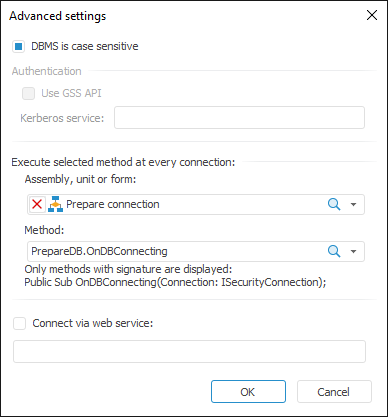
Set the parameters:
SSL Connection Mode. Select a mode of creating a protected DBMS connection in the drop-down list:
Disable. Connection without SSL use.
Allow. Try to connect without SSL use. If connection failed, try to connect via SSL.
Prefer. Try to connect via SSL. If connection failed, try to connect without SSL use.
Require. Try to connect only via SSL. If there is the root certificate, verify it in the same way as during the VerifyCA mode.
VerifyCA. Try to connect only via SSL. Check if DBMS server certificate is issued by trusted certification authority.
VerifyFull. Try to connect only via SSL. Check if DBMS server certificate is issued by trusted certification authority, and server name corresponds to name in the certificate.
NOTE. The option is available only in the web application.
DBMS is Case Sensitive. Select the checkbox to work with objects and their fields in DBMS with different capitalization in their physical name. After the checkbox is selected, database objects will be available only if their exact physical names are specified. If the checkbox is deselected, physical names of objects and their fields in DBMS will be converted into lower case during platform addressing to the server. The parameter is used on granting permissions on DBMS level and is taken into account during database connection and operations with database.
IMPORTANT. The parameter is set once on the primary setup of database connection. If the parameter is changed again, it may result in data loss.
Use GSS API. When the checkbox is selected, PostgreSQL server authentication can be used by the GSS API mechanism. The checkbox is available if the Integrated Domain authentication type is selected on the Database Properties page:
Kerberos Service. The Kerberos service is used together with GSS API. GSS API enables the use of various Kerberos implementations without modifying application code. The Kerberos service name, that is determined in PostgreSQL server settings, must be specified in the box. For details about Kerberos API see the product's official website.
Assembly, Unit or Form. One can determine the macro that is executed on each connection regardless of the type of DBMS in use. To do this, in the drop-down list select the unit, form, or assembly, in which the macro is implemented. The list of available methods is generated in the Method drop-down list. Available static procedures with one parameter of the ISecurityConnection type:
Class PrepareDB: Object
Public Shared Sub OnDBConnecting(Connection: ISecurityConnection);
Begin
//Prepare for connection
End Sub OnDBConnecting;
End Class PrepareDB;
The procedure is executed right after connection and before executing any queries. The created connection is available in the procedure input parameter. Any advanced connection settings can be determined in this procedure.
NOTE. The setting is available only in the desktop application.
Connect via Web Service. When the checkbox is selected, connection to database and working with DBMS objects are executed via web service. In the box specify BI server URL, via which DBMS queries will be sent.
NOTE. The setting is available only in the desktop application.

 ClickHouse (ODBC), Generic ODBC, OLE DB(ODBC HIVE), SQLite
ClickHouse (ODBC), Generic ODBC, OLE DB(ODBC HIVE), SQLite
NOTE. It is available only in the desktop application.
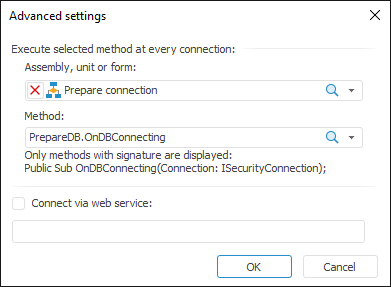
Set the parameters:
Assembly, Unit or Form. One can determine the macro that is executed on each connection regardless of the type of DBMS in use. To do this, in the drop-down list select the unit, form, or assembly, in which the macro is implemented. The list of available methods is generated in the Method drop-down list. Available static procedures with one parameter of the ISecurityConnection type:
Class PrepareDB: Object
Public Shared Sub OnDBConnecting(Connection: ISecurityConnection);
Begin
//Prepare for connection
End Sub OnDBConnecting;
End Class PrepareDB;
The procedure is executed right after connection and before executing any queries. The created connection is available in the procedure input parameter. Any advanced connection settings can be determined in this procedure.
NOTE. The setting is available only in the desktop application.
Connect via Web Service. When the checkbox is selected, connection to database and working with DBMS objects are executed via web service. In the box specify BI server URL, via which DBMS queries will be sent.
NOTE. The setting is available only in the desktop application.
See also: