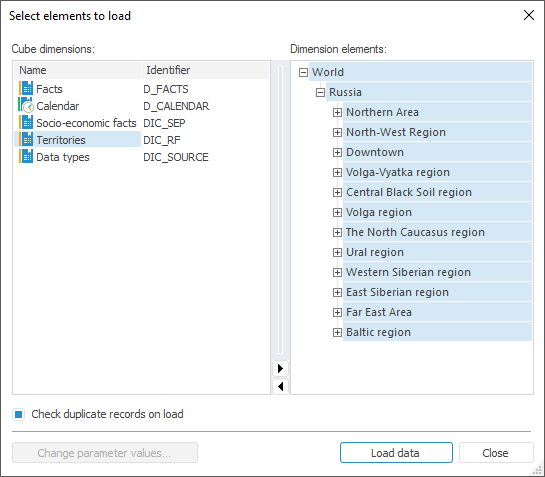
A data loader is used to populate a cube with data from another cube in the desktop application. A data loader can be used for different types of cubes with different numbers of dictionaries. If the destination cube and the source cube contain different number of dictionaries, data is loaded if the dimensions of the destination cube can be represented as the dimensions of the source cube with coordination by codes or element indexes.
To create a loader, execute the following in the object navigator:
The Create > Other > Cube > Data Loader context menu item.
The New Object > Other > Cube > Data Loader item in the Create group on the Home ribbon tab.
The data loader wizard opens after executing one of the operations. The wizard contains the pages:
Basic Properties. The page is used to set object name, identifier and comment.
Parameters. The page is used to create a list of parameters.
Source and Destination. The page is used to select a cube, from which data is received, and a cube, to which data is saved.
Dimension Bindings. The page is used to set up binding between source cube dimensions and destination cube dimensions.
Fixing Dimensions. The page is used to fix source cube dimensions, which are not mapped with destination cube dimensions.
Manage Parameters. The page is used to set up sending of parameter values to open objects used in the loader.
Open the cube loader to load data. The dialog box to select elements, by which the data is to be loaded, opens.
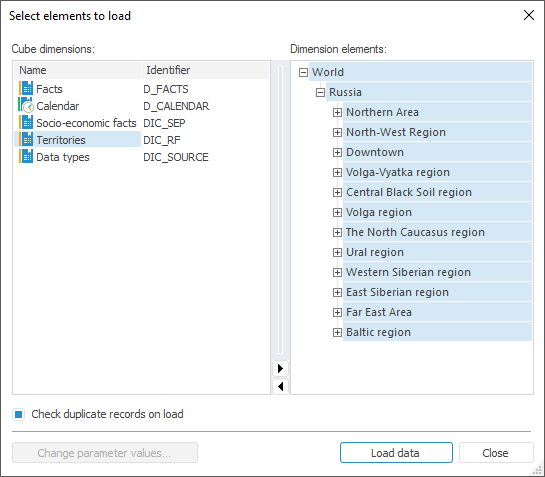
This dialog box is used to select destination cube dimension elements, by which data is loaded. To do this, specify the appropriate dimension in the Cube Dimensions area and select the required elements in the Dimension Elements area. The dimension elements can be selected using the mouse or the context menu.
NOTE. If the destination cube has controlling dimensions, the controlled dimensions are rebuilt automatically in accordance with the selection set for the controlling dimensions.
By default, the Check Duplicate Records on Load checkbox is selected, that is, when data is loaded, the system always checks for duplicate records. If the checkbox is deselected, the check for duplicate records is disabled.
The Change Parameter Values button enables the user to reopen a destination cube with new parameters' values. Clicking the button displays the Determine Parameter Values dialog box.
Clicking the Close button closes the dialog box and cancels data loading.
Click the Load Data button to load data from source cube to destination cube.
The corresponding message is displayed if any errors occur on data loading.
See also:
Working with Cubes | Creating Multidimensional Data Structures