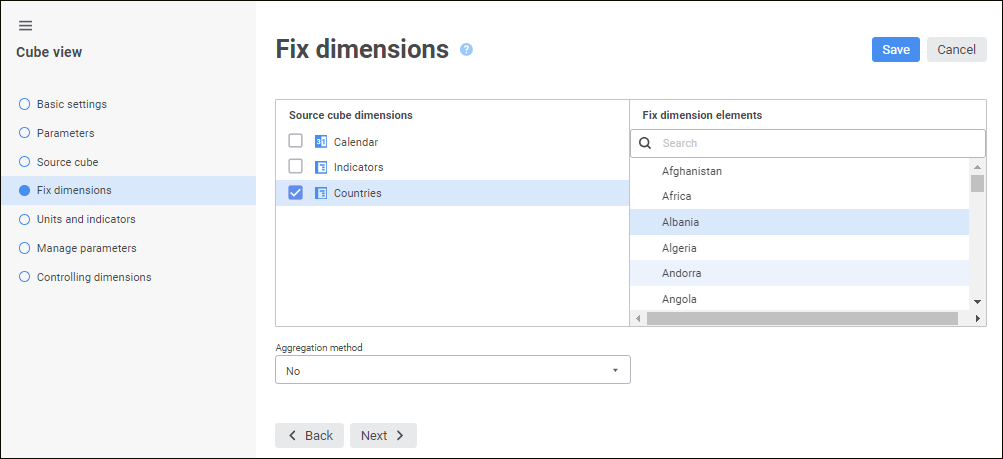
Select a dictionary, which elements should be fixed, in the Source Cube Dimensions box. Then select the checkbox of the selected dictionary and select the required dictionary element in the Fix Dimension Elements box.
NOTE. After the cube view is created, all dimensions with default element added to the cube source will be automatically put to the cube view with the Fix Dimension selection on the default element.
Multiple element selection becomes available after an aggregation method is selected in the Aggregation drop-down list. The aggregation of fixed dimensions with the use of the specified method is applied for selected elements.
The fixed dictionaries during building a report based on a cube view are hidden.
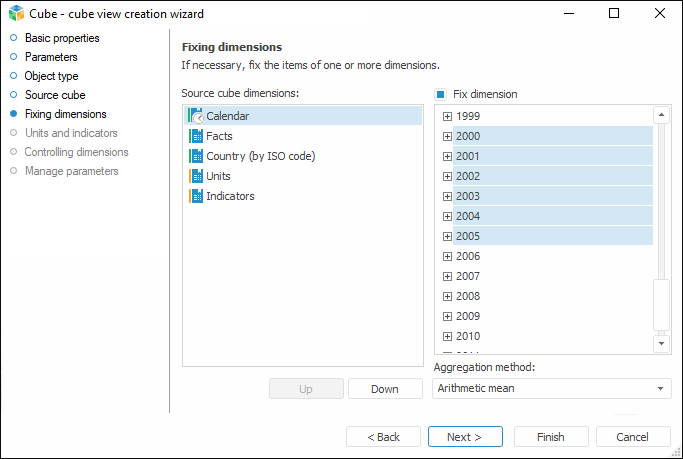
Select a dictionary, which elements should be fixed, in the Source Cube Dimensions box. Then select the Fix Dimension checkbox for the selected dictionary and select required dictionary element.
NOTE. After the cube view is created, all dimensions with default element added to the cube source will be automatically put to the cube view with the Fix Dimension selection on the default element.
Multiple element selection becomes available after an aggregation method is selected in the Aggregation Method drop-down list. The aggregation of fixed dimensions with the use of the specified method is applied for selected elements.
The fixed dictionaries during building a report based on a cube view are hidden.
Use the Up and Down buttons to change the order of dimension location. This order affects dimension positions on creating a cube. When a cube is created, the first non-fixed dimension is located in columns, and the second one is located in rows. All other dimensions that are not fixed in this list are included in the Fixed group in the report.