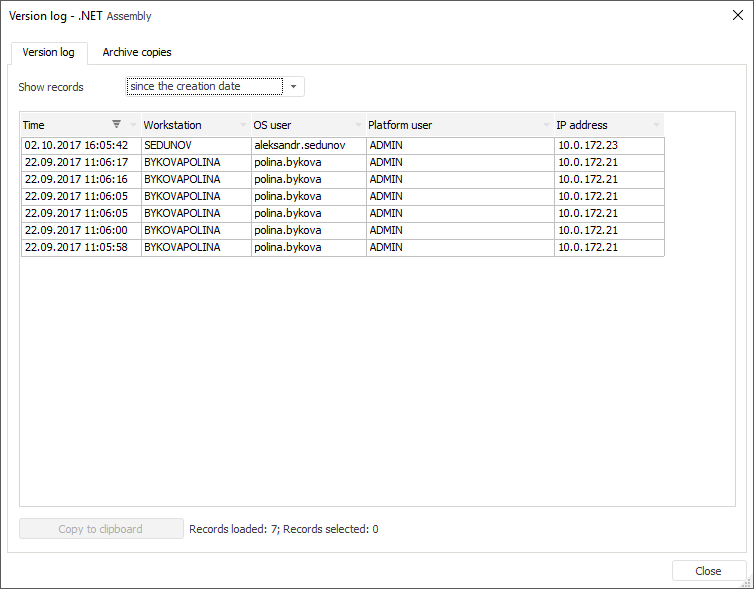
Object version history enables the user to get information about the user who changed the object over a specified period of time.
NOTE. Object version history is available only in the desktop application.
To view version history of the selected object, select the Version Log context menu. The dialog box with two tabs opens: Version Log and Archive Copies.
The tab shows an extract from access protocol: successful and unsuccessful object changes. By default, records over the last day are loaded. When data loading takes much time, a progress bar is displayed at the bottom of the window.
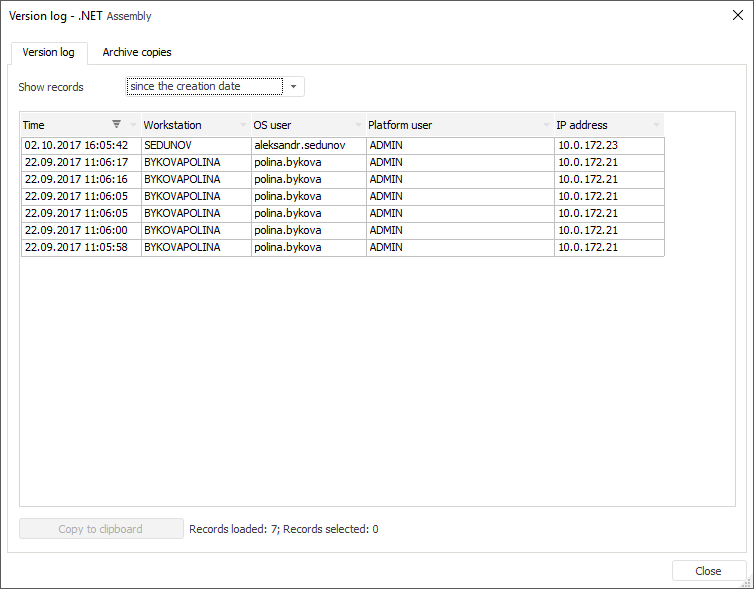
The data is displayed as a table, for which appearance and size of columns, data sorting and filters can be set up.
To select time period, for which records should be loaded, use the Show Records drop-down list:
Today.
Over the last 2 days.
Over the last week.
Over the last month.
Over the last year.
Since the creation date.
Over the specified period. When this option is selected, specify required data range and click the Apply button to load data.
To copy displayed information to clipboard:
Click the Copy to Clipboard button.
Select the Copy context menu item.
Press CTRL+C or CTRL+INSERT.
If version log is enabled for an object, the object is assigned a new version after each change. For details about object history logging see the Object Classes section.
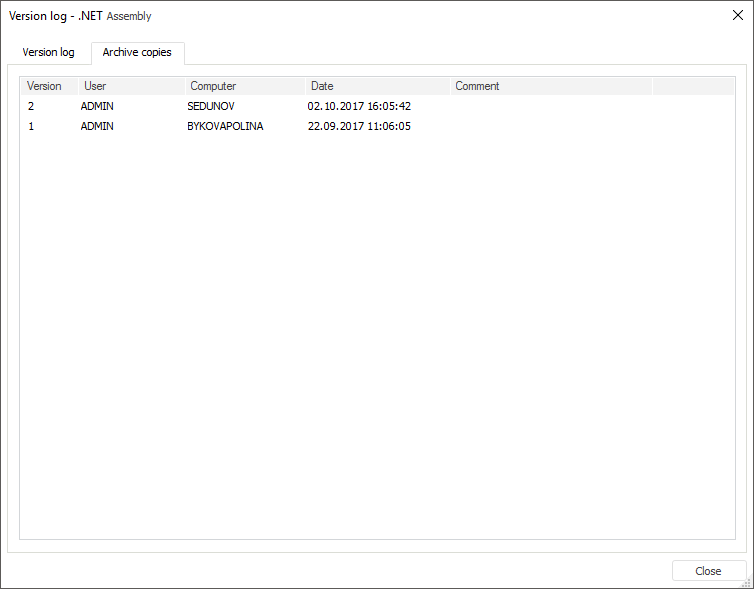
The tab shows the following parameters:
Version. Object version number.
User. The user who modified the object.
Computer. The computer, on which modifications were executed.
Date. Modification date.
Comment. Additional information.
See also: