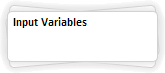
Hierarchical structuring merges models and their models into hierarchical structure. Depth of created hierarchy is not limited.
Hierarchical structure is based on folders. For example:
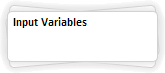
 To move an object between folders
To move an object between folders
After creating a folder, the structure of links between objects remains unchanged. If an object in the folder is not linked to an object outside the folder, the following is displayed:
Incoming links. A link between the object located on one hierarchy level with the folder and the object located in the folder. For example:

To move to the folder:
Select the folder. The  button appears above the folder. Click the button.
button appears above the folder. Click the button.
Double-click the selected folder.
The folder contents is displayed on the schema.
Outcoming links. A link between the object located in the folder and the object located on the higher level of hierarchy. For example:

The object located on the higher level of hierarchy is shown as a button.
Type of the linked objects can be determined by their icons:
To get information about the object, point the cursor to the button that corresponds to the object. A tooltip with object name appears.
To view object parameters, click the button that corresponds to the object. The side panel and results panel show tabs that are used to set up object parameters and view its characteristics.
To move to the object located on the higher level of hierarchy, double-click the button that corresponds to the object. The schema shows the hierarchy level that contains this object. The object is selected.
To navigate the hierarchy, also use the panel located in the upper part of the working area. The panel contains buttons and a breadcrumb, for example:

The breadcrumb starts from the  button and is generated from names of the folders located on the higher level of hierarchy, than objects in the current folder. Name of the current folder is shown at the end of the breadcrumb. If the user is located at the root of hierarchy, only the
button and is generated from names of the folders located on the higher level of hierarchy, than objects in the current folder. Name of the current folder is shown at the end of the breadcrumb. If the user is located at the root of hierarchy, only the  button is shown.
button is shown.
Basic operations executed on this panel:
Cancel moving to another level of hierarchy. Click the ![]() button.
button.
Repeat the last cancelled moving to another level of hierarchy. Click the ![]() button.
button.
Moving to one of the recently visited hierarchy levels. Click the ![]() button. The list of recently visited hierarchy levels is shown. Select the required level.
button. The list of recently visited hierarchy levels is shown. Select the required level.
Moving to the higher level of hierarchy. Click the  button.
button.
Moving to the root level of hierarchy. Click the  button.
button.
Moving to the folder contained in the breadcrumb. Click name of the folder in the breadcrumb.
Selecting of folder to move from the breadcrumb. Click the  button next to the name of the tab in the breadcrumb. The list of folders to move to is shown. Select the required folder.
button next to the name of the tab in the breadcrumb. The list of folders to move to is shown. Select the required folder.
See also: