To calculate criterion function, click the ![]() Calculate button on the Criterion Function ribbon tab. By default, the optimal control problem is calculated.
Calculate button on the Criterion Function ribbon tab. By default, the optimal control problem is calculated.
Click the lower part of the ![]() Calculate button on the Calculation ribbon tab. The menu opens, in which select calculation type:
Calculate button on the Calculation ribbon tab. The menu opens, in which select calculation type:
Forecasting Problem. Model equations are calculated one by one in each scenario point: first, all equations are calculated by the first scenario point, then all equations are calculated by the second scenario point, and so on.
Optimal Control Problem. It is available if criterion function is set. It consists in finding of such values of controlling variables, at which the condition of criterion function value optimization is observed.
Criterion Problem. It is available if trajectory is set for criterion function. It consists in finding such values of controlling variables, at which criterion function value will maximally correspond to the set trajectory.
Calculation results will be displayed on the results panel and in the working area on the Schema view.
If upper or lower constraint for the controlling variable or criterion function is not reached, it is displayed as green stripes located at the top or at the bottom respectively:
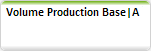
Therefore, constraint of controlling variable or criterion function does not need to be corrected.
If upper or lower constraint for the controlling variable or criterion function is exceeded, it is displayed as red stripes located at the top or at the bottom respectively:
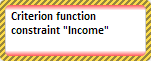
Therefore, it is required to correct or weaken constraint of controlling variable or criterion function.
If trajectory and upper or lower constraint that was weakened but still exceeded, is set for criterion function, the constraint is marked with bright red stripes at the top and at the bottom respectively:
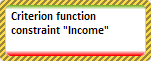
Therefore, it is required to correct criterion function constraint.
To get a report on results of criterion function calculation:
Select the criterion function in the working area.
Calculate the criterion function.
Click the ![]() Report button on the Criterion Function ribbon tab or select the Scenarios Comparison Report item in the
Report button on the Criterion Function ribbon tab or select the Scenarios Comparison Report item in the ![]() Report button drop-down menu on the Calculation ribbon tab.
Report button drop-down menu on the Calculation ribbon tab.
An express report opens in the new window, which contains output data or variables used in calculation.
See also: