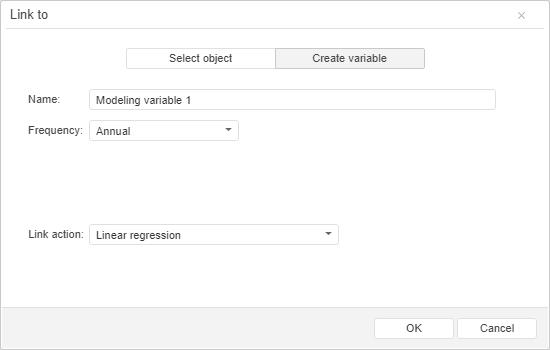Advanced Creating of Equation
To create an equation in the advanced mode, use the Link To dialog box. To display the dialog box:
Select the input variable and click the  Link button on the Home ribbon tab, and in the menu that opens click the Link To button.
Link button on the Home ribbon tab, and in the menu that opens click the Link To button.
Point the mouse cursor to the center of the input variable. The cursor should change to  . Hold down the mouse button and move the cursor to the empty area in the working area. Release the mouse button.
. Hold down the mouse button and move the cursor to the empty area in the working area. Release the mouse button.
The Link To dialog box opens.
To create a link to the current object:
Select the Select Object button:
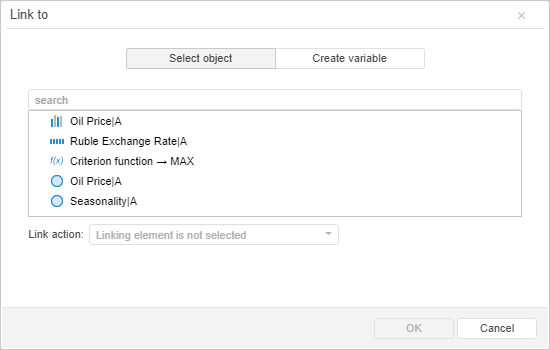
A standard list of objects, which can be linked, is displayed. By default, objects are displayed as a one-level list. To select the mode of object display, use commands in the lists's context menu. Show as:
Select an object, which should be linked to the input variable.
To search for the object, use the search field above the list of objects. Enter name of its part of the searched object into the search field. Case-sensitive search is executed automatically while entering the searched text.
Objects' icons are used to search for object types:
The Link Action box shows action executed on creating a link.
If link is established with variable. The Link Action box contains a list of methods available for equation calculation. Select the required method. As a result, an equation calculated by the selected method is created. A model type can be determined by the color of the link between variables in the model:
Blue. A factor or non-factor equation is created, in which the output variable matches the input variable.
Green. A non-factor equation is created, in which the output variable differs from the input variable.
Other cases. Changing of action is not available. The Link Action box shows the action executed for the linked objects. Available operations:
Link. It is used if an object that is neither variable nor equation is selected to create a link. The input variable is linked to the selected object. For example, if the input variable is linked to the visualizer, its data is displayed in the visualizer.
Add Factor. It is used if a factor equation is selected to create a link. The input variable is added as a factor into the selected model.
To create a link with a new variable:
Set the Create Variable button:
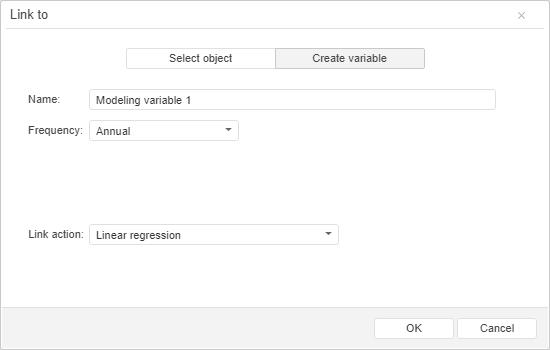
Specify name of the created variable in the Name box.
Specify calendar frequency of the created variable in the Frequency drop-down list.
Select calculation method of the created equation in the Link Action box.
An equation, calculated by the selected method and that uses the created variable as an output one, is created.
See also:
Creating an Equation | Quick Creating of Equation
![]() Link button on the Home ribbon tab, and in the menu that opens click the Link To button.
Link button on the Home ribbon tab, and in the menu that opens click the Link To button.![]() . Hold down the mouse button and move the cursor to the empty area in the working area. Release the mouse button.
. Hold down the mouse button and move the cursor to the empty area in the working area. Release the mouse button.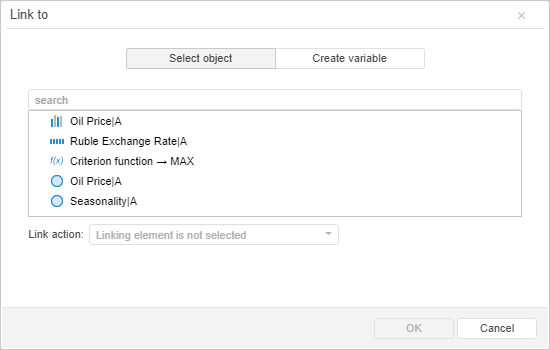
 -
-  -
-  -
-  -
-