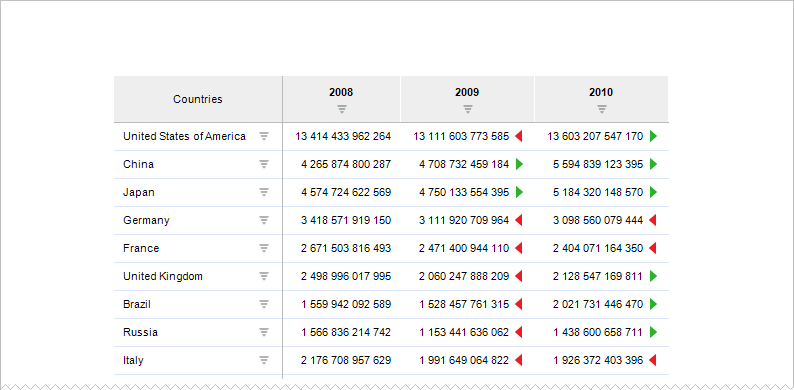
Tool interfaces in the web application and in the desktop application are identical, and differences in functionality are given in appropiate commments.
Quite often when multi-page printing is used it may be necessary to display repeated information on each page.
For example, on printing a report:
Display report name and the current date on the first page.
Display data area title, dimension selection and the current page number on each even page.
Display dimension selection, the current date and time and the current page number on each odd page.
On printing the data area display its header, heading and sidehead.
A data table used to build a visualizer is taken as source data.
The report is printed on several pages:
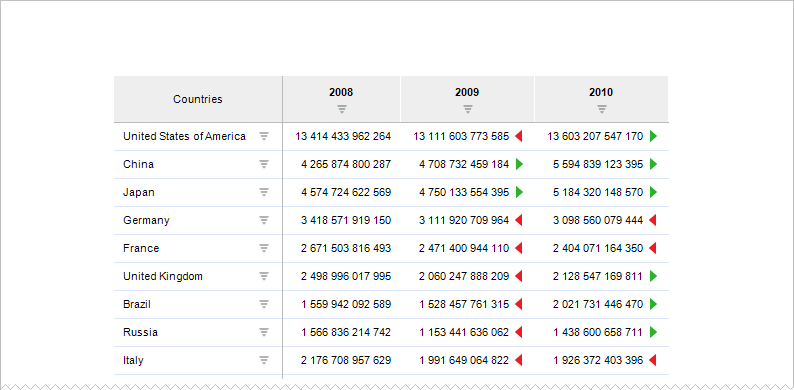
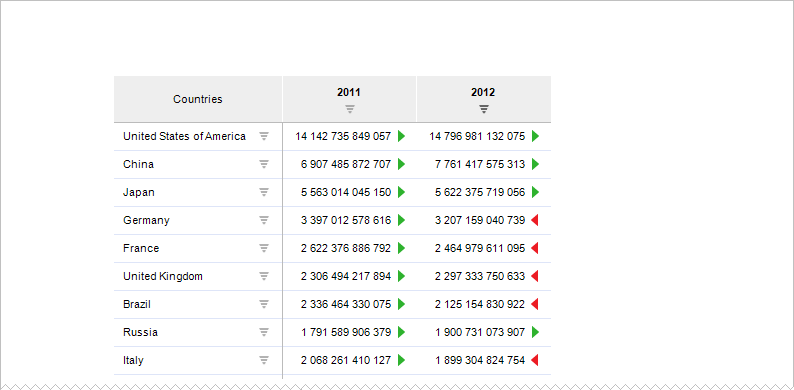
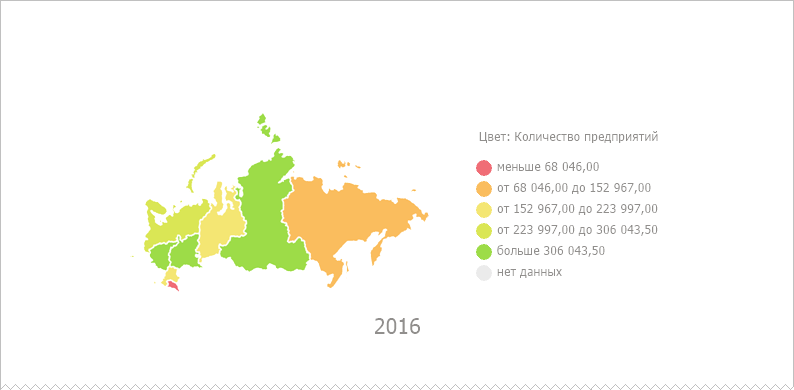
On printing the report the following information must be displayed:
On the first page - report name.
On each even page - data area title, dimension selection and the current page number.
On each odd page - dimension selection, the current date and current page number.
On printing the data area display its header, heading and sidehead.
To display information on each report sheet, set up headers and footers.
To show displaying options on printing headers and footers, select the Report > Print > Page Settings main menu item.
In the Page Settings dialog box that opens go to the Header/Footer tab:
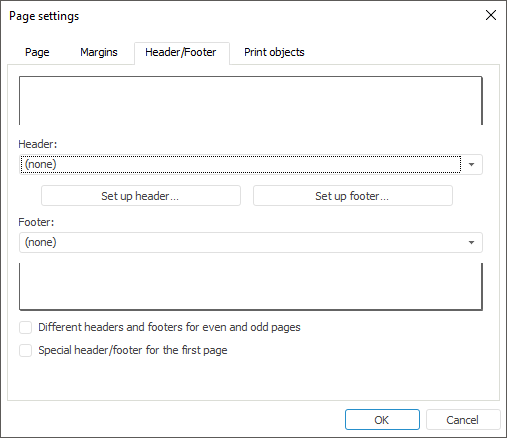
Select the Different Headers and Footers for Even and Odd Pages and the Special Header/Footer for the First Page checkboxes.
Click the Set Up Header button. In the dialog box that opens set the following header parameters:
Put the cursor in the Center Part area on the First Page Header/Footer tab and click the  button. Therefore, report name is displayed in the header center. If required, set up text format by clicking the
button. Therefore, report name is displayed in the header center. If required, set up text format by clicking the  button.
button.
On the Odd Page Header/Footer tab:
Put the cursor to the Left Part area and click the  button. In the Selection Output dialog box that opens select the Dimensions in Rows checkbox. If required, set up text format by clicking the
button. In the Selection Output dialog box that opens select the Dimensions in Rows checkbox. If required, set up text format by clicking the  button.
button.
Put the cursor to the Right Part area and click the  button.
button.
After executing these operations, dimension selection is displayed on odd pages in the left part of header or footer, the current date is displayed in the right part of header or footer.
On the Even Page Header/Footer tab:
Put the cursor to the Left Part area and enter data area header using the keyboard.
Put the cursor to the Right Part area and click the  button. In the Selection Output dialog box that opens select the Dimensions in Rows checkbox. If required, set up text format by clicking the
button. In the Selection Output dialog box that opens select the Dimensions in Rows checkbox. If required, set up text format by clicking the  button.
button.
After executing these operations, the data area header is displayed in the left part of header or footer, the dimension selection is displayed in the right part on even pages.
Example of the filled Even Page Header/Footer tab of the Header dialog box:
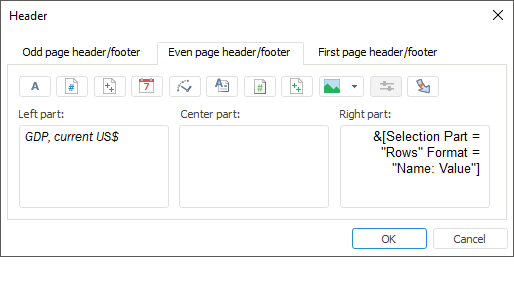
Save header formatting parameters.
Click the Set Up Footer button and put the cursor to the Right Part area on the Odd Page Header/Footer and Even Page Header/Footer tabs and click the  button.
button.
The current page number is displayed as a footer for all pages except for the first one.
Save footer formatting parameters.
After these settings are applied the printed report looks as follows:
Page 1:
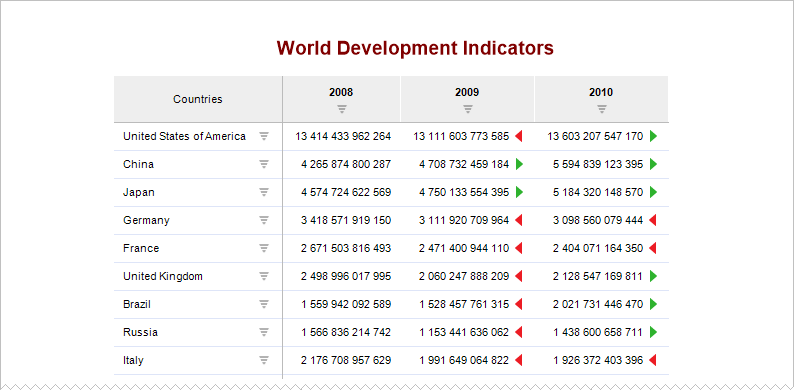
Page 2:
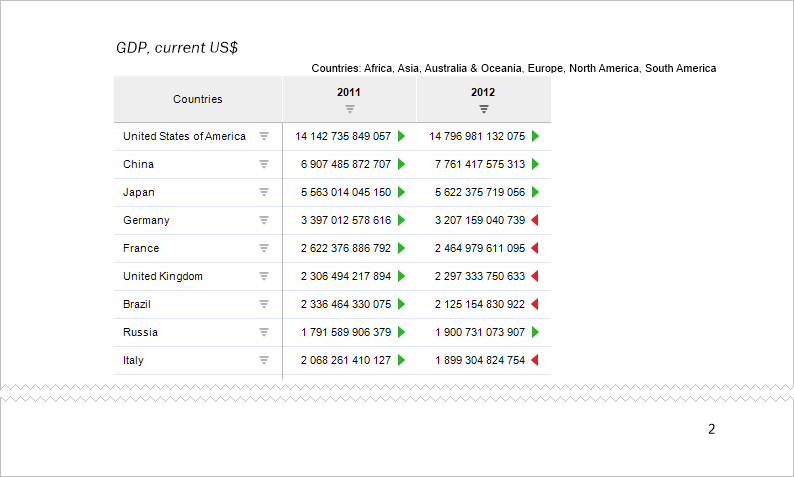
Page 3:
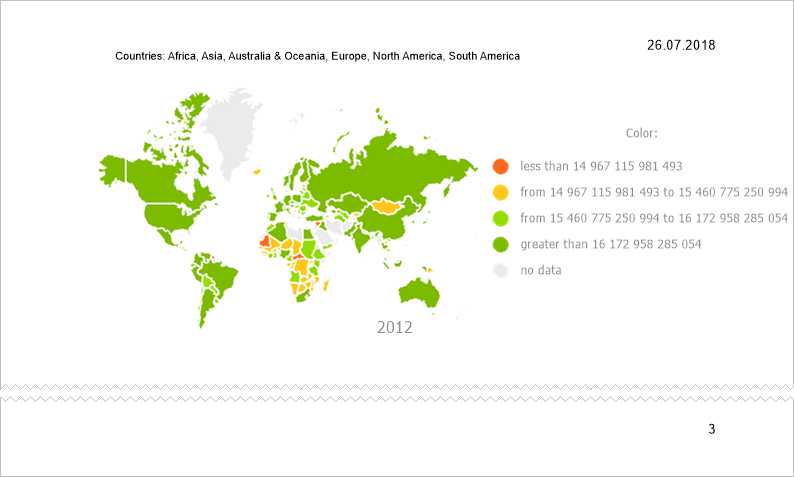
Thus, page settings are determined in the way that headers ad footers are displayed on each page during print.
See also: