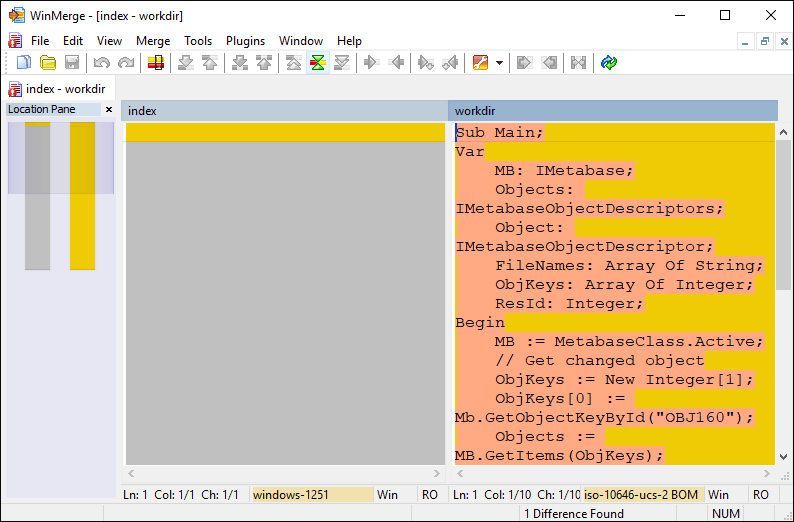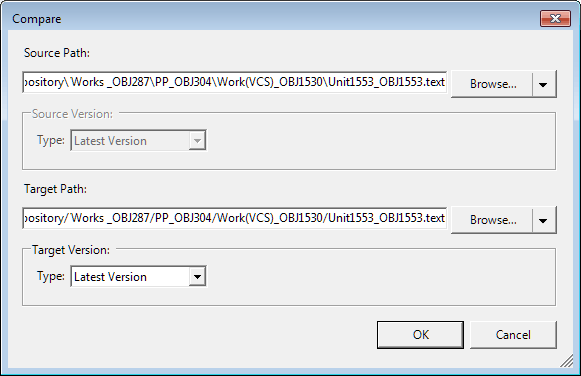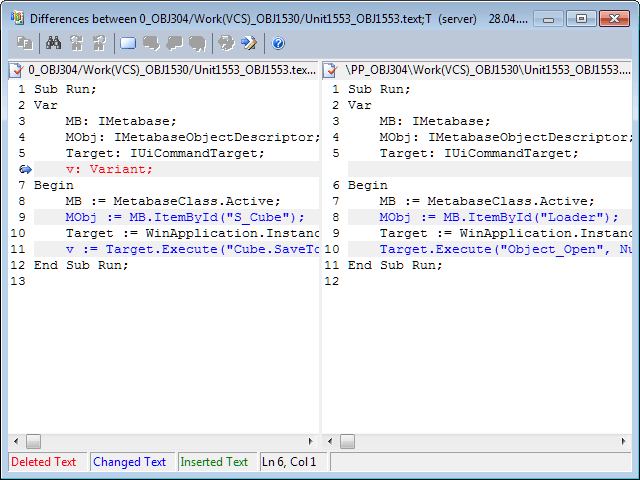In Git versions can be compared using the WinMerge application:
Download and install the WinMerge application.
Add the path to the folder with installed WinMerge to the Path variable in the Windows environment variables.
The WinMerge application will be started on object versions comparison:
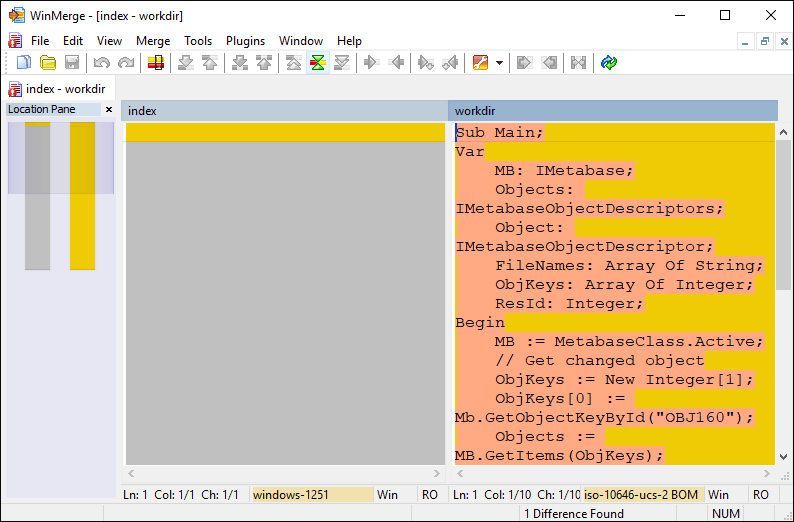
In Team Foundation Server versions are compared using a standard dialog box of version control system:
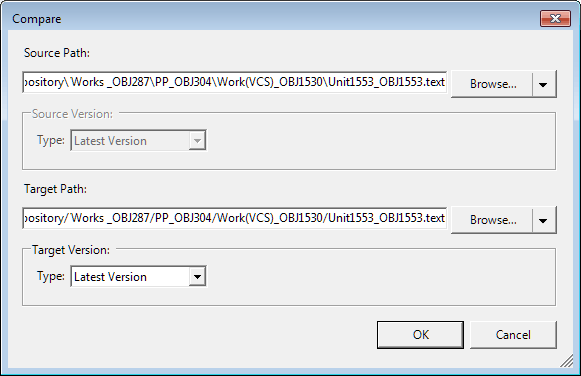
Select the files to compare and click the OK button. After executing the operations the comparison window opens:
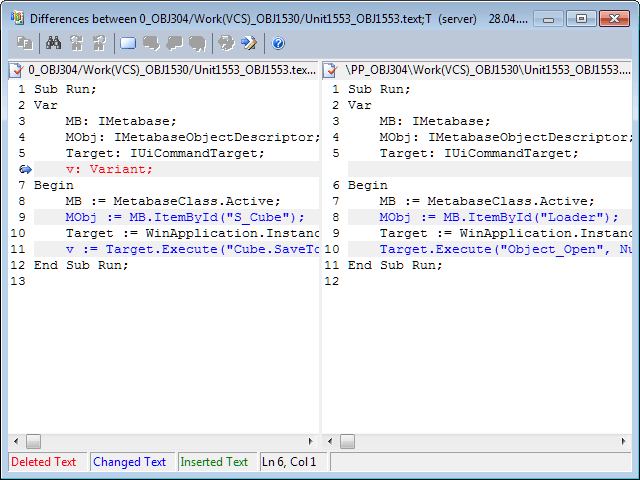
 Compare Versions or
Compare Versions or  Compare with the Latest Version item in the changed object's context menu in the object navigator, project navigator or on the Changes tab on Pending Changes panel in the development environment. After executing the operations the application for versions comparison opens.
Compare with the Latest Version item in the changed object's context menu in the object navigator, project navigator or on the Changes tab on Pending Changes panel in the development environment. After executing the operations the application for versions comparison opens.