 To open the Find and Replace dialog box
To open the Find and Replace dialog boxTo find and replace data, use the Find and Replace dialog box. If one cell is selected, data search and replacement involves the entire table. If a cell range is selected, data is searched and replaced only in the selected cell range.
 To open the Find and Replace dialog box
To open the Find and Replace dialog box
To find data:
Open the Find and Replace dialog box. The dialog box opens on the Find tab:
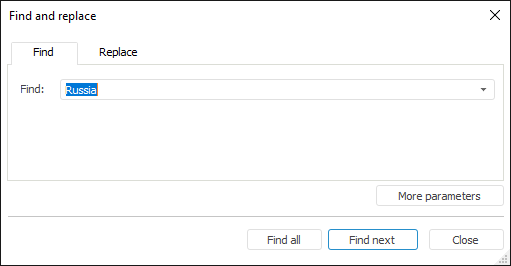
Enter the value, formula or text in the Find box.
If required, set advanced search parameters. To do this, click the More Parameters button. Advanced search parameters appear on the Find tab:
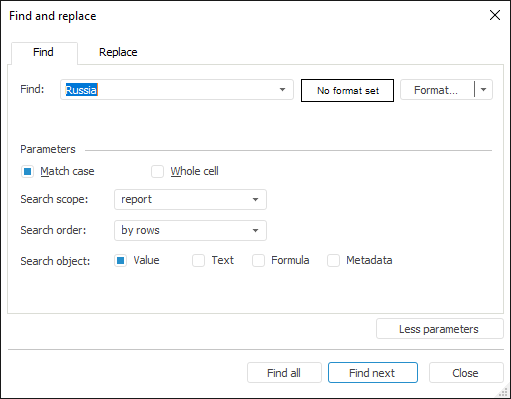
NOTE. The default search is executed by table cell values, by rows without taking case and format of searched cells into account, and other parameters. Regular reports and data entry forms allow for additional search on a sheet by default.
 Format cells with searched values
Format cells with searched values
Click the Find or Find Next button to consequently navigate through the found table cells, or the Find All button to display all search results:
NOTE. The Find All item is available only in the desktop application.
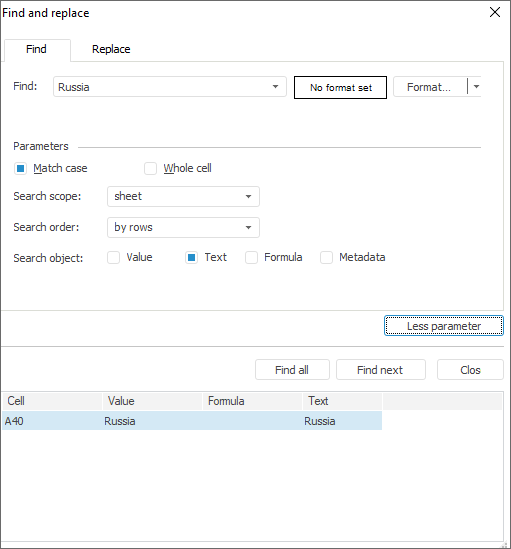
NOTE. Data can be replaced in table only in the desktop application.
To replace data:
Open the Find and Replace dialog box and go to the Replace tab.
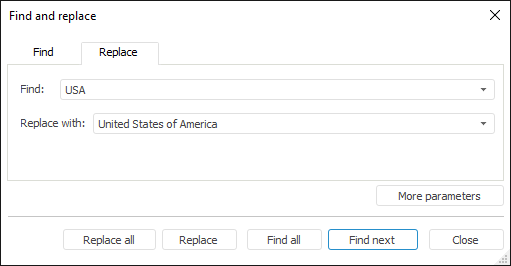
Enter values, formulas or text to search in the table, in the Find box.
Enter values, formulas or text, which should substitute the searched value in the table in the Replace With box.
If required, set advanced search parameters.
Click the Replace button for consequent replacing of data in the table cells, or the Replace All button to replace all found values.
To stop replacing press the ESC key.
See also: